In standard STALKER fashion, STALKER 2 has released with a whole bunch of bugs to celebrate its launch. Some of these bugs are primarily affecting console players as the controller support for the game leaves much to be desired. The most common issues are stick drift for controllers and input lag for both the mouse and controller. Today, we’re going to over the best settings and fixes for stick drift and input lag in STALKER 2.
How to Fix Stick Drift in STALKER 2
Due to how controller deadzone settings are configured, you will face a lot of stick drift issues in STALKER 2. There are a few fixes for this if you have some form of controller settings available.
- If you have an Xbox Elite Controller, then you can go to device settings and set the thumb curve to delayed and push the setting below all the way to whatever direction is opposite to the drift you’re facing.
- If you’re just playing on PC, then you can actually just configure your controller settings through the Steam controller settings menu. Open Steam Settings, go to the Controller tab, and put your preferred settings into the Calibration & Advanced Settings.
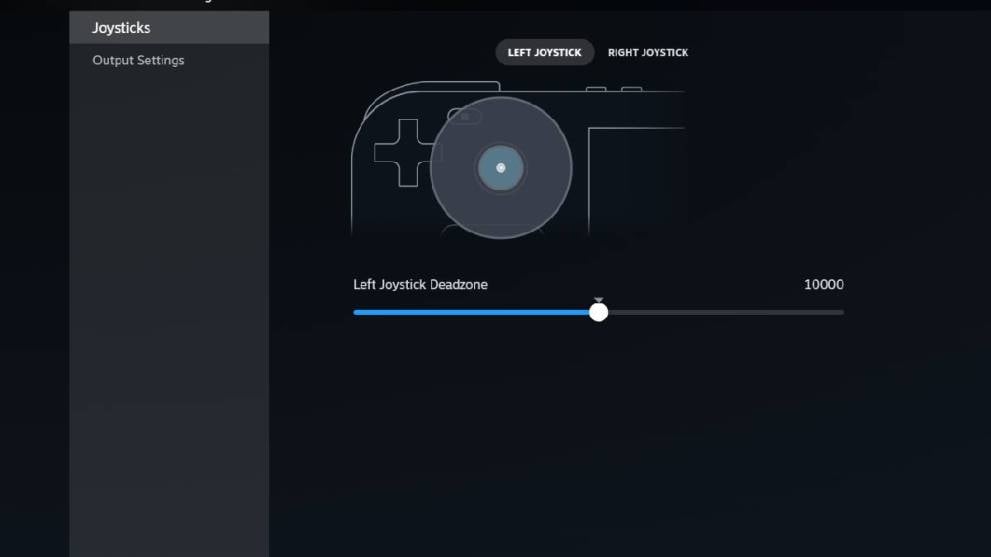
Remember, that the deadzone is essentially where the stick gives no input at all. So if you’re facing a slight drift to the right, calibrate it slightly to the left.
How to Fix Mouse Input Lag in STALKER 2
The mudiness of the mouse movement in STALKER 2 is not something most are fond of and the drop in FPS can be quite bothersome. However, there are a couple of fixes that will reduce the input lag and fix FPS issues.
- Change the display to Fullscreen and turn V-sync off. This will improve the responsiveness but can cause a lot of screen tearing.
- For some reason, flipping V-sync on and off multiple times improves the responsiveness.
- You can get into the game config files and try to add some smoothing settings. Go to “C:\Users “user name”\AppData\Local|Stalker2|Saved\Config\Win \Input.ini”, paste “[/script/engine.inputsettings] bEnableMouseSmoothing=False bViewAccelerationEnabled=False” and save it. Note that App Data is a hidden folder. You need to enable the Hidden Folder view from properties.
Most of these are temporary fixes and the developers will have to actually address these visual issues with a proper patch for STALKER 2. Hopefully, this will help you fix the stick Drift and input lag issues in STALKER 2. For more guides, learn how to get coupons quickly and how to deal with invisible enemies.













Updated: Nov 21, 2024 11:38 am