The first time you boot up Minecraft Legends, you’ll be welcomed by a computer-generated voice that will narrate your actions in the game. Although this feature can be helpful for those with some form of disability, the narrator can become a big distraction and a source of annoyance for others. So, here’s a guide on how to turn off the narrator in Minecraft Legends.
Turning Off Narrator in Minecraft Legends
You can immediately turn off the narrator when you first boot up Minecraft Legends because the text-to-speech option will be at the top of the menu when you set up the game. Just turn it off, and you will be greeted with blessed silence.
However, if you fail to do so or if you change your mind, here is a step-by-step guide on how to do it:
- Open the settings.
- Select the Accessibility tab.
- Scroll to the text-to-speech option and turn it off.
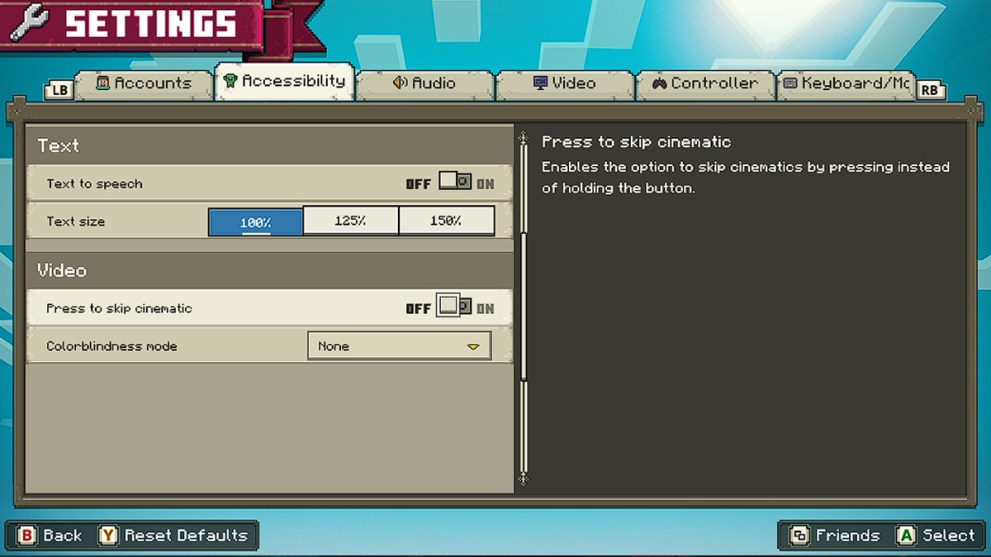
There are other useful features that you may find in the settings, such as the press to skip cinematic and the colorblindness mode. You can also increase the text size in the game up to 150 percent, which can make reading numerous item descriptions easier.
That is the end of our guide on how to turn off the narrator in Minecraft Legends. Before you head out to silence that annoying voice in the game, consider checking out other Twinfinite articles below.




Published: Apr 19, 2023 09:15 pm