The long-awaited feature of transferring Pokemon between Pokemon GO and Pokemon Home is here. You can now send any Pokemon you’ve caught in the mobile game GO to the mobile storage app Home, which connects to the Switch. At the time of writing this, the feature is only available for Pokemon GO players who are level 40, but it will soon roll out to lower leveled players. Here’s how to transfer from Pokemon GO to Pokemon Home.
How to Transfer from Pokemon GO to Pokemon Home
First, you’ll need to access the settings menu in Pokemon GO. You can get there by tapping the Poke Ball at the bottom of the screen and then tapping Settings at the top right.
Scroll down until you see the Pokemon Home option and then tap that. You’ll need to sign in to your Nintendo account. Make sure it’s the same one that is linked to Pokemon Home.
Next, you’ll select which Pokemon you want to send from GO to Home. Keep in mind that you only have so much Transporter Energy each time you transfer Pokemon. If you have enough energy remaining, you can tap continue.
Once you’ve transferred Pokemon and used up all of your Transporter Energy, you’ll have to either wait up to a week in real-time or spend 1,000 coins to transfer more.
Not every Pokemon uses up the same amount of Transporter Energy. For example, Pokemon with high CP and shiny Pokemon cost more energy than low CP or regular Pokemon. Serebii has a chart that explains all of the transfer costs.
Also, you won’t be able to transfer any special event GO Pokemon that don’t appear in any of the mainline games. Sorry, you won’t be able to transfer your sunglasses Squirtle or party hat Pikachu!
After the transfer, open up your Home mobile app and tap yes when it asks if you would like to receive Pokemon from GO. You’ll then be able to see your Pokemon in both the mobile and Switch versions of the Home apps.
You’ll also be able to transfer them again to any game they are compatible with, but they won’t be able to go back to GO.
One last tip: due to the limited Transporter Energy, if you’re trying to transfer a generation one Pokemon, you’re better off sending it to one of the Let’s Go games first if you have one, rather than straight to Home. You can read the steps to do that right here.
That’s everything you need to know about how to transfer from Pokemon GO to Pokemon Home. Check back with Twinfinite for more guides, tips, and tricks for all of the Pokemon games.

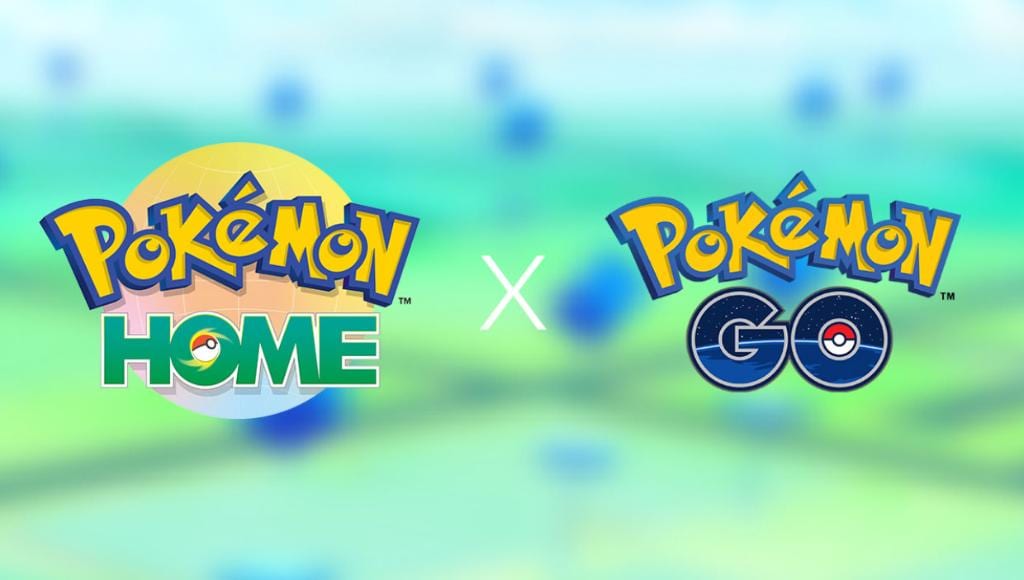



Published: Nov 11, 2020 10:55 am