Content Warning is everything Lethal Company set out to be and more. However, one thing is the same: the player limit in a lobby is four. Don’t fret, though, as there is a way to increase it. Here is everything you need to know about how to download and install the Content Warning more players mod.
Content Warning More Players Mod Installation Guide
Mods for increasing max player numbers were disabled by the devs on April 2nd. So, until they lift the ban on that, this mod might not work.
If you are looking to increase the lobby player cap in Content Warning, the best mod for that right now is Virality by MaxWasUnavailable on the Thunderstore. You can currently install it only manually, so let’s go over the steps to do that:
- Download BepInEx from the Thunderstore.
Click on Manual Download on the BepInEx Thunderstore page. This is the link to the 5.4.2100 version, as it’s the recommended one for this mod. Newer versions don’t seem to be compatible.
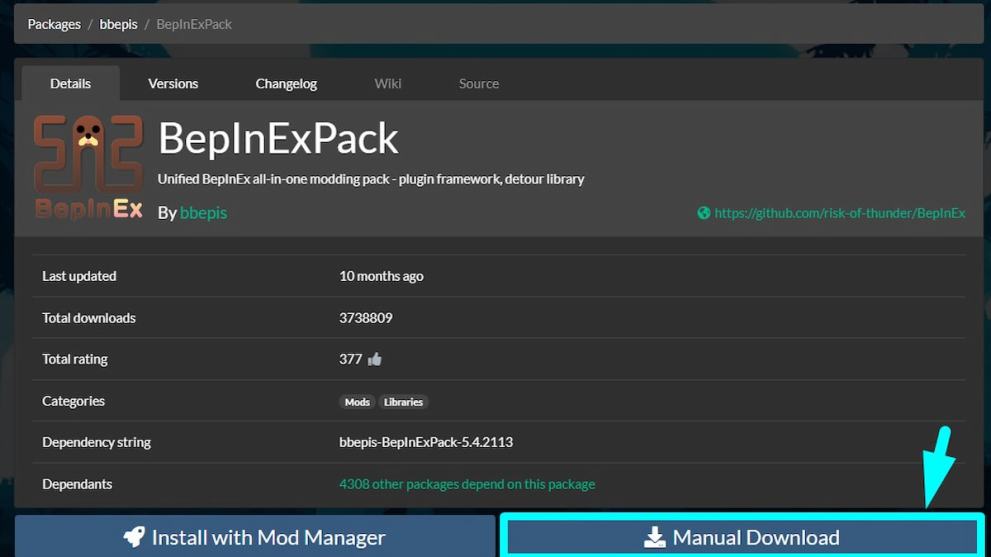
- Download Virality from the Thunderstore.
Click on Manual Download on the Virality Thunderstore page.
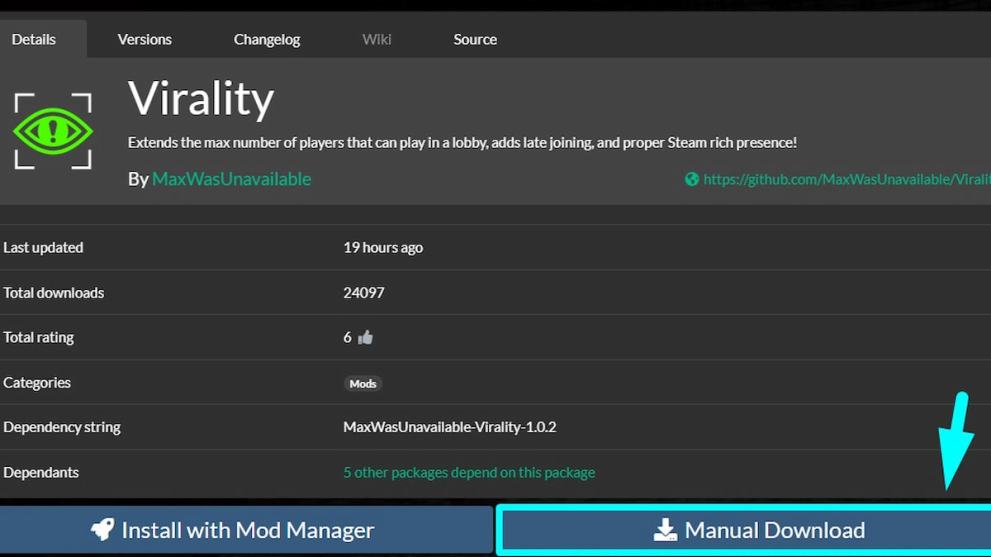
- Open the Content Warning game folder.
Go to Steam>Library>Right-click Content Warning>Manage>Browse Local Files.
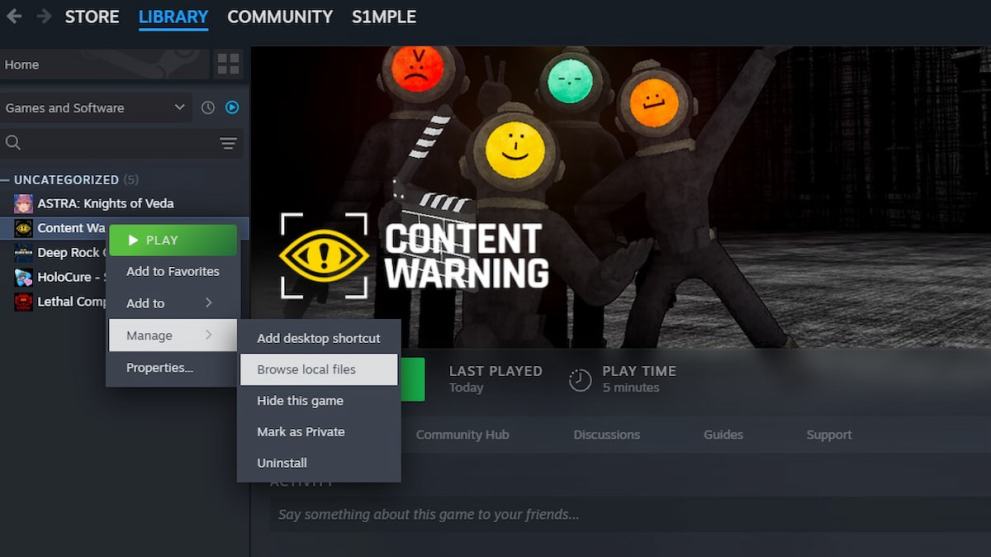
- Copy the BepInEx files to the game folder.
Open the BepInEx zip file and copy everything from the BepInExPack folder to the game directory.
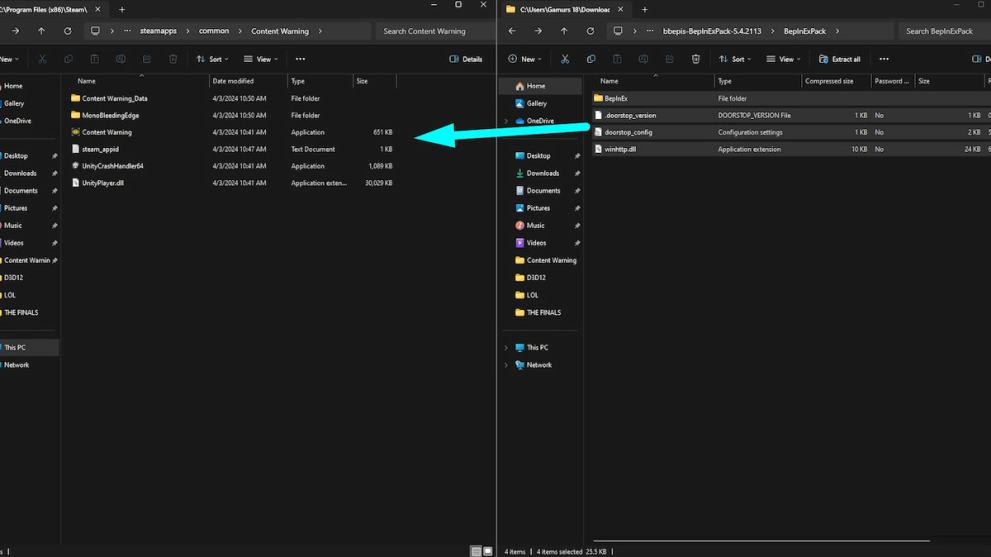
- Create a plugins folder.
Open the BepInEx folder in the Content Warning directory, create another folder, and name it “plugins” (without quotas).
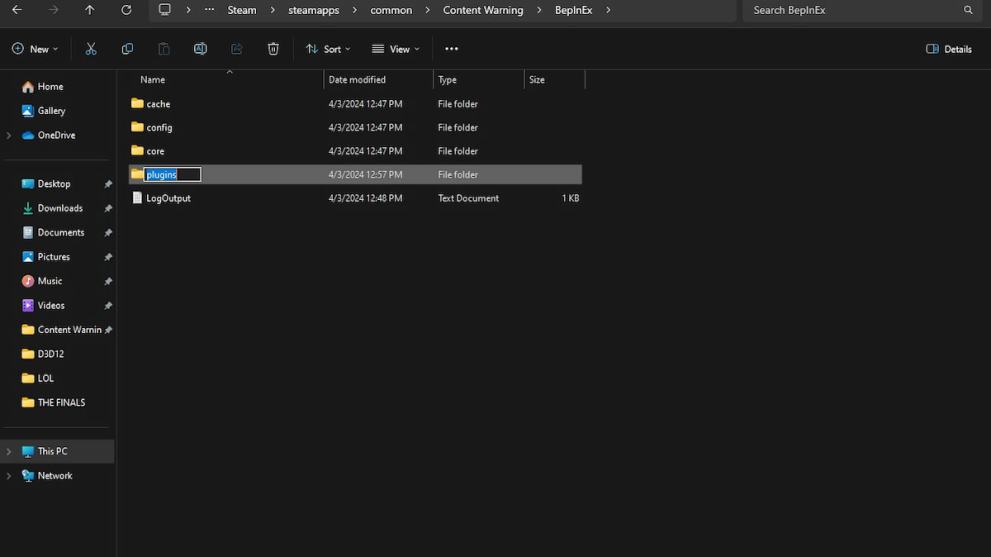
- Copy the Virality files to the plugins folder.
Copy the “MaxWasUnavailable.Virality.dll” file from the Virality zip to the plugins folder.
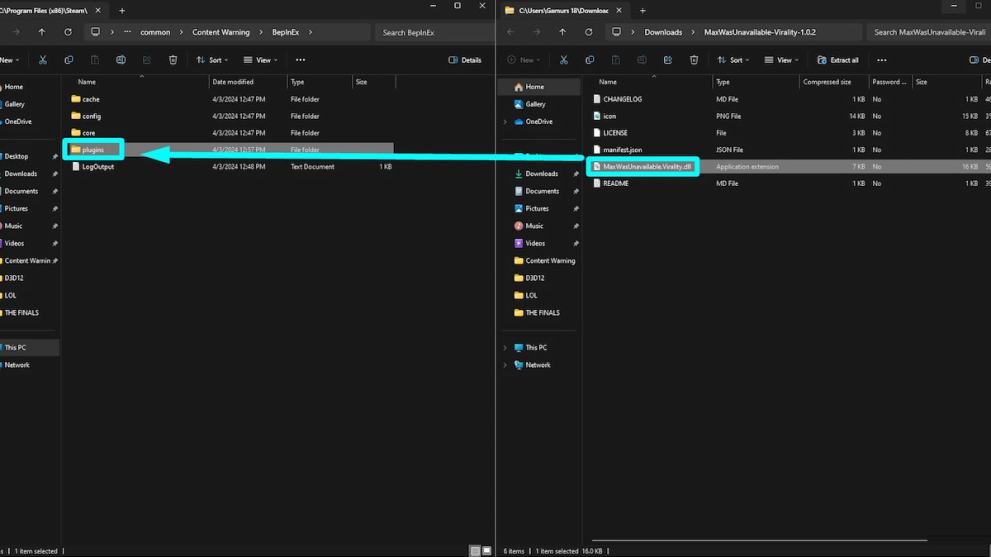
- Run Content Warning.
Close everything and run Content Warning on Steam.
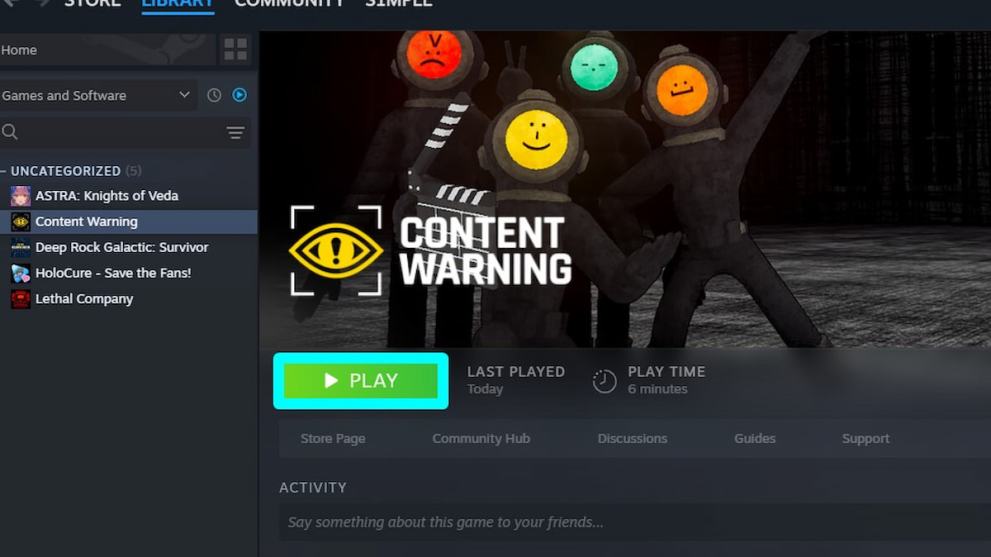
How to Configure Max Players Number
After you’ve run the game once, a new config file will appear in the Content Warning/BepInEx/config folder called “MaxWasUnavailable.Virality.cfg“. Open it with Notepad or whichever other text editor you prefer, and change the MaxPlayers value to whatever you want. You can also disable friend joins and late joins here by changing “true” values to “false“.
Well, that’s it. Now, with the More Players mod downloaded and installed, you can play Content Warning with as many players as you like. Emotes can also make your adventures even more fun, so be sure to use them and use them often.






Published: Apr 3, 2024 09:44 am