You’ll start off in Grounded playing from a first-person perspective. In other words, you won’t see your character running around the world. However, if you’d rather get a better sense of your environment, players can switch to a third-person view in Grounded and back to first-person on the fly. In this guide, we’ll run you through how to switch view for both Xbox One and PC players.
Switching to Third-Person in Grounded
Switching view in Grounded on PC is done by pressing ‘U.’ You can do this at any time to quickly change from first-person to third-person, and press it again to change back.
Over on the Xbox One — or if you’re using an Xbox One controller on PC — the process of changing to a third-person view is a little longer.
First, press down on the d-pad to open your radial menu. You’ll then want to highlight the top option that looks like a camera in black and turqoise. Press A when this option is highlighted to confirm your choice.
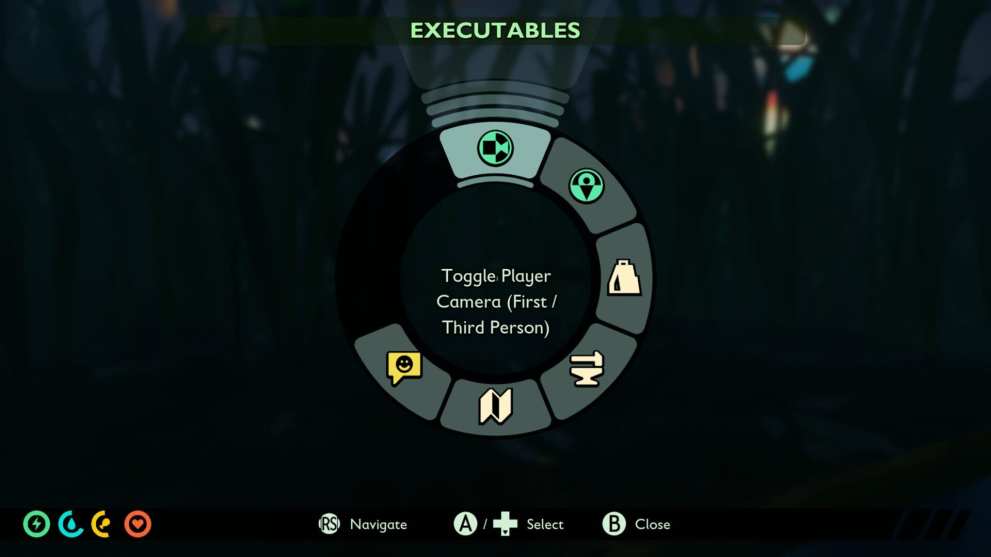
It’s worth pointing out that PC players can also open this wheel menu at any time by simply pressing Z if they want to access the other options available here.
These include toggling the option to show and hide trails and backpack markers, opening your map, and giving the developers feedback while the game is in early access. Though, in terms of switching to third-person view and back again in Grounded on PC, pressing U is certainly the easier (and faster) option.
That’s everything you need to know on switching to third-person in Grounded. For more on the game, be sure to check out our coverage below.





Published: Jul 30, 2020 08:49 am