Doki Doki Literature Club Plus offers up a few changes to what players may have been used to in the original DDLC game. For starters, it’s on consoles now. You might be wondering, why is that such a big deal? Isn’t it just a port, then? You’d be right until you remember that accessing your PC’s files is an important part of the DDLC experience. So, in this guide, we’re going to go over how to exit to your desktop in DDLC Plus and also access other features such as your pictures and music.
How to Exit to Desktop in DDLC Plus
Getting back to your desktop after you’ve started DDLC Plus is very easy. At any point while playing through the campaign or side stories in DDLC Plus, just click the Settings button which is always present on the dialog bar.
From there, you’ll see an option to Exit. Just click that and you’ll be able to exit out to your in-game desktop and do whatever you need to do: check your email, view pictures and change your background, or listen to music.
Changing Background Picture
You can change your background picture while on the desktop if you want. Simply select Pictures, and then pick any one of them that you have unlocked so far to use as your background picture. Then, press X on Switch, Y on Xbox, or Triangle on PlayStation to set it as your new background.
You can unlock more pictures and CGs in DDLC Plus by completing various tasks in the main campaign and side stories.
Listening to Music on Desktop
You can also play any of DDLC Plus’s music while on the desktop as well. Go to Music, and then you’ll see all of the tracks that you have unlocked (by hearing them in-game) so far. Pick any song and either play it right away or add it to a playlist if you want to leave your console running for a bit with the music on.
Launching Doki Doki Literature Club and Side Stories
At any time, you can also launch Doki Doki Literature Club and the Plus version’s side stories from the desktop. Simply click DDLC if you want to play the campaign, or Side Stories to select a chapter to play.
That’s all you need to know about the basic function of the desktop in DDLC Plus. For more information about some of the other features, such as deleting character files and accessing your inbox, check out the specific guides linked for each. However, be warned, there are some spoilers abound there, so only click if you have played through the DDLC main campaign at least once.
Also check out our fully-scored review as well for our thoughts on the game as a whole.

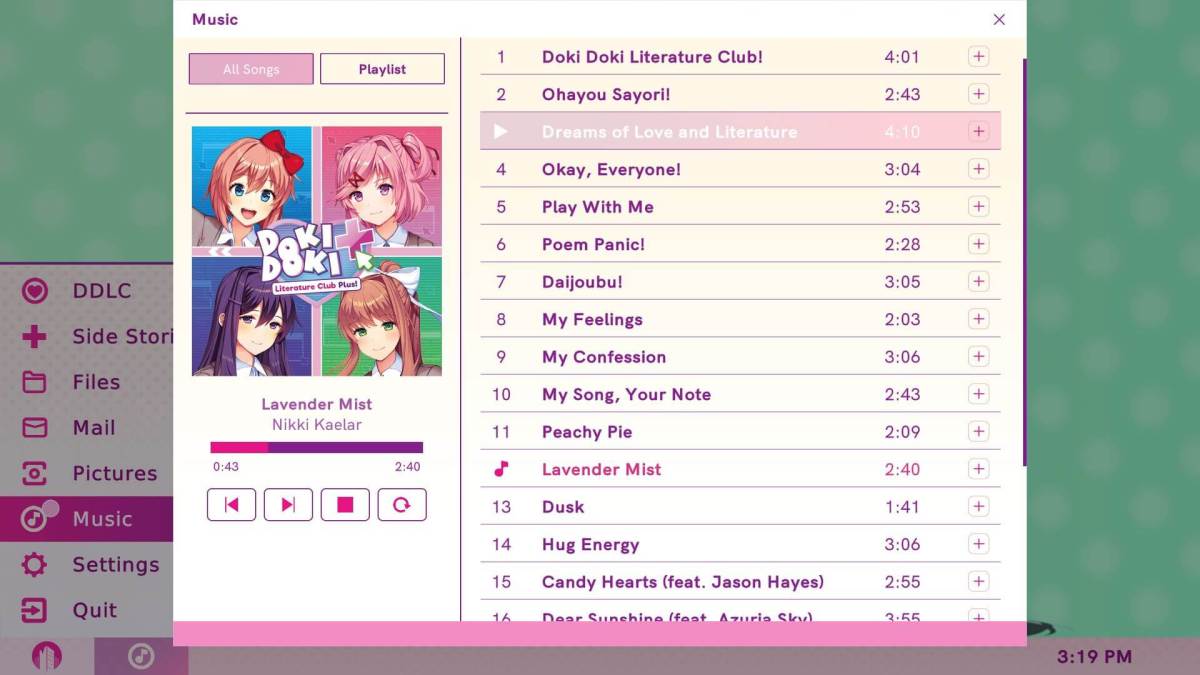



Published: Jun 30, 2021 12:03 pm