After a hard day at work, you just want to sit back in your comfy chair and steamroll players on DOTA 2. Alas, the moment you start matchmaking, an annoying error message appears, stating that the game is ‘Searching For DOTA 2 Game Coordinator.’ It’s almost always related to a server issue, but “almost” is the key word here. If you’re experiencing the ‘Searching For DOTA 2 Game Coordinator’ error in DOTA 2, here’s how to fix it.
How To Fix ‘Searching For Dota 2 Game Coordinator’ Error in DOTA 2
Before you follow through with the steps below, it’s worth checking if DOTA 2 is down or Steam’s server status, for that matter. It also wouldn’t hurt to stop by DOTA 2’s official Twitter page for Tweets concerning the servers.
- Next, ensure your files are in tip-top shape.
Errors are inevitable, which eventually lead to corrupted files. You can fix this by right-clicking on DOTA 2 in your Steam Library > Properties > Local Files > and select Verify the Integrity of game files.
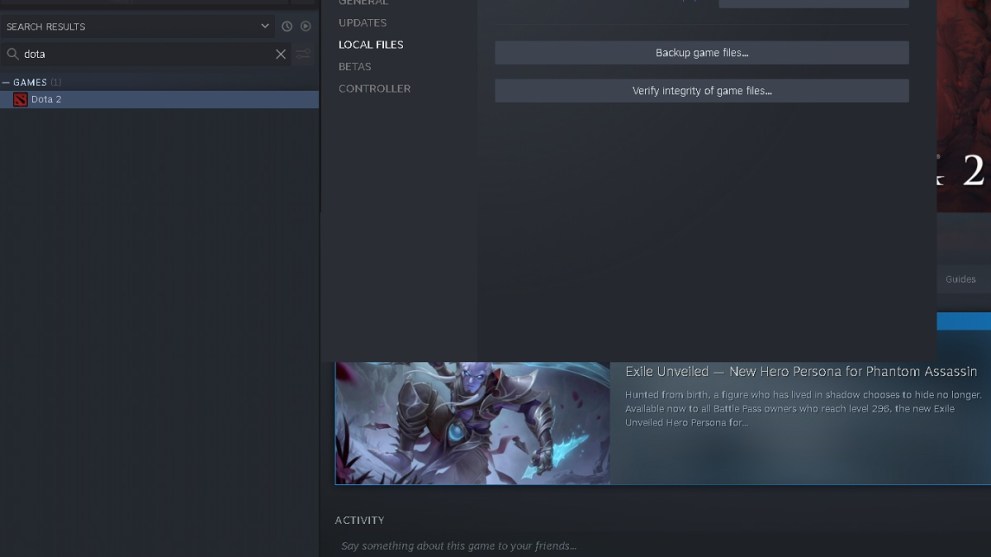
- Connect to a different network.
Most smartphones these days can be used as a mobile hotspot. Try connecting to that and see if it makes a difference. If it works, then you’ve got an issue with your internet connection.
- Restart your router and or modem.
Like the previous step, even modems and routers experience errors, which can cause bad connections over time. Restarting your router and or modem dumps any temporary files that may have been corrupted. Simply unplug the power cable, wait 60 seconds, and boot it up again.
- Change your DNS address.
If a DNS server is experiencing issues, try a different one by changing your DNS address. This is typically done automatically, but you’re free to use Google’s public DNS IP address. Before you change your DNS address, write down the one you had before just in case it doesn’t work.
- If all else fails, uninstall and reinstall DOTA 2.
This should only be used as a last resort, preferably after you’ve tried restarting your PC. Right-click on DOTA 2 > Manage > Uninstall. Select it again and click the blue Install button.
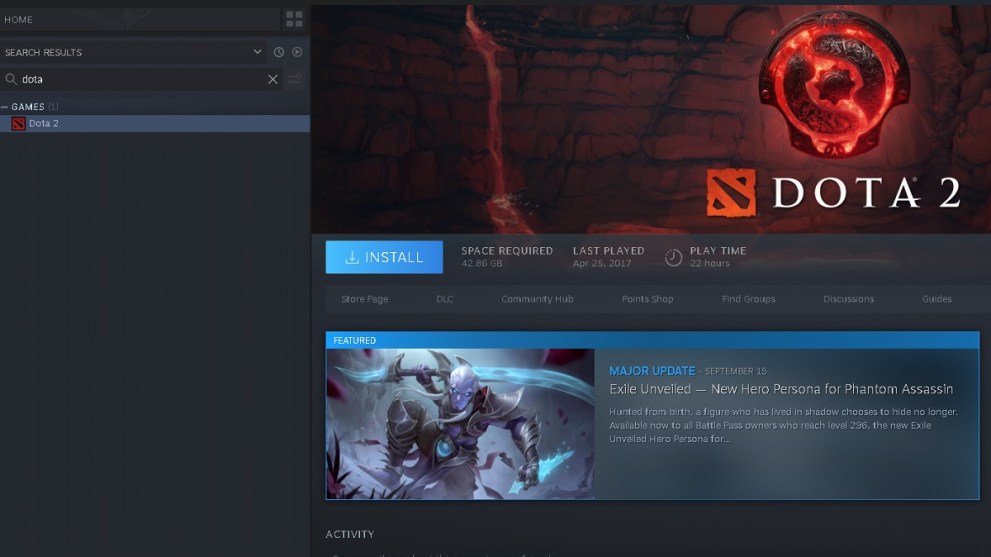
After that, you’ll have exhausted all of your options. Like any good gamer, be sure to submit a ticket to Valve so that they become more aware of the situation and can issue a fix.
There you have it: how to fix ‘Searching for DOTA 2 Game Coordinator’ error in DOTA 2, a very annoying bug to deal with, to be sure. For more guides, take a good look at the top 5 best carries in DOTA 2 or any other DOTA 2-related content below.
Featured Image Source: Valve Corporation

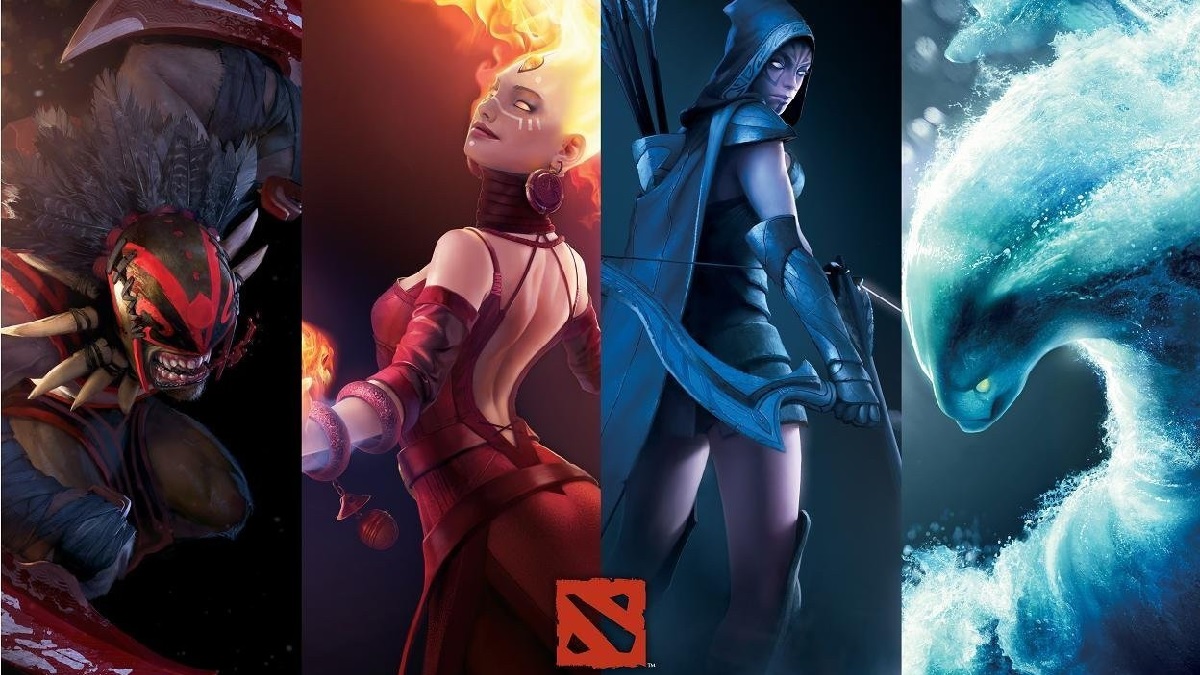











Updated: Nov 3, 2022 09:54 pm