It isn’t just personal skill that determines a player’s performance in Fortnite, although that certainly has the greatest effect. Something as simple as making a few changes to your controller can have a noticeable difference to your K/D. And since Fortnite has crossplay, creating a level playing field against mouse-and-keyboard players is a must. Here’s what the best controller settings for Fortnite are.
What Are the Best Controller Settings for Fortnite? Answered
Fortnite has a myriad of settings to fiddle with, sorted neatly under their respective categories. These controller settings should make playing much smoother and more responsive.
Movement
- Toggle Sprint: Off
- Sprint By Default: On
- Sprint Cancels Reloading: Off
- Auto Open Doors: Off
Combat
- Hold to Swap Pickup: Off
- Toggle Targeting: Off
- Mark Danger when Targeting: On
- Auto Pick Up Weapons: Off
- Preferred Item Slots: This setting is entirely up to you.
- Auto Sort Consumables to Right: Off
Building
- Reset Building Choice: Off
- Disable Pre-Edit Option: Off
- Turbo Building: On
- Confirm Edit on Release: On
Input
- Controller Auto-Run: On
- Build Immediately: On
- Edit Hold Time: 0.100 Sec
- Vibration: Off
Sensitivity
- Build Mode Sensitivity Multiplier: 1.6x
- Edit Mode Sensitivity Multiplier: 1.7x
- Use Advanced Options: On
Advanced Look Sensitivity
- Look Horizontal Speed: 50%
- Look Vertical Speed: 60%
- Turning Horizontal Boost: 0%
- Turning Vertical Boost: 0%
- Boost Ramp Time: 0%
- Instant Boost When Building: On
Advanced ADS Sensitivity
- ADS Look Horizontal Speed: 17%
- Look Vertical Speed: 17%
- ADS Turning Horizontal Boost: 0%
- Turning Vertical Boost: 0%
- ADS Turning Boost Ramp Time: 0%
Advanced Sensitivity
- Look Dampening Time: 0.20 Seconds
- Look Input Curve: Exponential
- Aim Assist Strength: 100%
Controller Deadzone
- Left Stick: As low as possible without getting stick-drift.
- Right Stick As low as possible without getting stick-drift.
Adaptive Trigger
These settings only apply to the PS5’s unique adaptive trigger feature.
- Enable Adaptive Trigger: Off
- Use Effect For Press: Off
While these are arguably the best controller settings for Fortnite, do keep in mind that there’s a learning curve whenever adjustments are made. It’ll be touch-and-go until you’re comfortable with the settings. Don’t be afraid to make changes either; you may prefer less of a dead zone, for example.
Did you know you can play Fortnite on a Chromebook? Give our guide a look at how it’s done, then get a few of your friends involved using Fortnite’s Refer a Friend program for free rewards.

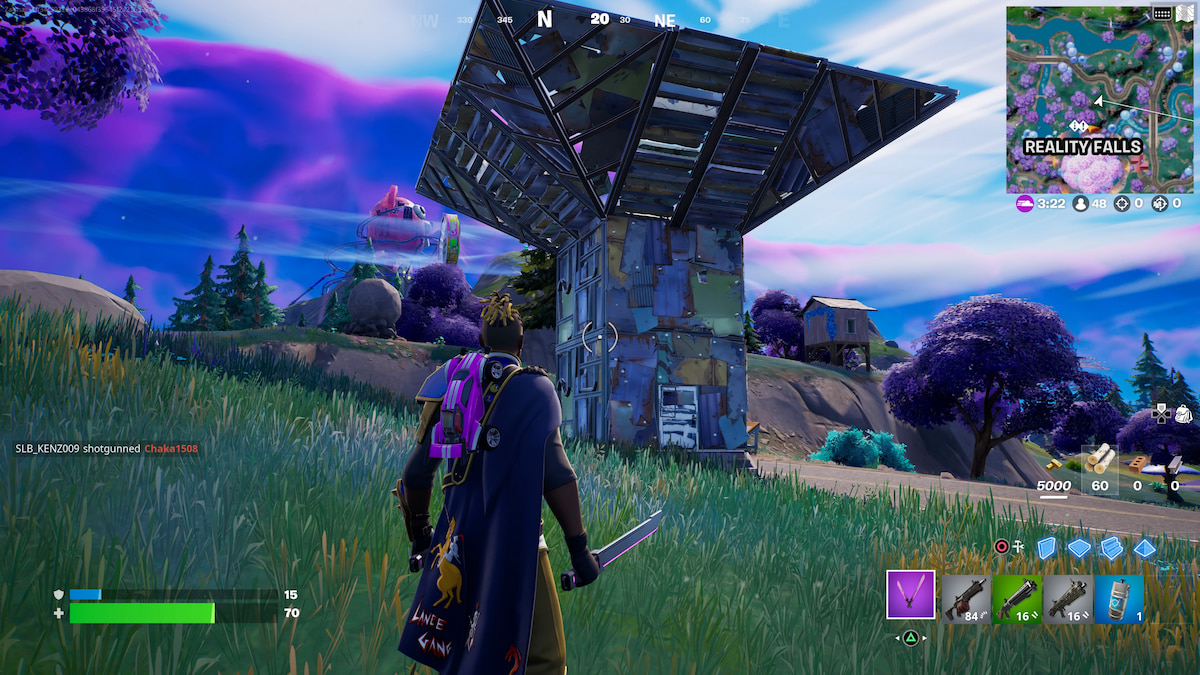







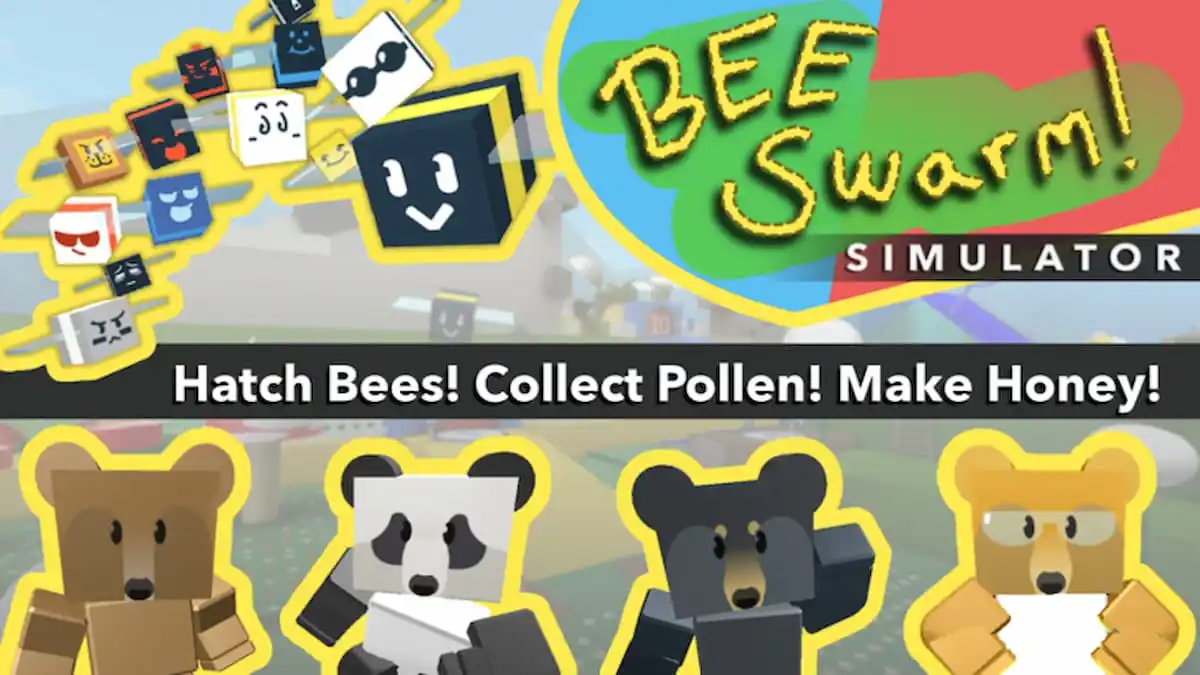



Updated: Jul 21, 2022 10:57 am