Throne and Liberty is an ambitious MMORPG running on the fourth Unreal Engine. As such, it runs better than you might think, but some settings certainly allow for an even more optimized experience. Here are the best PC settings for Throne and Liberty.
What are Throne and Liberty’s Best Optimized Settings?
Throne and Liberty usually runs quite well regardless of what you’re doing. However, when you join an event with lots of people, your framerate may unfortunately tank. The following settings can help alleviate a CPU bottleneck:
Screen Settings:
- Screen Mod — Fullscreen or Borderless
- Resolution — Native
- Frame Rate Limit — Your Monitor’s Refresh Rate
- Vertical Sync — Off
- Resolution Rate — 100%
- (For RTX Users) NVIDIA DLSS — Balanced
- (For Everyone Else) AMD FidelityFX Super Resolution 2 — Quality
- (For 4xxx Series RTX users) — Frame Generation On
Basic Graphics Settings:
- Anti-Aliasing — Medium
- Ambient Occlusion — Medium
- Screen Space Reflection — Medium
- View Distance — High
- Character Count — High or Medium
- Post-Processing — Medium
- Character Quality — Medium
- Shading Quality — Medium
- Shadow Quality — Medium
- Distant Shadow Quality — High or Medium
- Texture Quality — High
- Anisotropic Filtering — x16
- Effect Quality — High
- Vegetation Quality — High or Medium
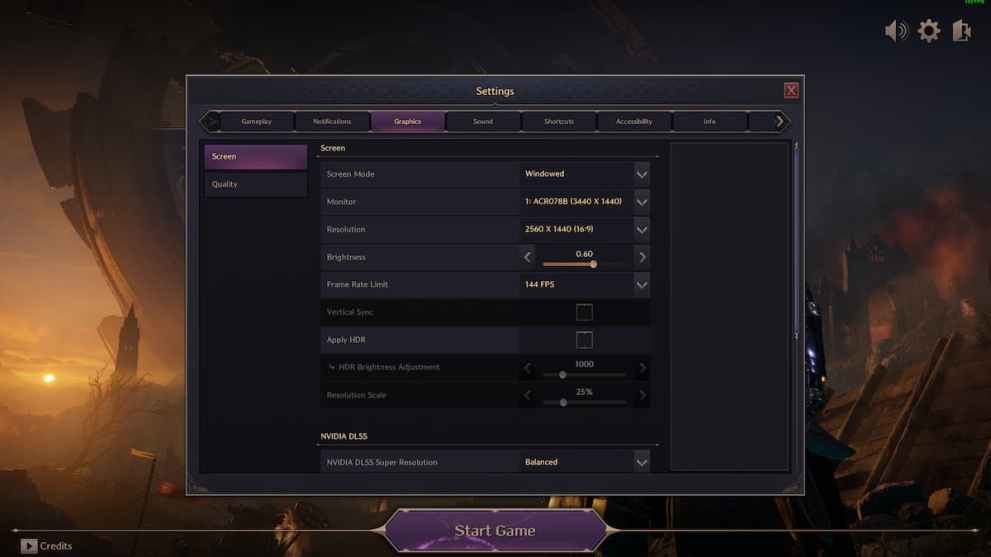
Advanced Graphics Settings:
- Depth of Field — On or Off
- Motion Blur — Off
- Chromatic Aberration — Off
- Lens Flare — On or Off
- Level of Detail — High or Medium
- Character Shadow Quality — High or Medium
- Lighting Quality — Medium
- Terrain Quality — Medium
- Volumetric Clouds — Medium
- Volumetric Fog — Medium
- Shader Preloading — Epic
- Hair Strands — Off
- Optimize Large-Scale Combat — On
- Use DirectX 12 — On
With settings like those listed above, you should be able to maintain 60fps or more during the game’s biggest battles. Depending on your hardware, you can lower certain CPU-based settings like shadows, character count, or view distance. If you have a 4000-series RTX card and you choose to use Frame Generation, you can pump up some of these settings for a more visually impressive Throne and Liberty.
For more Throne and Liberty guides like this, check out our Throne and Liberty weapons tier list. If you’re struggling with making a character or choosing a server, our guide on fixing locked character creation may help. Finally, our guide on fixing Throne and Liberty’s Gate Server Disconnected Error should also prove helpful.













Updated: Oct 3, 2024 05:17 am