Call of Duty Warzone is full of options you can tinker with to make finding enemies and getting gear easier. Changing the button to ping enemies, switching to contextual tap to pick things up quickly, and changing the shape of the mini map are all things you should do as soon as possible. So that you can see more of your surroundings, here’s everything you need to know about how to make the mini map square in CoD Warzone.
The mini map is very useful in Warzone because it helps you find contracts and Buy Stations nearby and red dots will pop up on it to signify enemies that a UAV finds. Changing the mini map shape to square makes it bigger.
The area that it shows is greater, as you can see in the screenshot below, making it easier to track any red dots that appear. Since it simply gives you more information about your surroundings, there aren’t any downsides.
How to Make Mini Map Square in CoD Warzone
You can change the shape of the mini map either from the Warzone lobby menu or during a game. What you need to do is press Options if you’re on PS4 (Menu on Xbox One and ESC on PC) and tab over to the General tab.
Now, scroll down to the HUB section, and look for the Mini Map Shape option. There, move the little blue bar to the right one so that it shows the word Square.
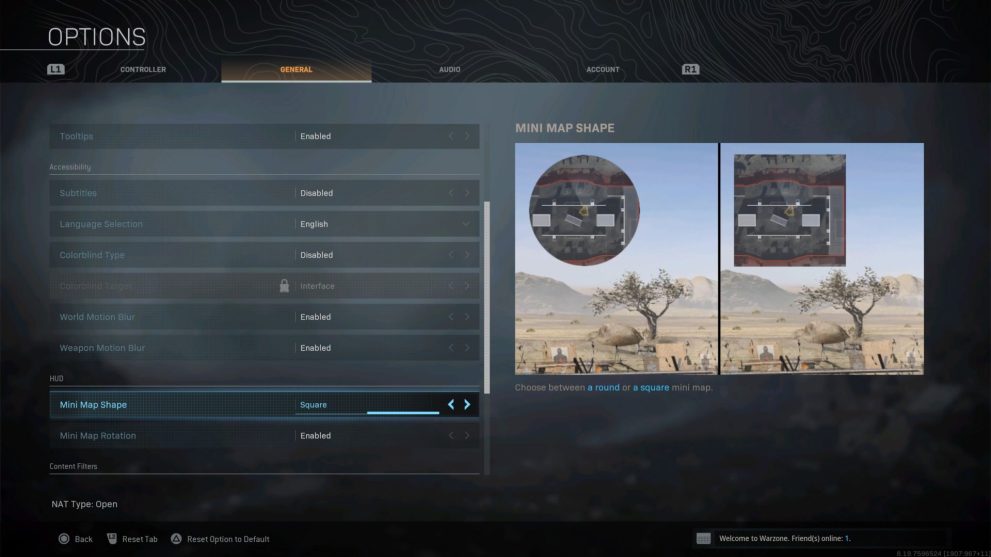
Now, when you head back into the match or start a new one, your mini map will be square in the top left of the screen. It doesn’t really obscure your view at all and it helps you get a better idea of what your surroundings are.
That’s everything you need to know about how to make the mini map square in CoD Warzone. For more tips and tricks on the game, be sure to check out our wiki guide or search for Twinfinite.






Published: May 12, 2020 11:51 am