The complexity of the multi-family household system can certainly be overwhelming for both newcomers and veteran players. So, to help with this new customization, we’ll explain how to add more units and switch between them in The Sims 4 For Rent.
How Do You Add More Units in Sims 4 For Rent?
To create more units in Sims 4 For Rent, you must first assign a room to unlock the ‘+ Create Unit’ option. Those who don’t perform this step cannot interact with the button, producing an ‘existing unit has no rooms assigned’ notification. Simmers should also have the Lot type set to ‘Residential Rental’ or else it will be classified as a standard home.
If you aren’t quite sure how to customize an area, you can select the room and hit the drop-down box, showcasing a default setting with the Shared tab. From there, Simmers must choose the unit below this option, which in my case was ‘1 Ryo Kaya Roadside.’
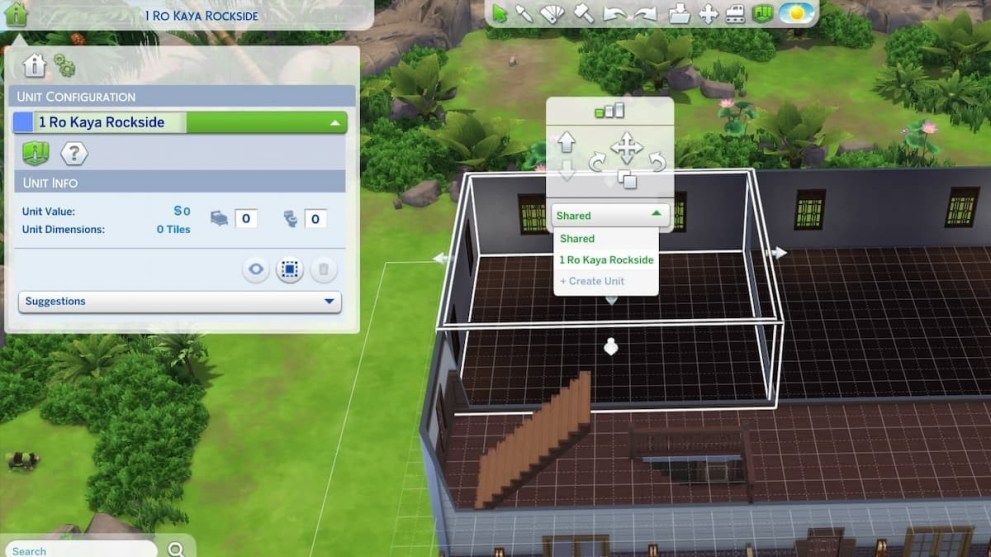
Once you assign your first room in The Sims 4 For Rent, the ‘+Create Unit’ selection should now be available. Players can have up to six units on their property (excluding the increase unit cheat), and they are more than welcome to change the names of the areas via the Venue Info button. You may also assign multiple rooms for one unit to expand a family’s living space.

Before you start moving in the tenants, you can add traits and challenges to each unit, including Mold, Maintenance Troubles, and Fast Internet. It all depends on how you want to approach your multi-family household, where you can either be a nice Property Owner with positive traits or a sinister landlord who thrives on chaos.
Any tenants assigned to a specific room will primarily linger in their designated space unless the location has been labeled with the Shared option. These areas are perfect for those who want to befriend their neighbors. Objects like the Water Heater can be placed in Shared places to cover the entire complex (items in a non-shared room will only work for the destination it’s in.)
How to Switch Between Units in Sims 4 For Rent
Simmers can switch between families in For Rent by pressing the door of their preferred unit and selecting ‘Select Control to this Household.’ It will trigger a loading screen, but honestly, it’s a relatively short one that won’t take up too much of your time.
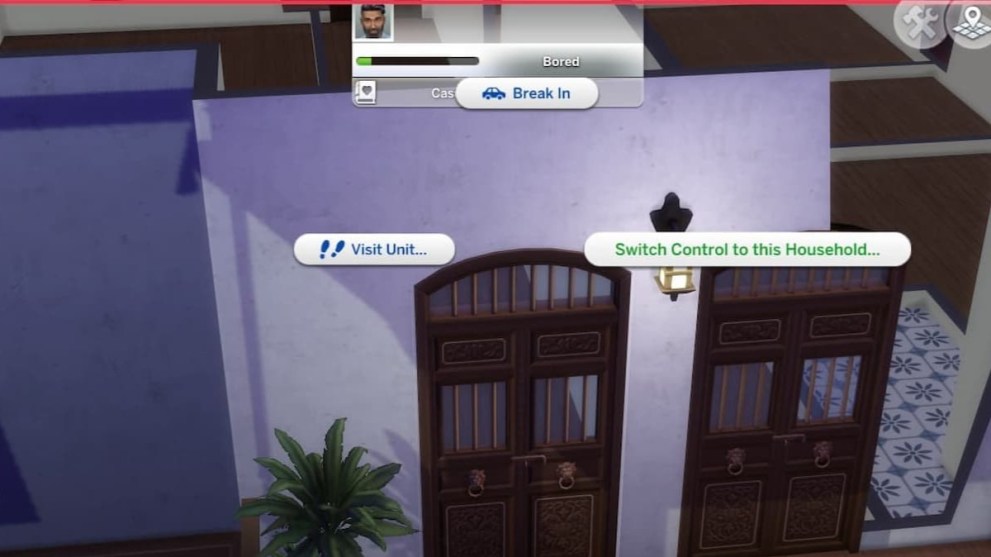
You’ll have the option to save your progress with your current family before being directed to another unit. However, if you have too many households on your property, the Property Owner can select ‘Travel to Unit’ via the Owned Business tab to reach their desired area.
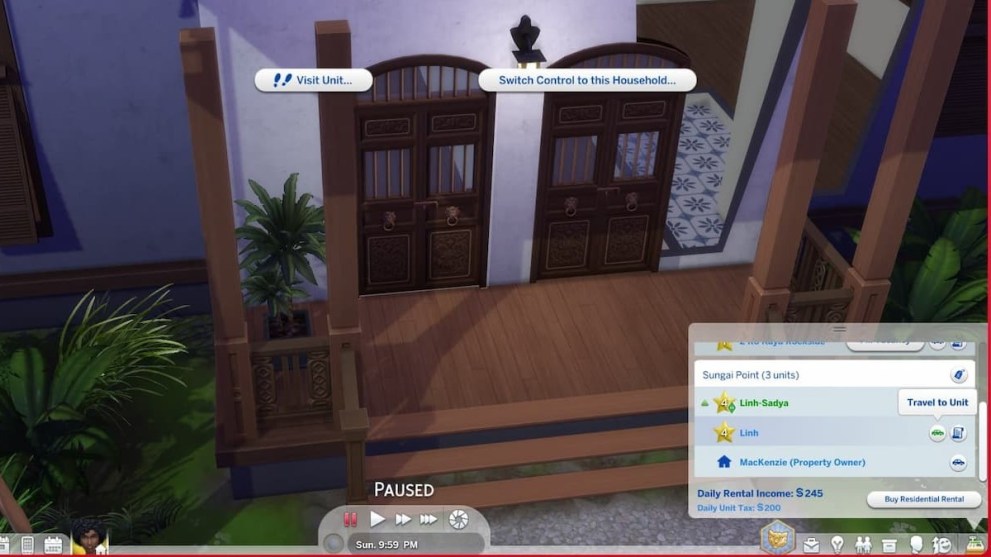
Unfortunately, it won’t automatically give you control of the family, but it will at least take you to their location. Tenants do not have this option available to them, as it is only accessible through Property Owners.
Simmers can also switch control of families in the For Rent EP using the standard Manage Worlds tabs method. Through this route, you’ll be able to choose your family from their designated unit.
That does it for our guide on how to add more units and switch between them in The Sims 4 For Rent. For more content, be sure to explore the relevant links below, including how to get rid of mold.




Published: Dec 7, 2023 02:14 pm