I’m sure I’m not the only person who was spooked by my GPU fans when I booted up Once Human. The game is relentless when it comes to using up your PC’s resources, but there is a way to tone that down a bit. Here are the best graphics settings to increase FPS in Once Human on PC.
Best PC Settings for FPS and Looks in Once Human
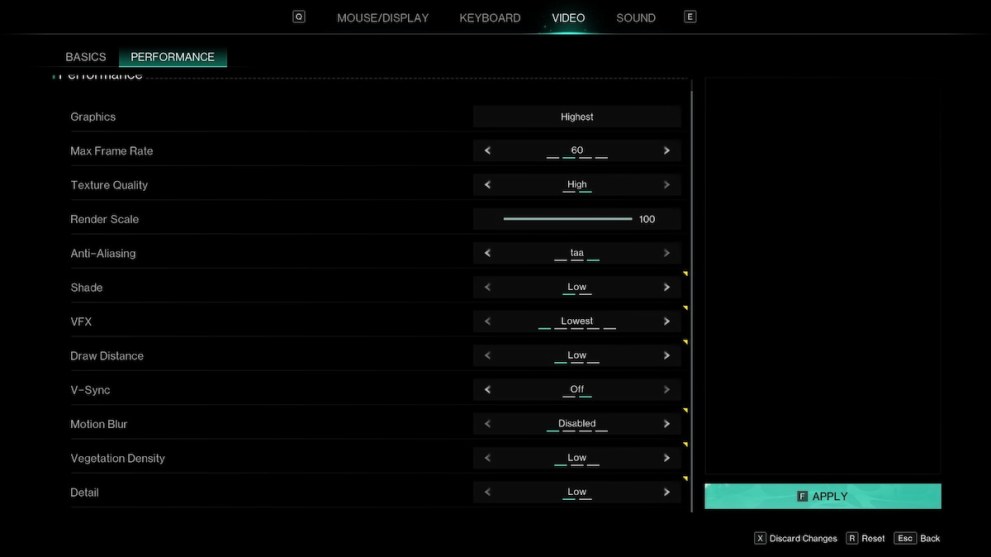
First off, here are the best PC graphics settings for Once Human you should use to increase your FPS and get the best visual quality:
- Max Frame Rate: 60 or Unlimited (unlimited for the smoothest experience; 60 for lower GPU usage).
- Texture Quality: High if you have more than 4 GB of VRAM and Low if you have less.
- Render Scale: 100 (don’t change the render scale unless you’re really struggling; lowering the resolution is better than doing this).
- Anti-Aliasing: FXAA for FPS or TAA for much better graphics at a low FPS cost.
- Shade: Low.
- VFX: Lowest.
- Draw Distance: High.
- V-Sync: Off; use RTSS or something else if you’re experiencing screen tearing instead of the in-game option.
- Motion Blur: Disabled.
- Vegetation Density: Low.
- Detail: High.
I’ve tested these settings with an RTX 3070/i7-12700F and a Ryzen 5 5600/RX 6650 XT PC. The results were similar, and higher Draw Distance, Detail, and Texture Quality settings all showed negligible or no performance drops at all. What they did deliver, though, is better image quality.
How to Squeeze Out Max FPS in Once Human
Ultimately, you can just set everything to the lowest, but then the game will look garbage, and you won’t get that much FPS. The only settings I’d try to leave as high as possible are Anti-Aliasing and Texture Quality, as they define 90% of this game’s visual experience.
Well, that’s it for our guide on how to increase FPS and the best P graphics settings for Once Human. If you need more game-related info, we have plenty more here on Twin, including beta start & end times and whether your progress carries over to the full game.














Updated: Apr 8, 2024 09:15 am