Minecraft is heading to the modern day with its latest 1.15, adding a plethora of things that expand possibilities for creation and adventure. You’ll have to download it to get to experience any of the fun first though. Here is everything you need to know about how to update to 1.15 in Minecraft.
Recommended Videos
Like any game that spans across multiple platforms, updating to Minecraft 1.15 is going to be different depending on where you play it.
How to Update to 1.15 on PC
- Start by opening your launcher
To install the launcher, download this link
- A new patch should begin to download
- If it hasn’t downloaded, press the arrow to the right of the play button
- Click on “Latest Release”
- Windows 10 users will also auto download. If not, go to “Downloads and updates” in the Microsoft Store and select “get updates”
How to Update to on Xbox One
- Go to “My Apps & Games”
- Press the more options button when Minecraft is selected
- Choose “Manage game & add-ons” and then updates
- Updates will be shown here, so if there are no queued, everything is fully installed already
How to Update on PS4
- See if you PS4 is set to Auto-downloads
- Select the game with the options button
- Choose the “check for update” option in the menu
- Pending and successful updates are shown here
How to Update on Nintendo Switch
- Start the game to check for an update
- If no update is active, go to the Nintendo Switch eShop
- Search for Minecraft
- Designated downloads will show as pending or successful
That is everything you need to know about how to update to 1.15 in Minecraft on PC and consoles.
For more helpful information to guide you through your games, be sure to search Twinfinite. We’ve even listed a few Minecraft guides to get you started below.
Twinfinite is supported by our audience. When you purchase through links on our site, we may earn a small affiliate commission. Learn more about our Affiliate Policy

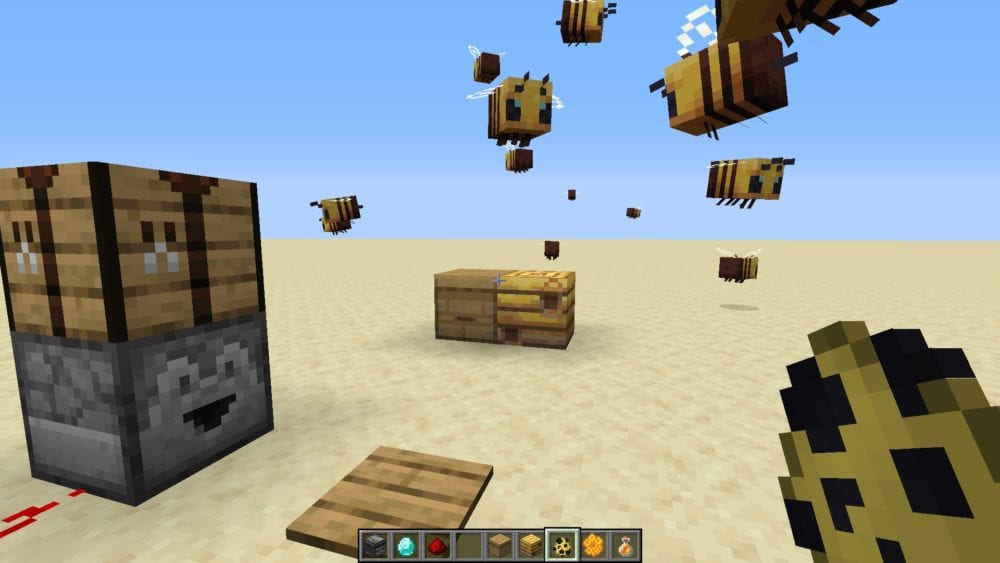



Published: Aug 26, 2019 12:03 pm