Fortnite receives a new update on an almost weekly basis, sometimes more. While some of these are smaller, others can be large content drops that bring collaborative events or an entirely new season altogether. When these arrive, you’ll want to make sure that you’ve got the game updated so you can dive right into the action. Here’s how to update Fortnite on the Nintendo Switch.
Updating Fortnite on Nintendo Switch
First off, you might not have to do anything to update Fortnite if you’ve got the ‘Automatic Software Updates’ option enabled in your Switch’s System Settings.
This can be found by going to the ‘Settings’ menu from your Switch’s home screen, going to ‘System’ and then scrolling down until you find ‘Automatic Software Updates.’ Make sure it’s set to ‘On’ and if it isn’t, press ‘A’ on it to enable them.
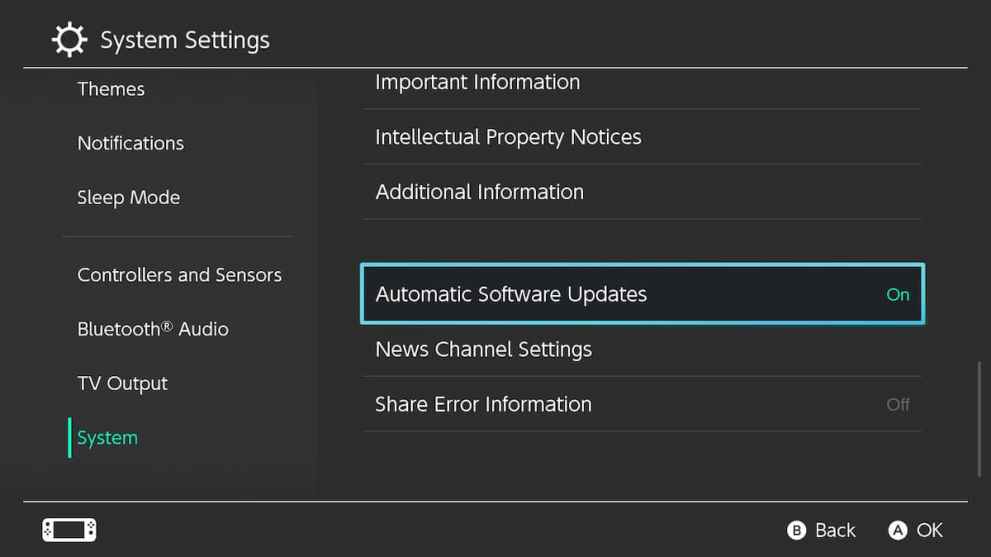
This will then mean that whenever an update is released for any game installed on your console, it’ll automatically be downloaded and installed, as long as the console is connected to the internet. This even works when it’s in sleep mode.
Sometimes, though, for larger updates, your Switch won’t actually download the update automatically. To trigger it to download an available update, you can simply press ‘A’ on Fortnite from your home screen and it should inform you an update is available. Select the ‘Update’ option, and wait until the progress bar is filled.
Once it is, you’ll be all set to load up the game and start playing.
Finally, if that doesn’t work, but you’re absolutely sure a Fortnite update is available, you can select it from your home screen and press the ‘+’ button on your Switch’s right Joy-Con. Now select the ‘Software Update’ option from the side menu that appears, and then choose ‘Via the Internet’ on the right-hand side.
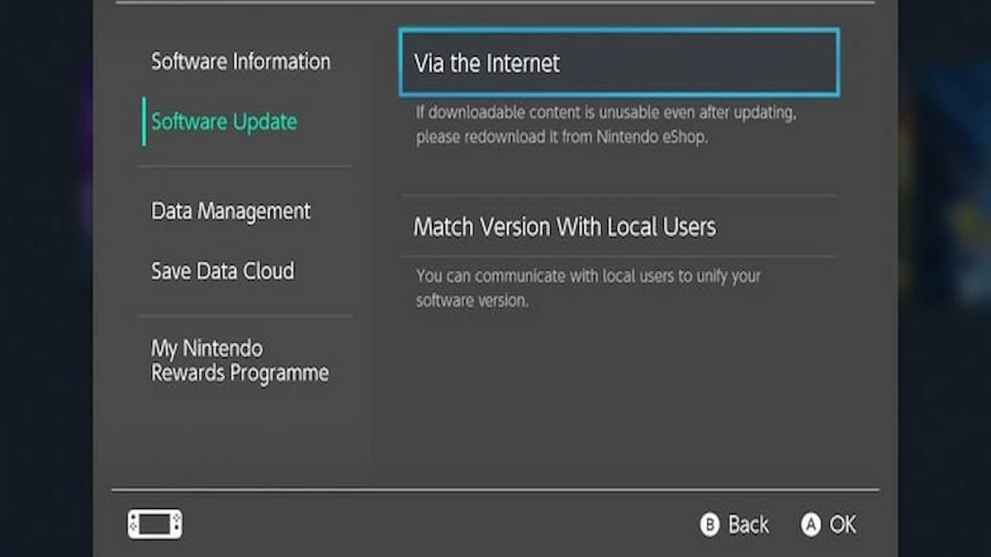
Your Nintendo Switch will now check for an update and, if one is available, will allow you to download it. Once the progress bar has filled, you’re all set to load up and start playing the game.
That’s everything you need to know on how to update Fortnite on Nintendo Switch. For more on the game, be sure to check out the links below. We’ve got guides on all Dragon Ball & Fortnite cosmetics, all Tover Token locations, and much more.





Published: Aug 16, 2022 12:39 pm