Disney Dreamlight Valley’s Festival of Friendship has finally launched globally. This update introduces two new characters, The Forgetting questline, a new Star Path, and fresh merchandise at Scrooge McDuck General Store, among other exciting additions. To enjoy all the new features, it’s mandatory to update the game to its latest version. If you’re experiencing difficulties updating Disney Dreamlight Valley on any platform, then don’t worry, as we’ve compiled a comprehensive guide to help you through the process.
How To Update Disney Dreamlight Valley on Steam (PC)
To update Disney Dreamlight Valley on your PC, you will need to open the Steam client app and then navigate to your games library by clicking on the Library tab. Next, locate the Disney Dreamlight Valley from the list of your games and click on it to bring up the game’s home page.
Look for a little blue update icon indicating that updates are pending. Finally, click on the Update button to start downloading the updates.
How To Update Disney Dreamlight Valley on Nintendo Switch
Updating Disney Dreamlight Valley on your Nintendo Switch is a bit tricky. Firstly, make sure you have started the game at least once and created a save file. Next, close the game and navigate to the Switch main menu.
Select the game and then press the + button to bring up the game options menu. From there, choose “Software update” and wait for the update to be downloaded and installed. Once the update is complete, you can start the game and check the version to confirm that it has been successfully updated.
Now you can continue exploring the Festival of Friendship with all the exciting new features and additions.
How To Update Disney Dreamlight Valley on PlayStation
The game or app will automatically update to the latest version available when you start it. To manually check for updates, go to your game’s home and highlight the Disney Dreamlight Valley.
Then, press the options button to display the options menu and select “Check for Update.” If an update is available, follow the instructions to install it.
How To Update Disney Dreamlight Valley on Xbox
Similar to the PlayStation console, the game will automatically update to the latest version available when you boot it. In case Dreamlight Valley does not update automatically on your Xbox console, you can try rechecking for updates by restarting the console.
This is a simple solution that can help ensure you have the latest version of the game and can enjoy all the exciting new features and additions.
That does it for our guide about updating Disney Dreamlight Valley on all platforms. While you’re here, you can explore our other Disney Dreamlight Valley content by perusing the relevant links below.


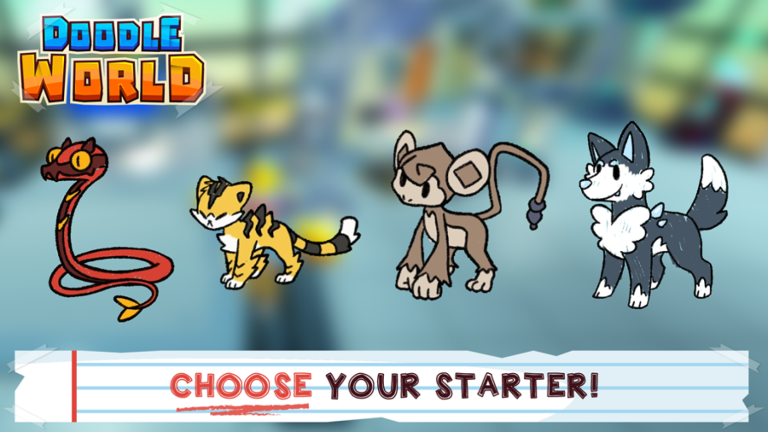


Published: Feb 16, 2023 12:18 pm