As you’re getting yourself acquainted with the new feeling and settings of Counter Strike 2, you might be curious as to how well the game is running on your setup. Sometimes it’s as easy as the push of a button, but other times it’s a bit more work. If you want to check the FPS that you’re running CS2 at, we’re here to help.
How Do You Show Your Current FPS in CS2?
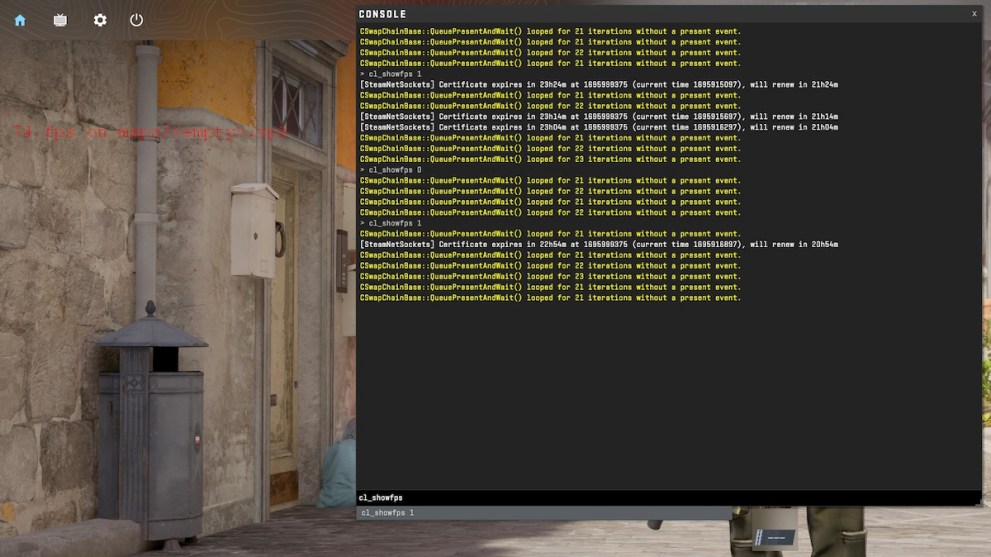
When you’re playing Counter-Strike 2, you can check your current frames per second and keep the counter on the screen so that you can monitor it throughout your gameplay. To show your FPS, open your console using the ~ key and then type in the command cl_showfps 1 and press enter.
This will then make the counter for your current frame rate appear in the top left of your screen until you get rid of it. To take the counter off of the screen, think in Binary! Use the same command but with a 0 at the end, so in the console type cl_showfps 0 to then hide the counter for your FPS.
If you’re having trouble getting the console to open even when you’re pressing the ~ key, make sure that you’ve got the Developer Console enabled in the settings of the game. To enable the console, go into your settings under the Game tab, and the second option from the bottom of the Game section will say Enable Developer Console (~). Toggle that to Yes and you should be able to get the console open.
That’s all the details we have regarding how to show your FPS in CS2. There are plenty of commands to play around with in the console if you’re interested, but make sure you know how to undo anything you might accidentally do. If you like to stray from the norm and want to bind jump to the scroll wheel or play CS2 left-handed, be sure to check out a few of our other guides.






Published: Sep 28, 2023 12:33 pm