As you’re working your way through building your city in Cities Skylines 2, you might find yourself longing to have a little bit more control over where and how you place certain items. Although it’s easy to modify and edit your city after you’ve put things down, it’s easier to just place your item in exactly the orientation that you want. Here’s how to rotate buildings in Cities Skylines 2.
How Do You Rotate Buildings in Cities Skylines 2?
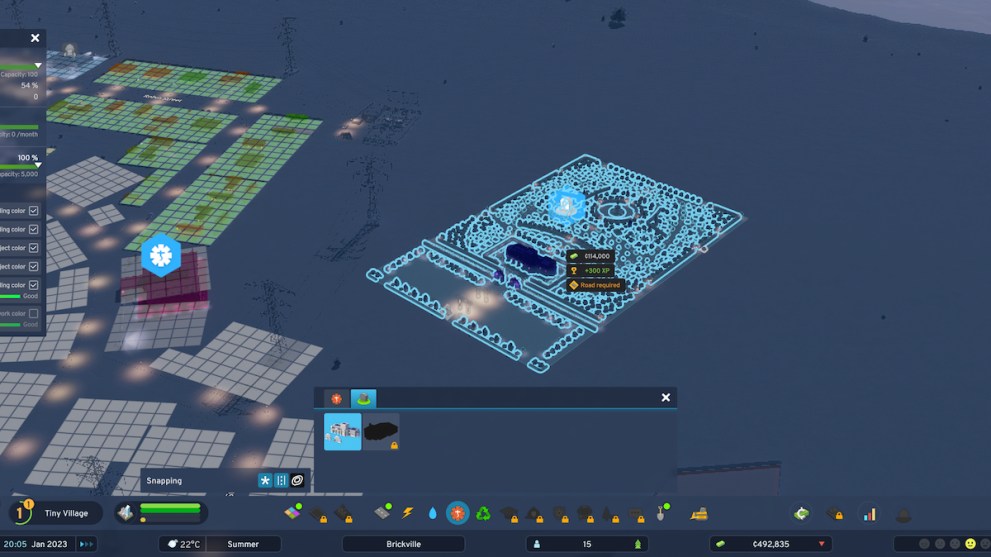
In order to rotate a building in Cities Skylines 2, you need to be holding it without having placed it down anywhere yet. Once the building is placed, you won’t be able to rotate it without demolishing it and building another one in its place in a different orientation. You can also use the replace feature to build over things that have already been placed if you don’t want to whip out the bulldozer just yet.
To rotate a building, you’re going to be using the right mouse button if you’re on PC. You can click and release the button, which will spin the building by 45 degrees per click, or you can press and hold the button down to get a more precise rotation based on where you move the cursor. Hold the button down and while holding it, drag the mouse cursor side-to-side to spin the object to your preferred orientation.
How Do You Snap Objects Into Place in Cities Skylines 2?
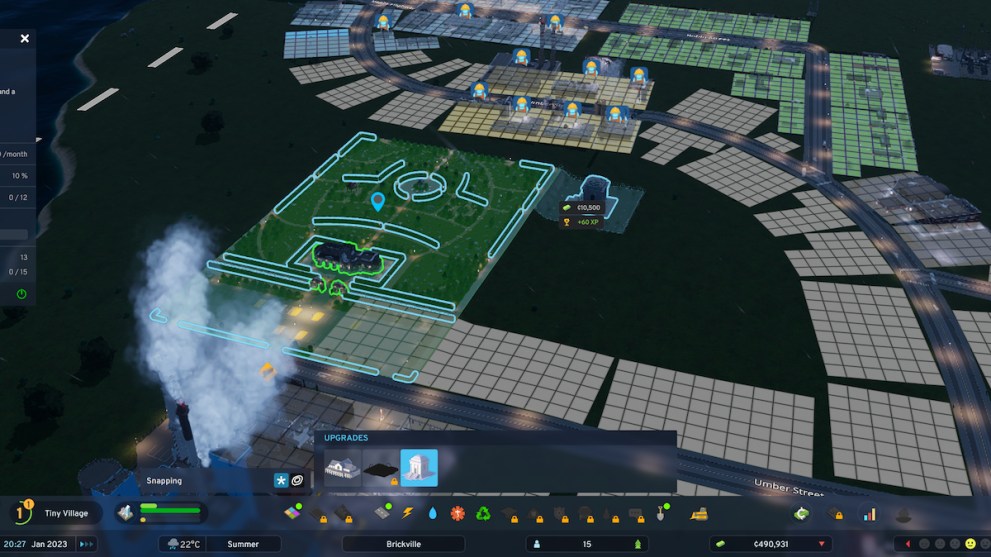
By default unless you change the setting, your buildings will automatically snap themselves into the proper position for where they need to be, like right against a road that’s already been built. Things won’t be able to snap to locations if there are objects in the way, so make sure that you cleared out the space to place your buildings. You can change the snap settings on the bottom left of your screen by toggling them on or off entirely or just having them snap to a nearby road.
Just like how the buildings themselves work, when you upgrade a building you’re not going to be able to rotate the upgrade from its set location. You can move them along the sides of the building that you’re trying to upgrade, but they’ll be snapped into place and won’t be freely moveable objects of their own.
Those are the main details as to how to rotate buildings in Cities Skylines 2. It can take a bit of practicing to get the right finesse with it, so it might be easier to build your roads and let the buildings snap to them automatically. For more guides in Cities Skylines like how to fix flickering, be sure to check back here.






Published: Oct 25, 2023 04:00 pm