Despite the praise Baldur’s Gate 3 has gotten, it is not without its faults, considering it still operates through online servers. This can still lead to errors preventing saved data from being loaded. While this is a pretty annoying occurrence, we actually know what to do. If you’re getting the joining failed error, here’s how to get around it.
Baldur’s Gate 3 Joining Failed Error Fix
The full message attached to this Baldur’s Gate 3 error is: “Joining failed: something went wrong on our end; please try again.”
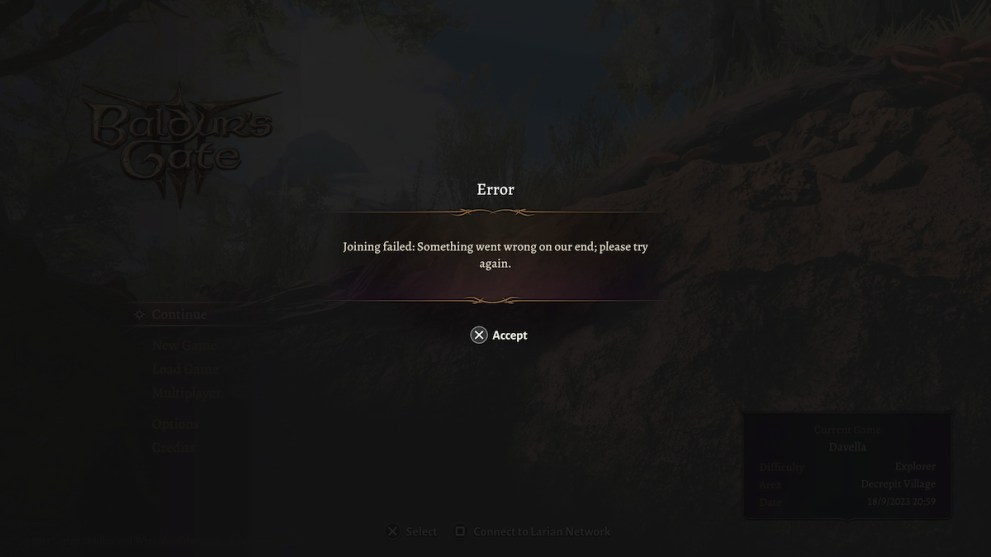
The first thing to know about this error is that it is entirely based on problems with Larian Studios‘ servers and appears to only affect consoles. This means that the overall issue isn’t something you can fix, but you can easily get around it and still play the game. Note that this workaround only allows you to play in single-player, as multiplayer would require server access. For multiplayer, you’ll have to be patient while Larian fixes the issue.
The easy solution is to close out of the game and turn off your console’s internet connection to play the game offline. This bypasses the server checks and is the only thing players can do in the face of this error.
Disconnecting Xbox
From the Settings menu, go to the Network tab and select Go Offline. Whether you have a wired or wireless connection, this will turn it off.
Disconnecting PlayStation
For PlayStation 4:
Go into your Settings and scroll to Network. Now simply uncheck the box for Connect to the Internet.
For PlayStation 5:
Go into Settings and then Network. Go into the Network Settings menu from here and untick the Connect to the Internet option.
As said, this will definitely bypass the joining failed error and get you back into Faerun. Once Baldur’s Gate 3 is back up and working and you have any gameplay-related issues to solve, check out our links below or reach out to us in the comments if you can’t find an answer.





Published: Sep 18, 2023 11:24 pm