Game crashes are the bane of any player’s existence, forcing many to lose out on progress. So, if you are currently experiencing issues with the Minecraft server, here’s how to fix Exit Code 1.
Minecraft Exit Code 1 Solution
The Exit Code 1 prompt can sometimes trigger with the presence of outdated mods or corrupted Minecraft servers. To fix it, you can try the following methods that have previously worked for other players:
- Remove old mods
- Change the Minecraft Launcher Target slot
- Repair Minecraft Launcher
- Adjust the Java pathway
- Install any updates for your PC and Minecraft
- Reinstall Minecraft or Java
First, you should remove any outdated or faulty modes in your files. But if the problem persists, you may need to remove all of them to address it successfully.
Besides mods, issues may lie with the Minecraft Launcher itself, so users must initiate repairs or updates to get it running properly. Repairs can be done through your PC’s Installed Apps section through Advanced Options.
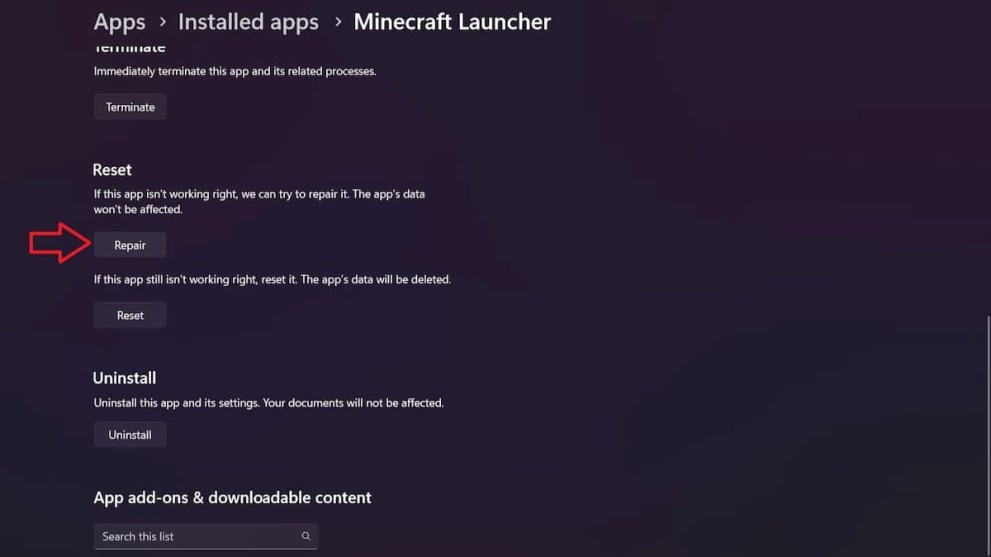
Change the Minecraft Launcher Target slot
For more drastic measures, you can adjust various settings for the Minecraft file. You can right-click it to select Properties to go to the Shortcut tab. Users must add on ‘-workDir %ProgramData%.minecraft’ at the end of the string of the Target slot and press ‘OK.’
You can now see if the fix has gotten rid of Exit Code 1 by launching the game.
Adjust the Java Pathway
If you have the Minecraft Java Edition, you can head over to the launcher and select the Installations tab. Next, go to the file with the ‘Latest Release’ and click Edit from the button with the three dots.
Hit the ‘More Options’ dropbox at the bottom and select Browse in the Java Executable. Select your Java file (ensure to have this downloaded beforehand) and click ‘Open.’ At this point, you must save your settings and try the launcher once more.
Hopefully, these techniques have helped you address the Minecraft Exit Code 1 issue. For more help, be sure to explore the relevant links below, including how to fix the ‘Minecraft for Windows Incompatible With Launcher’ error.





Published: Jan 4, 2024 04:04 pm