With its recent launch on PC and mobile platforms, Honkai Star Rail has proven to be an exciting adventure for players everywhere so far. Of course, no new game has ever gone live without an error blip or two popping up somewhere, and players have since begun reporting one error code that affects the login process. If you’ve encountered this but aren’t sure exactly how to fix it, here is our guide for how to fix Error Code 1001_2 in Honkai Star Rail.
What is Error Code 1001_2 in Honkai Star Rail?
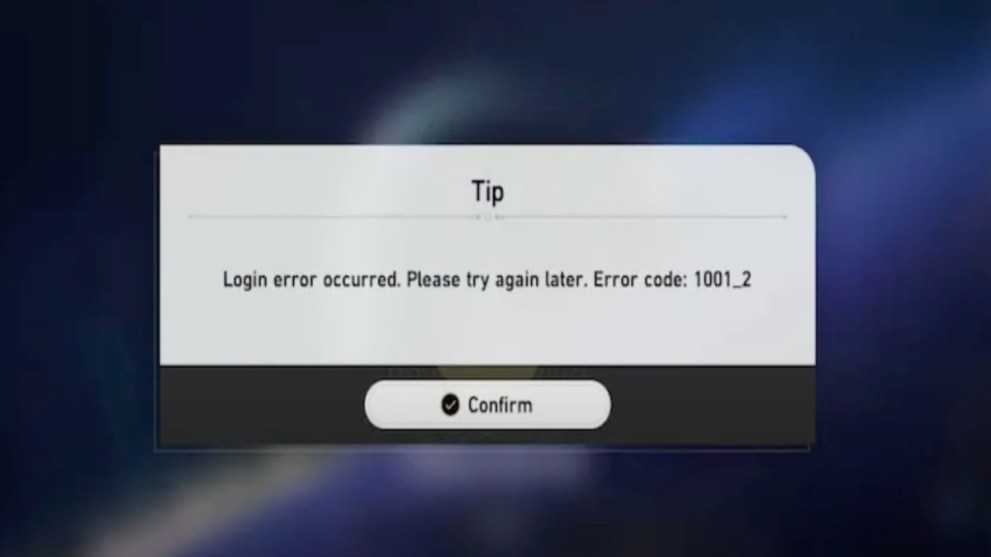
While trying to play the game, some players have reported the above error appearing on their screens, with the code 1001_2. Essentially this error prevents you from successfully logging in to the game. It can be for a variety of reasons, from network connection issues, DNS changes, server issues, incompatible devices, firewalls, or an antivirus blocking the game from opening.
How to Fix Error Code 1001_2 in Honkai Star Rail
Depending on the source of the issue causing this error, there are also a variety of possible solutions to fixing it. For instance disabling your ad guards or blockers for this game specifically, or VPN, or changing your DNS settings has been proven to work.
If you’re playing the game on a mobile device, whether it’s Android or iOS, changing your connection to mobile data can help as well, though be mindful of your subsequent data usage when doing this. It’s also possible to change your DNS settings on your device, and here is how to do so.
For Android Users:
- Go to your Settings and tap on ‘Wi-Fi’
- Hard press the Wi-Fi network you’re currently connected to and select ‘Modify Network’
- Tap on the checkbox next to ‘Show Advanced Options’
- Change the IP settings to ‘Static’
- Scroll down to the DNS section and enter the new DNS server addresses
- Press ‘Save’ to apply your changes
For iOS Users:
- Go to your Settings and tap on ‘Wi-Fi’
- Press the ‘i’ icon next to the network you’re currently connected to
- Scroll down to the DNS section and select ‘Configure DNS’
- Next tap on ‘Manual’
- Tap on ‘Add Server’ and enter the new DNS server addresses
- Press ‘Save’ to apply your changes
One other potential solution also is to simply uninstall and then re-install the game on your computer or device.
That concludes our guide for how to fix Error Code 1001_2 in Honkai Star Rail. We hope at least one of these possible solutions helps you, and let us know if you still have issues or find out any other possible ways to fix it.
Be sure to check out all of our other guides for everything in Honkai Star Rail, such as how long is Honkai Star Rail? Answered.
The game is currently free to play on PC and mobile devices, with plans to come to consoles later on.






Published: May 3, 2023 12:40 pm