One way to capture your favorite moments on Twitch is to create a clip. Clips are video segments between 5-60 seconds long that can be created by both streamers and viewers. They can be a fantastic way to share funny moments with audiences outside of Twitch, immortalize your best gameplay, or easily include segments in a highlights reel. If this sounds like something you’re interested in, but you don’t know how to go about making clips, look no further. Here’s how to create a clip on Twitch.
How To Create a Clip on Twitch
If a streamer has clip creation enabled, it is very easy to create a clip during a livestream or while watching a previously live video.
All you have to do is look for the clip icon, which looks like a movie clapperboard, in the bottom right corner of the video screen. You can see what it looks like in the screenshot below.
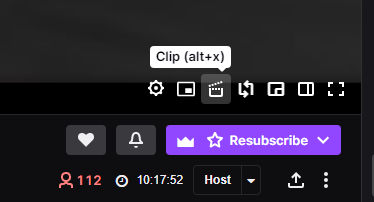
As you can see in the screenshot, you can either click the icon or press alt+x.
Doing so will open up a new tab where the previous 60 seconds of gameplay have been captured. Before the clip can be saved, you must decide if you want to trim the clip to be fewer than 60 seconds long using the yellow and blue editor. You must also decide on a title for the clip; try to think of something that describes what is happening in the clip.
Once the clip is exactly how you like it, press Publish to save it. The clip will now appear in the streamer’s video clip collection on their channel. Keep in mind that streamers may delete clips if they so choose.
Creating a Clip on Mobile
Creating clips on the Twitch mobile app is nearly identical of a process. The movie clapperboard icon will instead be shown on the top right of the video screen. Tapping it will allow you to create, edit, and publish a clip of the previous minute of gameplay.
If you are not seeing the ability to create a clip on a channel, it is likely that the streamer has the setting turned off or only allows viewers with certain permissions (such as moderators or VIPs) to create clips.
Streamers may download clips created on their own channel, even if they are not the person who clipped it. To do this, first head to your Creator Dashboard. Click the Content dropdown, then click on Clips. Make sure “Clips of My Channel” is selected at the top, and you will see a full list of all of the clips created on your channel. Simply click the download button on the right side of the clip you want to save (it looks like an arrow pointing downwards onto a line). This will download an mp4 file of the clip.
That’s everything you need to know about how to create a clip on Twitch. Be sure to check back with Twinfinite for more helpful video game guides.





Published: Mar 15, 2022 11:19 pm