Splatoon 3 is finally out for the Nintendo Switch, which means it’s time to hop into your freshest outfit and start painting over your enemies in Turf War. As you kick ass and take names, you’ll want to make sure your foes recognize you as well. Here’s how to change your nickname in Splatoon 3.
Changing Nickname in Splatoon 3
When you first start the game, you’ll be stuck with the awful, default “Player” nickname in Splatoon 3. Simply complete the tutorial and engage in your first Turf War match, and you’ll then have the freedom to change your nickname in the game.
Head over to the multiplayer lobby and interact with the terminal next to the elevator by pressing A.
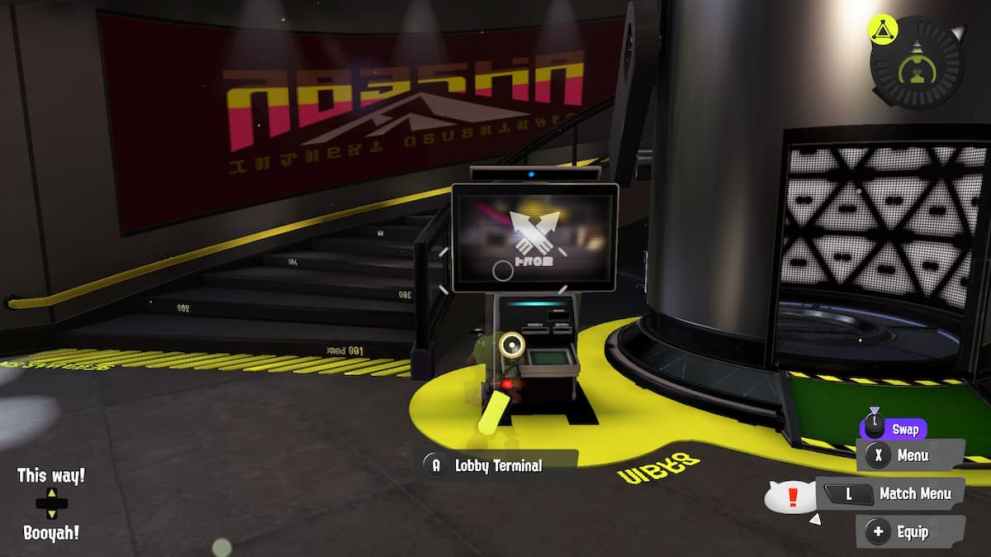
From here, choose the Change Nickname option, then key in the name you want for yourself. Of course, do remember to keep it clean and in accordance with Nintendo’s guidelines. You can change your nickname as many times as you want, and to whatever you want. Players will have a unique number tag attached to their nickname, so you don’t have to worry about others claiming a nickname that you wanted.

In addition to that, do note that you can only change your nickname once every 30 days. It’s not a huge restriction, but keep that in mind before you confirm any big changes.
That’s all you need to know about how to change your nickname in Splatoon 3. Be sure to search for Twinfinite for more tips and information on the game, including how long the story runs for, and how to save your game.





Published: Sep 9, 2022 12:47 am