With the release of Microsoft’s Game Pass subscription service, players on both Xbox One and PC can gain access to an ever-expanding catalog of over 100 games to play on either their console or home computer. Whether you’ve just got the Game Pass for PC, or Game Pass Ultimate subscription (which combines both the Xbox and PC libraries into one subscription), you may be wondering just how to play games on PC using Game Pass. Well, let’s talk you through it.
How to Play Xbox Games on PC Using Game Pass via Microsoft Store
The simplest way to get Game Pass games downloaded onto your PC is to open up the Microsoft Store app on your PC. As long as your email address for your PC login is the same as the email used for your Xbox Live account, all you need to do is search for the game you want to download, and select the ‘Install’ option on the game page.
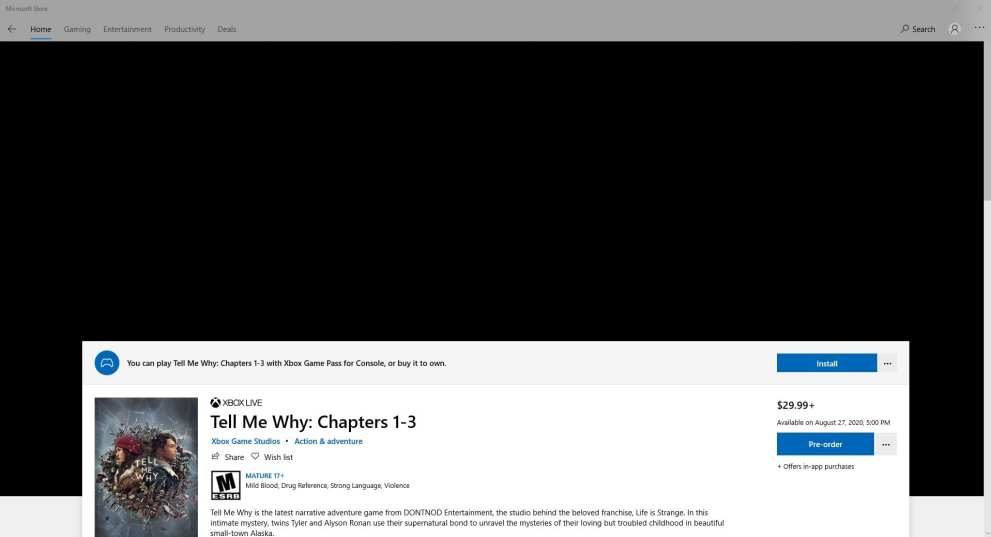
Wait for the download to complete, and then you’ll be able to simply search your PC for ‘Tell Me Why’ in the example above, or select the ‘Play’ option from the Store page, in the same place the ‘Install’ option is above.
Download Game Pass Games Via the Xbox App
Alternatively, you can download the Xbox (Beta) app from the Microsoft Store, or via a direct download link here.
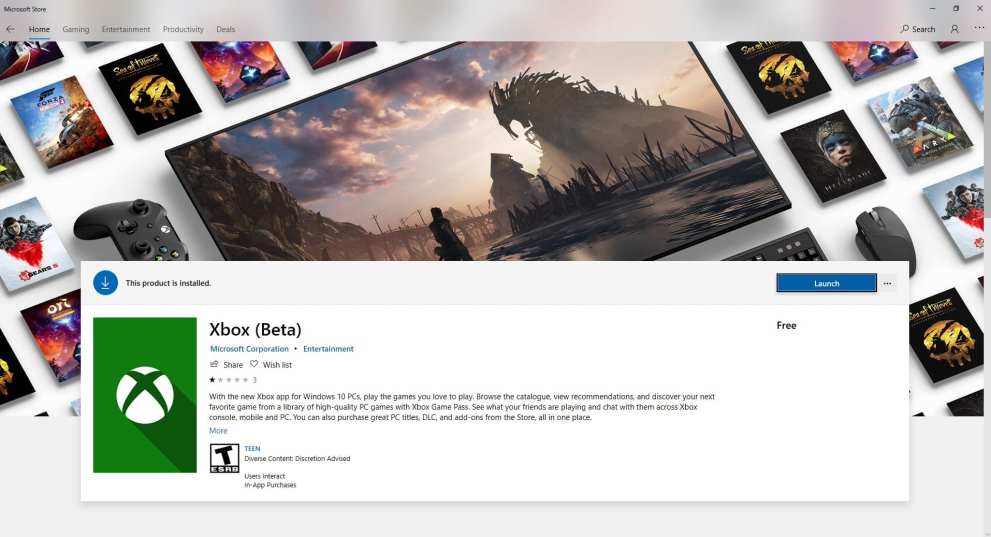
Once you’ve downloaded it, open the app and sign into your Xbox Live account with your associated email address and password.
When you reach the home page for the app, you’ll see a number of promoted, new PC games on Xbox Game Pass.
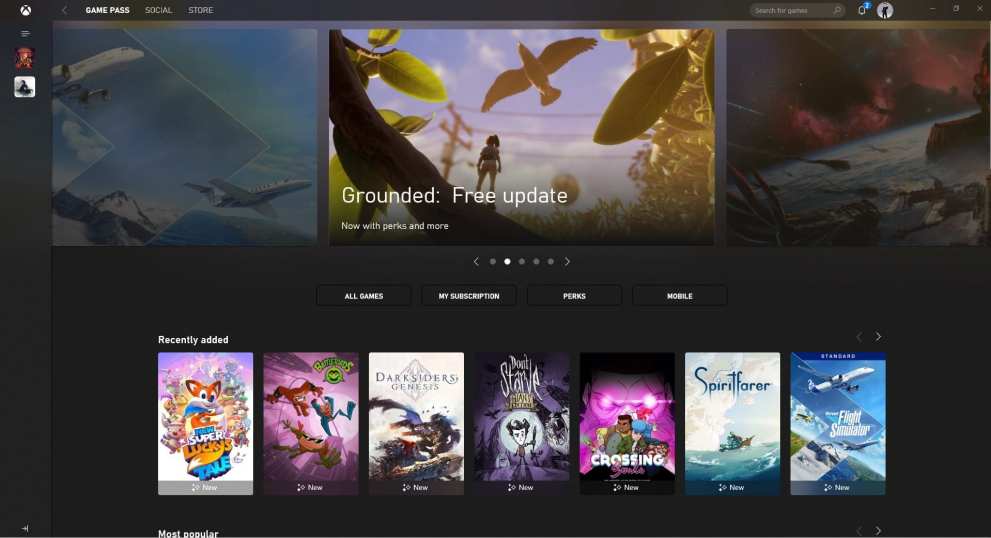
Click on the one you want to install on your PC and a little dropdown with a bit more information and an ‘Install’ button will appear.
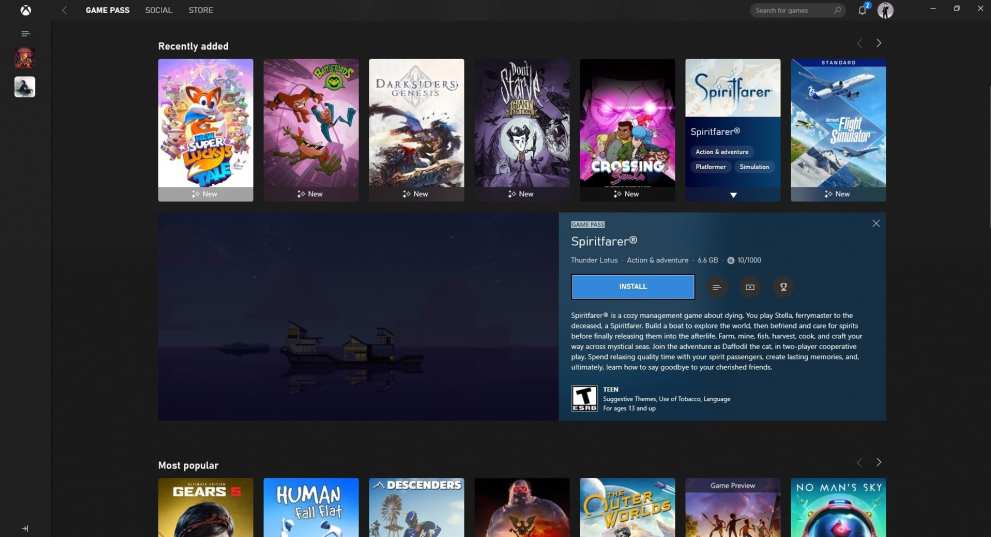
Click ‘Install’ and you’ll be asked to confirm the file path and install location on your PC. As long as you’re happy, press Download.
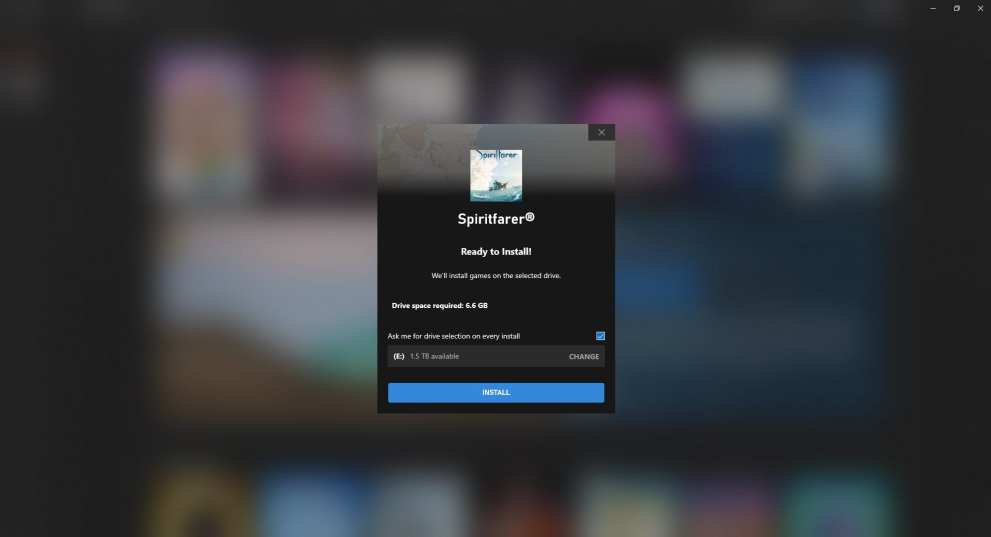
Wait for the download to complete. When it’s done, click on the game’s tile icon on the left-hand side of the Xbox app screen and then select ‘Play’ when you’re taken to the game’s page.
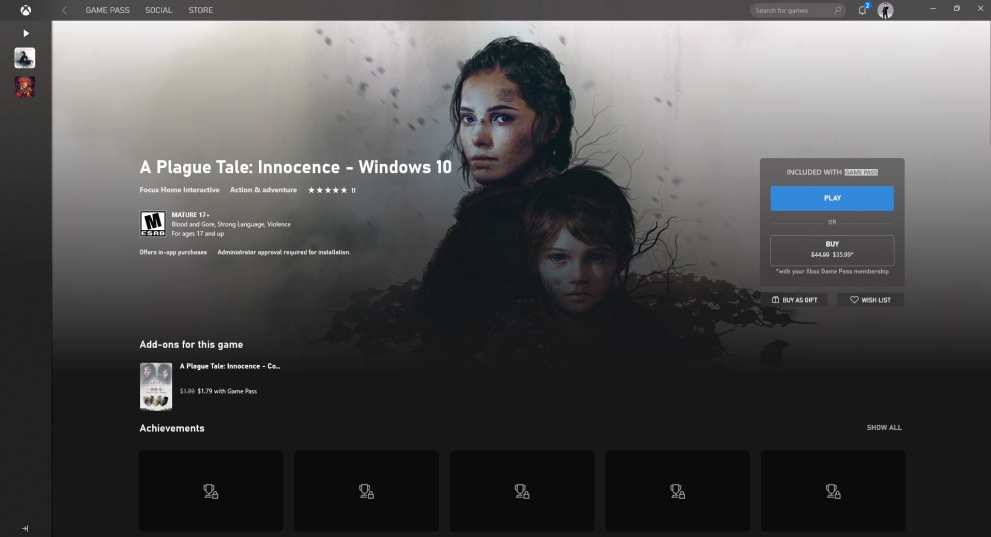
I’m a Game Pass Subscriber, But it’s Asking Me to ‘Join Game Pass’?
If this is you, you’ll need to dive into your Microsoft Store and Xbox App account settings. Chances are, you’re getting this because you use two different email addresses. One for your personal email that you sign into to login to your PC, and another for your Xbox Live account.
To resolve this, open the Xbox app and select your avatar in the top right-hand corner of the screen. Click on the ‘Settings’ option that appears in the drop-down to get the screen below.
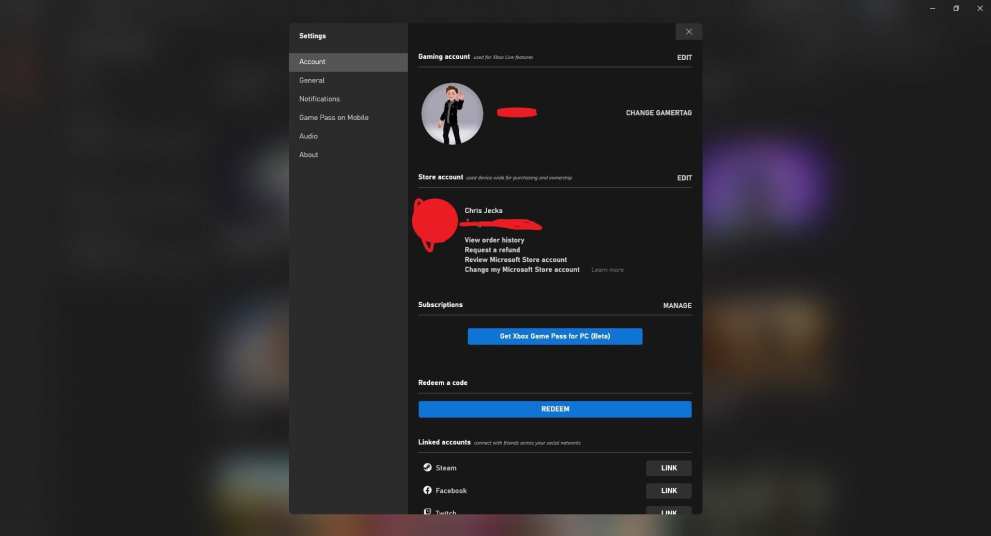
Here, you need to make sure that the ‘Store Account’ email listed, is the same as your Xbox Game Pass account. If it’s not, the app, nor the Microsoft Store if you’re using a different email, will not know you’re a Game Pass subscriber and download games in the Game Pass library.
That’s all you need to know on how to play Xbox games on PC via Game Pass. For more tips, tricks, and guides, be sure to search for Twinfinite, or check out more of our coverage below.













Updated: Aug 27, 2020 11:45 am