GTFO is serious when it touts players will either “work together or die together” in its underground complex. From combat strategy to exploration, communication is critical for success, and the game’s computer terminal mechanic is very much built around this core design principle. Using it, however, isn’t immidiately obvious and especially not in the heat of the moment, so here’s how to use the terminal in GTFO if you’re struggling.
What the Terminal Is For
The computer terminals are essentially a tool that helps players more thoroughly explore and locate their surroundings. Using the correct inputs allows one to locate, query, and illuminate vital resources and ID tags hidden throughout the underground Complex via a ping system.
The trick is understanding when it is useful to use the terminal and which commands are important.
How to Use the Terminal in GTFO
Simply using the terminal is simple enough, but using it properly is a different matter. You must spend a little time familiarizing yourself with the appropriate commands. To do so, follows these steps:
- Approach a computer terminal and press “E”
- Type “COMMANDS”
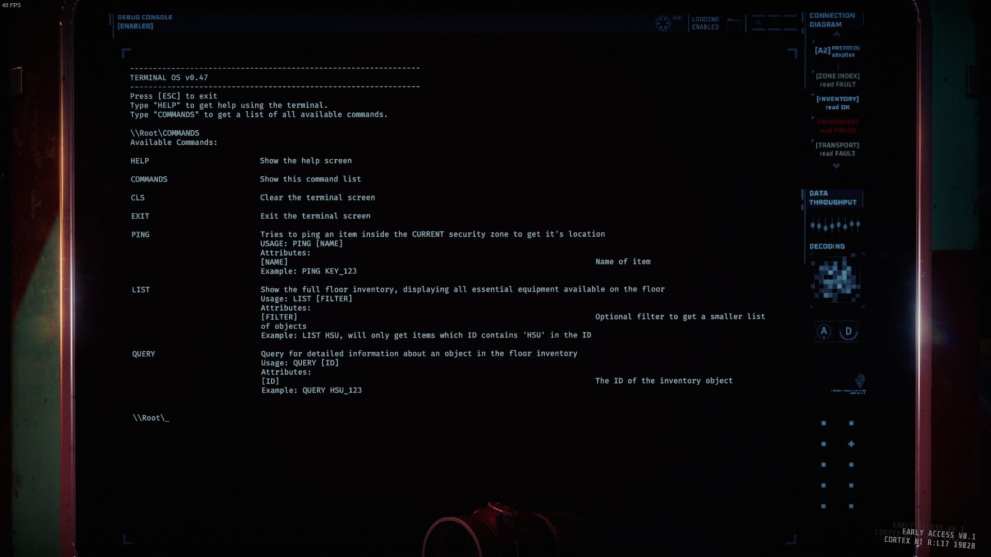
- From here, you have a number of different options. What you’re trying to achieve will determine what you punch in. The most important are Query, List, and Ping.
- Query – provides information on the objective and/or its location.
- List – shows us what objects and items are nearby (or in the entire Tier).
- Ping – sends out a signal that alerts your buddies as to its whereabouts.
Ok, so that was easy, right? The tricky bit is knowing what to punch in after Query or Ping, and that again depends on what you’re trying to achieve, so let’s set up a scenario to talk you through it.
The below tutorial scenario is based on using the terminal immidiately after descending into the Complex’s A1 tier, which is basically the easiest level.
Once you have dropped into A1, you want to first look at your objective in the top left, as well as taking stock of the Zone you are currently situated in.

After we have cleared out the area and located a terminal, we can use the terminal to help us better understand our objective. This is where the Query command comes in handy. As we can see above, our objective is HSU_543. So the command is “QUERY HSU_543”

As you can see above, we have now discovered that HSU_543 is in Zone 52, and so we need to proceed to Zone 52. Remember, you can see which Zone is which by examining the walls and doorways to other areas.
There is more information we can pull from the computer terminal before we go, though. We can, for example, list all the useful items in our area that we might have missed, such as ammo boxes, lockers, and even ID Tags.
You can either use “LIST” to list everything on the Tier, or you can specify the Zone (recommended). So, now that we’ve progressed a little further through the map, we’ll use a new terminal to investigate what is available in Zone 52. We will use the command “LIST ZONE_52”

And as you can see, we now have a list of everything in the area. If there is something we want, like, say, MEDIPACK_413, we can ping it to alert our buddies as to where it is. Let’s try. We’ll type “PING MEDIPACK_413”

Damn! It’s too far away for a ping this time, but if we’d been closer our buddies would have heard a ping sound that they could use to find the item.
And that concludes our basic tutorial. That should give you a good idea of how to use the terminal in GTFO. For more useful tips on the game, standby for further coverage on Twinfinite. In addition to our recent preview, we’re actively playing the game in Early Access.





Published: Dec 10, 2019 01:21 pm