Ghostwire Tokyo sets players in a rendition of Tokyo overrun with yokai and devoid of its human population. As such, it’s down to Akito and KK to get to the bottom of the mystery, delving deep into the supernatural along the way. The city of Tokyo looks absolutely stunning throughout, and with the game released on PC, some players may be wondering if you can change field of view (FOV) in Ghostwire Tokyo so you can take in more of it on-screen at any one time.
What Is FOV & What Does It Change?
FOV, or Field of View essentially determines how much you can see on your screen at any given time. The higher the field of view, the wider your viewing angle is of the world around you.
It’s often a setting adjusted by many players in shooters, as it enables them to see enemies coming to their sides that they’d otherwise not be able to see on default settings.
Changing Field of View in Ghostwire Tokyo
Unfortunately, no, you cannot change the FOV in Ghostwire Tokyo. Instead, the default is what you’ll be stuck with for the duration, as there’s no Field of View slider in the game’s display and graphical settings for you to adjust.
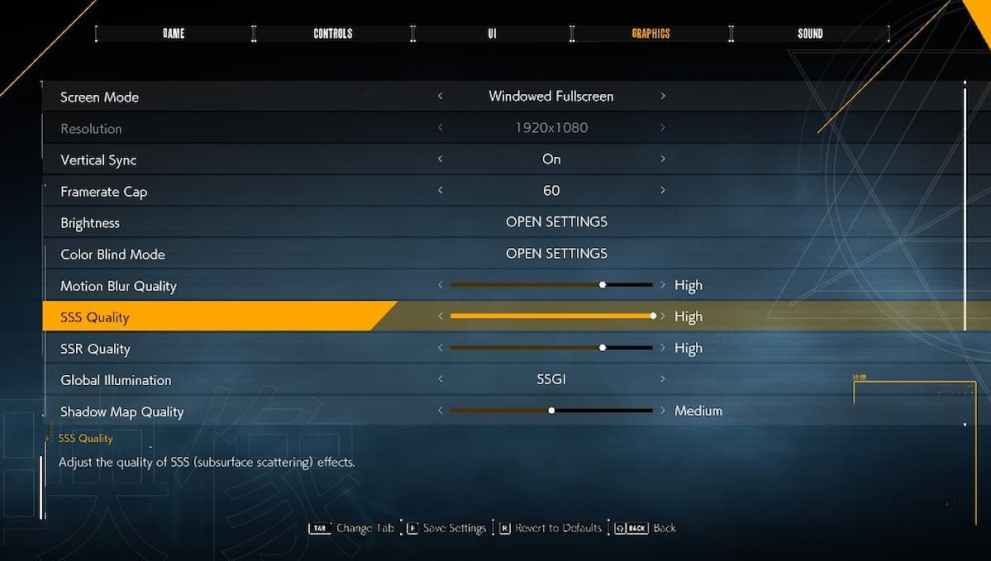
While this might come as disappointing news to some players, there are a wealth of other graphical and display options in Ghostwire Tokyo that players can adjust, shown in the screenshots above and below.
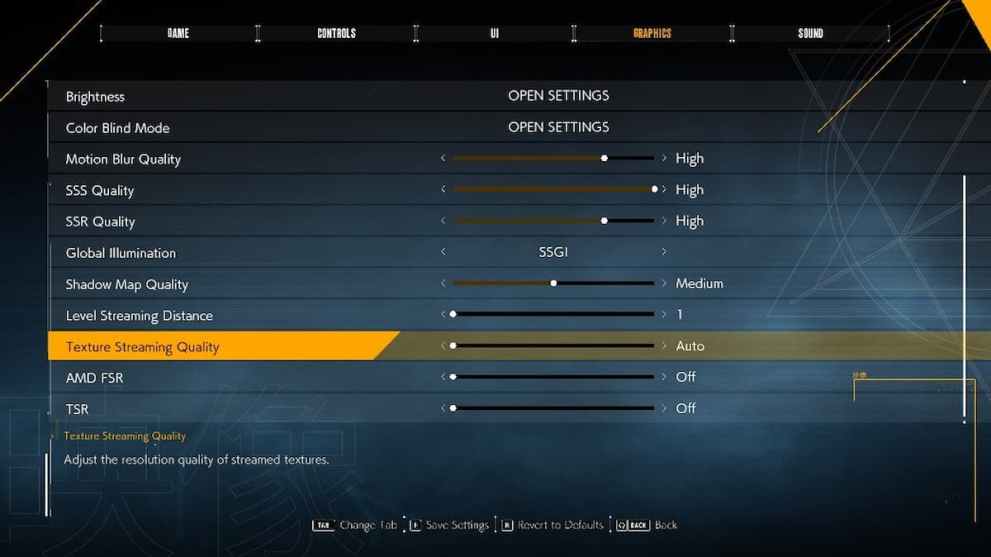
It’s also worth noting that while it would be nice to see more of the city of Tokyo on-screen at any given time, it’s not all that significant given it’s not a multiplayer game and the combat’s not too punishing in that regard. If you’re really struggling, you can always try changing difficulty instead.
For more on Ghostwire Tokyo, be sure to search for Twinfinite or see more of our coverage below.





Published: Mar 23, 2022 10:54 am