If you tried jumping into Diablo 4 for some demon slaying, and came face to face with error code 75—you aren’t alone. What does it mean? Can it be fixed? You’ll get your answers with our steps on how to fix error code 75 in Diablo 4. Let’s get started!
What Causes Error Code 75 in Diablo 4?
Since Diablo 4 is an always-online game, it’s frequently getting updates. If you miss one, you won’t be able to play until you’ve patched the game. When you don’t, you get Error Code 75. So, in other words: your client isn’t up-to-date.
Updates don’t always happen automatically; you might not even realize you needed to. Luckily, you can force Diablo 4 to scan for updates on every platform.
How to Fix Error Code 75 in Diablo 4
Naturally, to fix error code 75, you need to make sure the game is up-to-date, which is actually quite simple no matter what platform you’re using.
- On PC, update Diablo 4 through the Blizzard App.
Launch Battle.net, log in, then find Diablo 4 amongst your installed games. Right next to the Play button, click on the little cog. In the pop-up menu, choose “Check for Updates.”
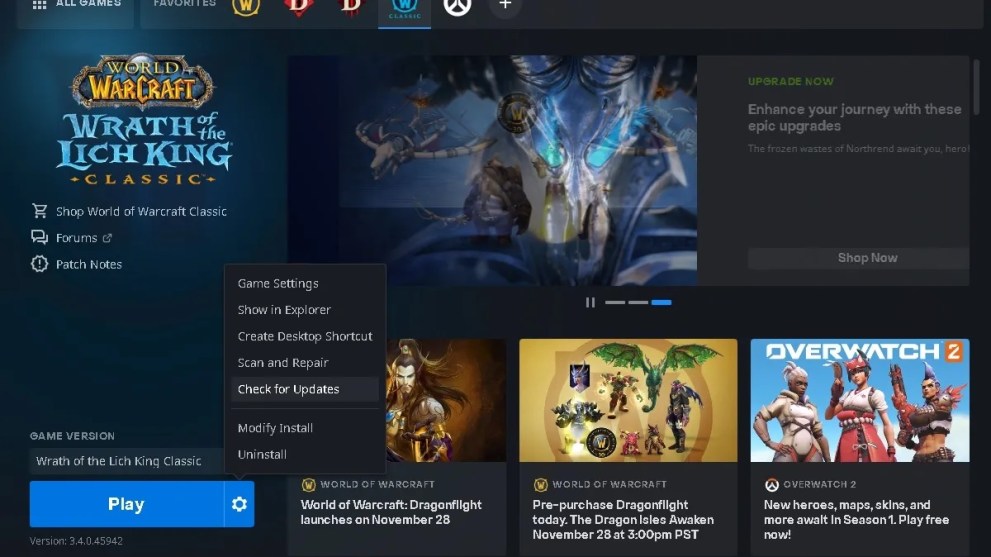
- If you’re on Xbox, you can do the same through the Manage menu.
Highlight Diablo 4 and press the Menu button, then choose “Manage game and add-ons.” In the Manage menu, choose “Updates.” So long as you’re connected to the internet, the Xbox will quickly scan for any new updates.
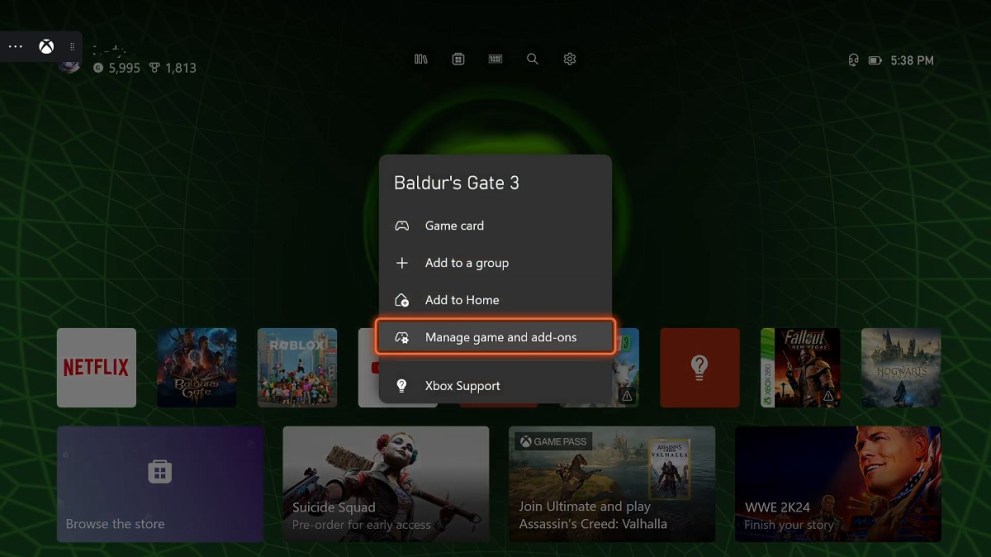
- On PlayStation, forcing an update is almost identical to the Xbox.
At the home screen, highlight Diablo 4 and press the Options button. In the menu that appears on the right, you can force an update by selecting “Check for Update.”
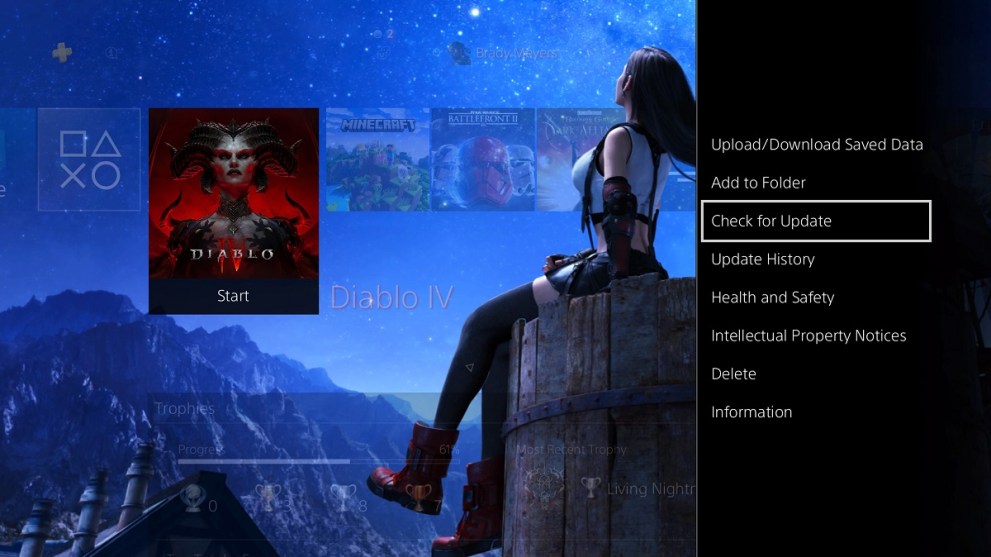
And there you have it: how to fix error code 75 in Diablo 4. It’s a pretty straightforward process, which you can avoid almost entirely by having Diablo 4 automatically update. It’s also worth checking on whether or the Diablo 4 servers are up, too!





Published: Jan 23, 2024 06:14 pm