Animal Crossing New Horizons keeps on inching closer to becoming the ideal host for the eventual singularity. While we can’t upload our consciousness into our Animal Crossing villager yet, we can at least transfer some of the real world into the game. Here’s everything you need to know about how to get Biden signs in Animal Crossing New Horizons.
How to Get Biden Signs in Animal Crossing New Horizons
The Joe Biden presidential campaign is moving into the virtual world of Animal Crossing New Horizons. They recently released four different designs based on a few of their campaign logos.
If you’ve ever added designs in New Horizons using a QR code, then this process will be very familiar to you. You essentially scan it with your phone and download it to your Switch. But here’s a more detailed look at how to add the Biden signs into your game.
The first thing you’ll need is a smartphone with the Nintendo Switch Online App installed. Launch the app and tap on the Animal Crossing New Horizons icon under game-specific services. This will open NookLink, the app we will use to transfer the Biden signs into Animal Crossing.
Tap on the designs icon in NookLink, then you can either save the images below (via The Verge) to your phone or scan their QR codes to your camera. Once the app recognizes the QR code, save the design.
Next, you’ll need to pull up the game on your Switch. Take out your NookPhone and head to the custom designs app. Hit the + button to download the design and save it to your list. Keep in mind that you can only download one design at a time.
Now all that’s left is to put the sign out on your island. You can either customize a plain wooden shop sign with one of the logos (2 customization kits are required) or just rest it on an easel in your town.
The first option can be created if you have a plain wooden shop sign and two customization kits in your inventory. Go to a workbench and choose to customize an item instead of crafting one. Select the plain wooden shop sign and add the custom Biden design to the item.
The easel sign is much easier and doesn’t require anything but the design itself. If you select a design, choose to display here. That will place the design on an easel.
Time needed: 5 minutes
Here’s a quick summary of how to get Biden signs in Animal Crossing New Horizons:
- Open Nintendo Switch Online App and launch NookLink
When you open the app on your phone, you’ll see an Animal Crossing icon under game-specific services. Tap on that to launch NookLink.
- Open the designs function in NookLink
Just tap on the Designs icon in NookLink to open it up.
- Scan QR code or save images
You can choose to use your phone’s camera to scan the QR codes for the designs. Or you can save the image of the QR code to your device and the app will recognize it. Once scanned, save the design in the app.
- Download saved design in game
Take out your NookPhone and open the design app. Then, press the + button to download your saved design.
- Display the design as a sign
You can customize the plain wooden shop sign at workbench with two customization kits or you can select the design from the menu and choose display here to set it on an easel.
That’s all there is to know about how to get Biden signs in Animal Crossing New Horizons. Maybe someday we’ll even be able to vote in Animal Crossing. And if that happens, let us assure you that we will have a guide ready for how to do that too.



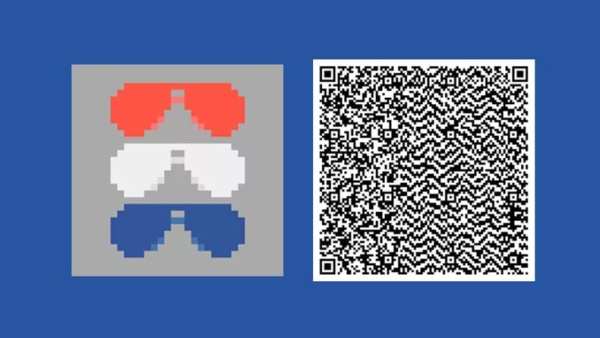
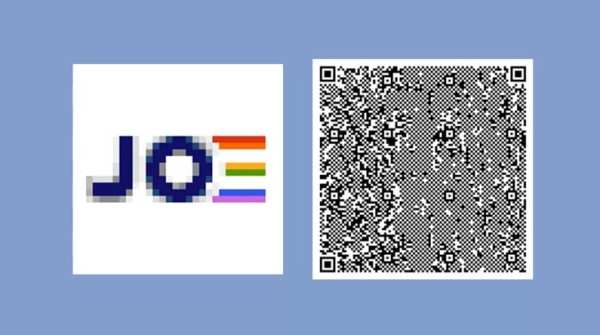
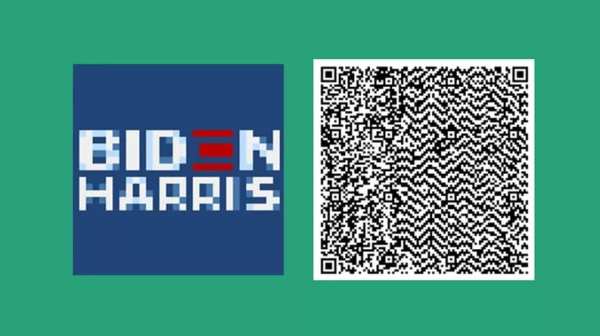



Published: Sep 2, 2020 11:56 am