The complexity of CS2’s building mechanics can certainly be overwhelming, often leading you to place down the wrong structures. We’re here to help with these inconveniences by showing you how to de-zone locations in Cities Skylines 2.
Removing a Zone in Cities Skylines 2
Although you may be inclined to use the De-Zone tool from the original, Cities Skylines 2 features a different option by hovering over it and holding the right mouse button while in Zone mode. You can remove an entire destination by selecting the Fill button (paint bucket icon) in the Tool Mode box.
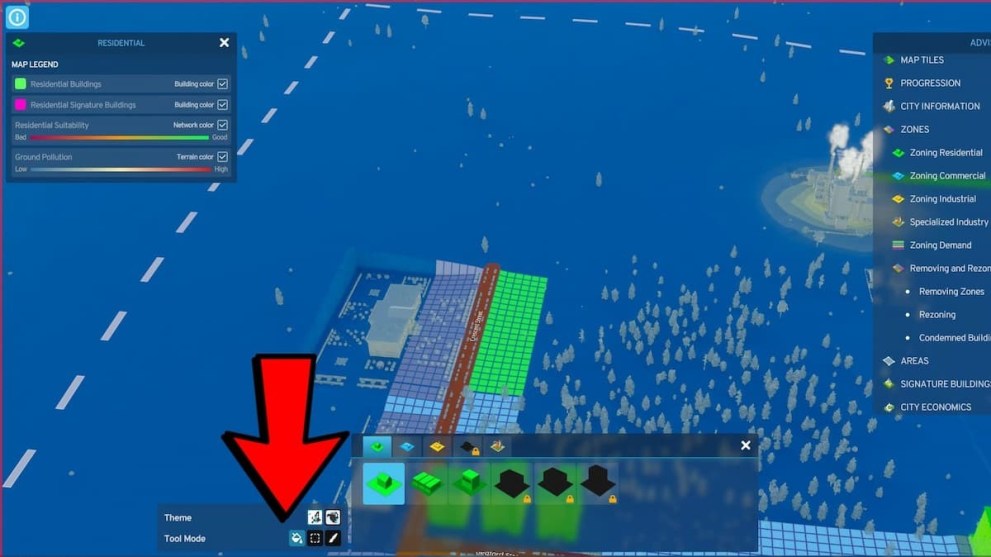
Once you’ve initiated the process, the color of your corresponding zone will disappear, allowing you to set up a new base. Alternatively, players can de-zone a singular tile with the Marquee or Paint buttons (on the right side of the Fill icon) if they don’t want to get rid of the entire location. You can also hold and drag this interaction to cover more tiles within a specific area.
In return, you can simply leave it be or utilize a new zone, including Residential, Commercial, or Industrial. Keep in mind that any buildings that are in these de-zoned locations will be condemned, so you can either wait for them to be demolished or bulldoze them to get it done quicker.
How to Rezone in Cities Skylines 2
Now, if you would rather change the zone to another type, you can place the new area on top of the old one. For instance, players can overlap an Industrial Zone on a Residential, changing it from green to yellow.
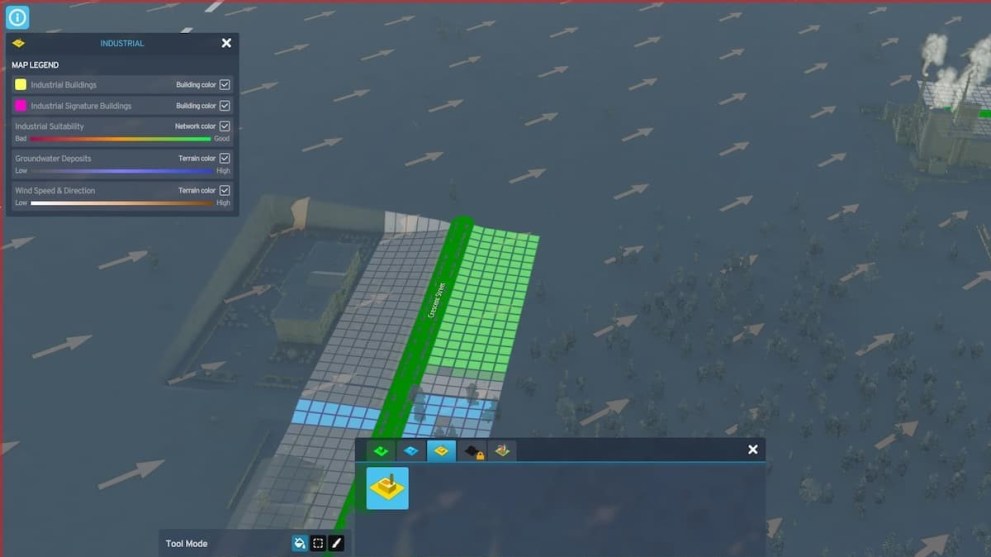
It’s relatively straightforward to do and will automatically change the zone to your preferred type. However, you’ll still need to watch out for those condemned buildings that may hold up the process.
Now that you know how to de-zone in Cities Skylines 2, you can learn how to delete pipes to improve your world. Be sure to also explore the relevant links below for more content about the game.









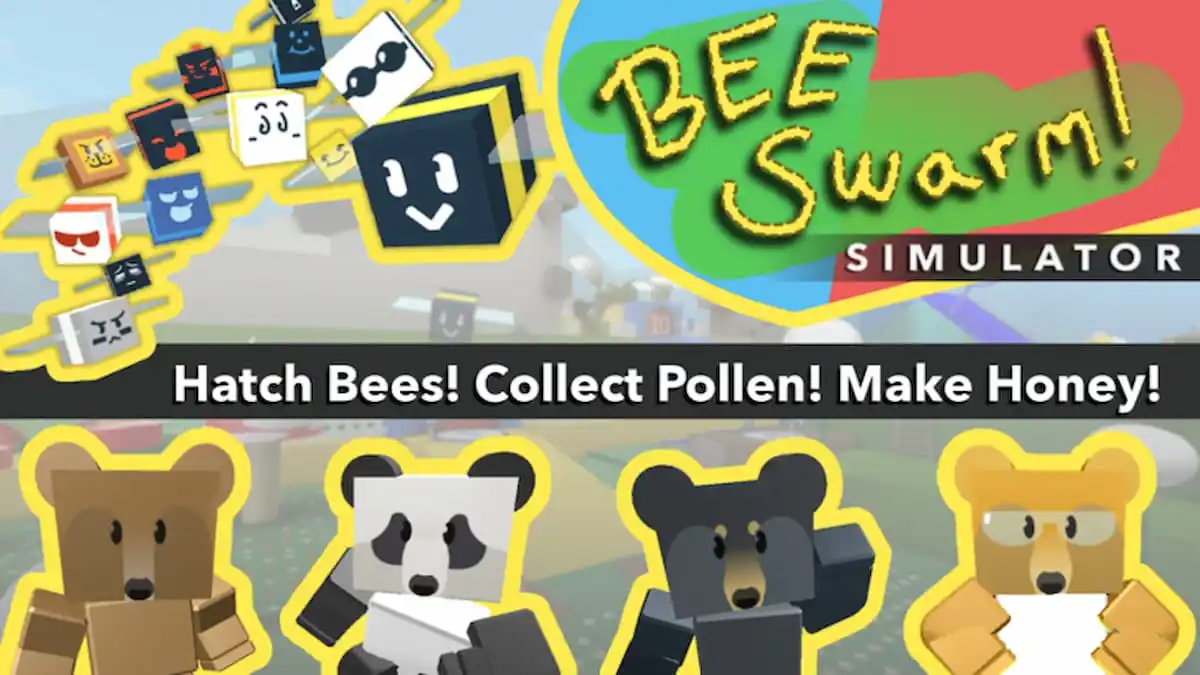



Updated: Oct 26, 2023 07:33 pm