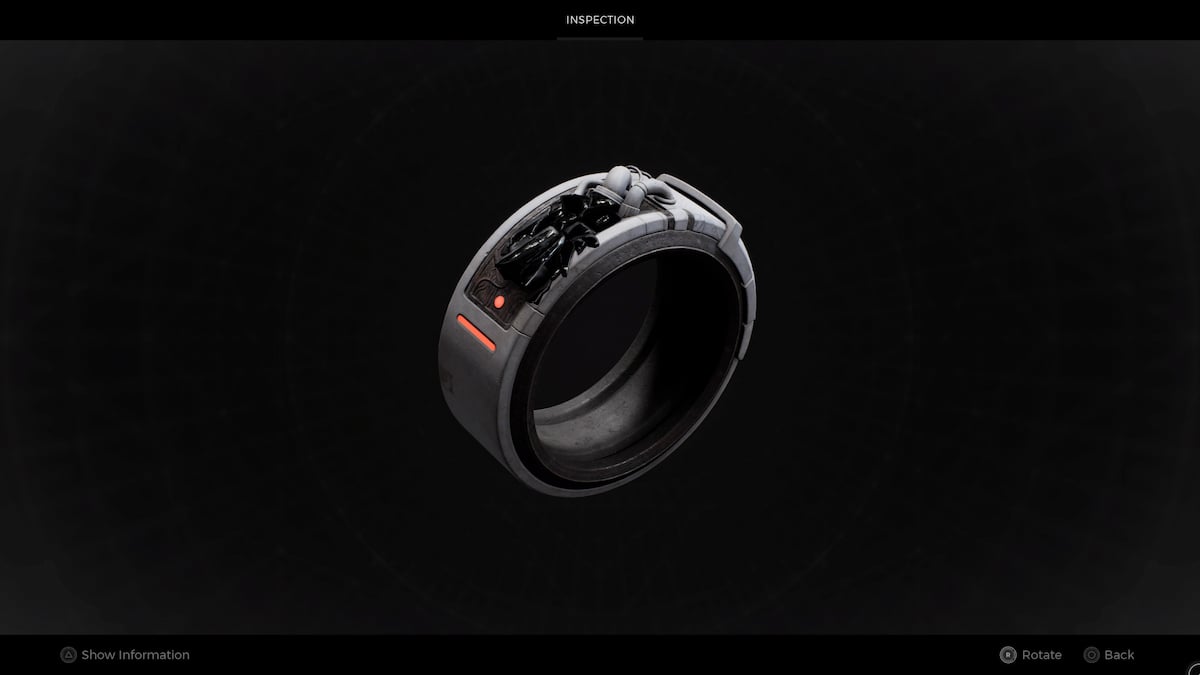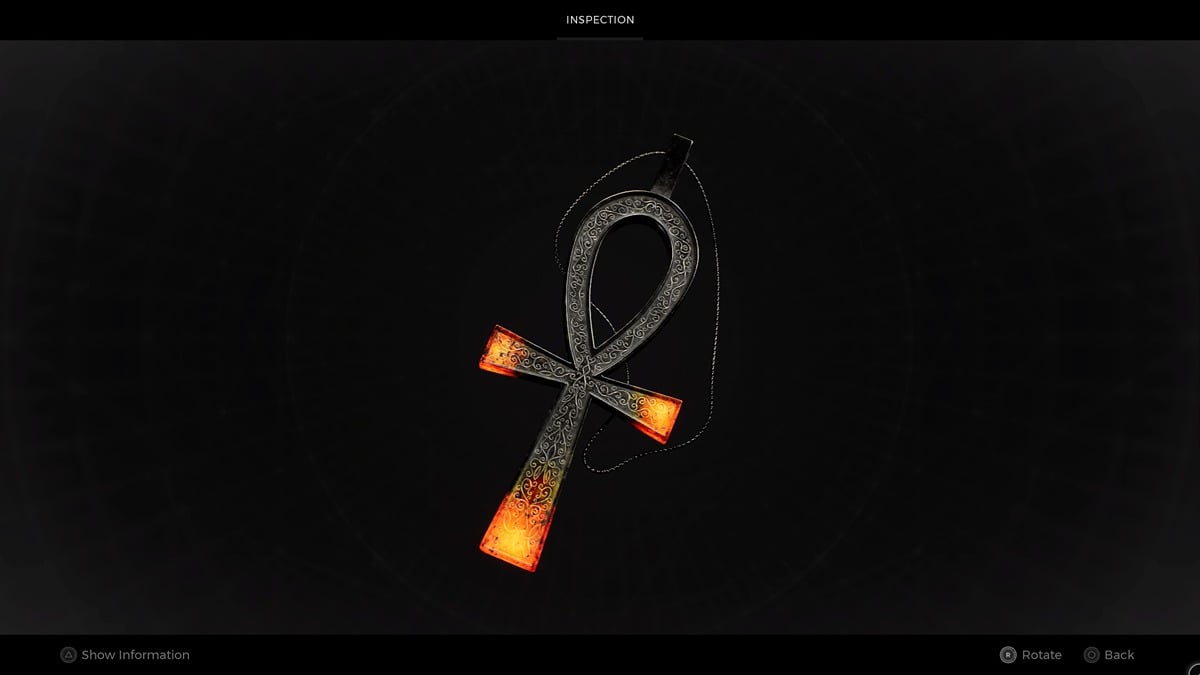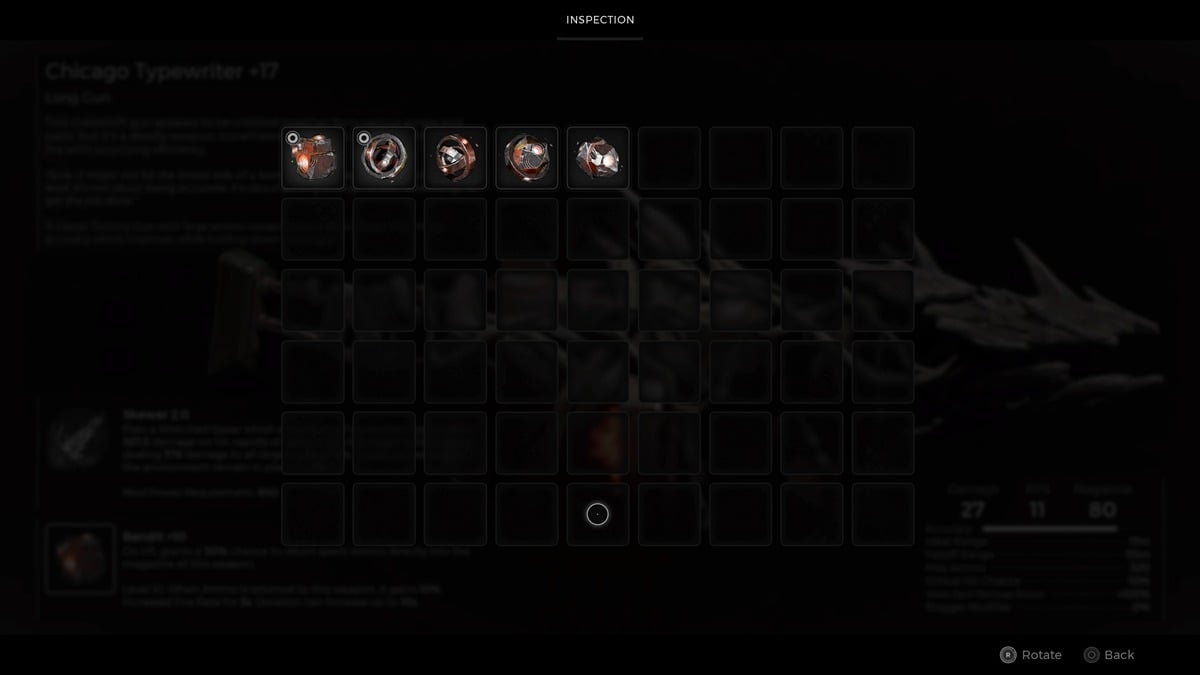Fortnite’s MEGA season, also known as Season 2 of the ongoing Chapter 4, dropped on March 10. While it promises a huge amount of content for all players to dive into, there have been some issues as a result of the update. Here, we’re taking a look at the emergent ‘Blue Lobby Background Error’ and how to fix it in Fortnite.
Fortnite Blue Lobby Background Bug Explained
The MEGA Season update went live on March 10, letting players drop into the new season once their game’s updated. While the cinematic lobby background has updated again with Season 2, some players are experiencing a bug that sees it made a pale blue.
The bug has surfaced in the past but appears to have returned with a vengeance in the MEGA season, stopping players from enjoying the cinematic lobby backgrounds they’ve become used to.
How to Fix Blue Lobby Error in Fortnite
Epic Games addressed the problem quickly, confirming: “We’re aware that players may have a blue lobby background instead of a new one. We’re working to resolve this now and will provide another update when we have more info.”
Later, they confirmed that, for most players, the issues should be resolved.
While the MEGA background lobbies should now display for players, some reported the issue prior to the update or are still having trouble after Epic announced the issues have been resolved. If that’s you, try the below fixes to return your lobby to normal.
Some players have reported that a simple game restart can fix the problem. Others have had success by simply playing a game and loading back into the pre-match lobby after their match has finished.
While they’ve worked for some players in Season 2, it hasn’t solved the issue for everyone. If it persists after a game restart, players can try to edit their in-game language, as outlined by YouTuber CodeLife. To do this follow the steps below:
- Go into Settings.
- Go into Game Settings.
- Change your Language to another, and click Apply.
- Confirm the new Language.
- Change back to your ‘System Standard’ Language immediately.
- Click Apply and Confirm the reset to your original Language.
- Return to your Lobby and the Background should be as intended now.
If and when Epic Games confirm a full fix to the error, we’ll update this page accordingly. For now though, those are your best bets when it comes to how to solve and fix the Fortnite Blue Lobby Background error.