Knowing how to save in Gotham Knights is important, as it’s not as straightforward as simply selecting an option from the pause menu. With the game being open-world, there are tons of little activities and collectibles to grab along the way, such as Batman’s Batarangs, or Street Art. As these can be well hidden, the last thing you want is to quit the game and come back to it, only to find your progress hasn’t been recorded and you’ve got to try and find it again.
Saving in Gotham Knights
Gotham Knights uses an auto-save system, which records your progress fairly regularly. You’ll know when the auto-save system is in use, as a purple floppy disk icon will appear in the upper right-hand corner of the screen, shown in the image below.

While this icon appears, do not turn off your system or close the game entirely; otherwise, you might corrupt your saved data, and nobody wants that.
Can You Manually Save in Gotham Knights?
Unfortunately, there’s no option in the menus to manually save the game. This is largely due to the fact that the game is permanently online as Gotham Knights is a drop-in-drop-out co-op multiplayer experience. As such, the game will record progress for all players at the same points with its auto-save system.
If you want to force a save, we’d recommend ending your patrol when exploring the open-world by returning to the Belfry. When you transition back inside the Belfry, you should notice the purple disk icon appear in the top right-hand corner, indicating your progress is being saved.
That’s everything you need to know on how to save in Gotham Knights. For more tips and tricks on your adventure around the gritty streets of Gotham City, be sure to check out the links below. We’ve also got you covered with guides on the preload and unlock times, how to change characters and how to level up fast, too.






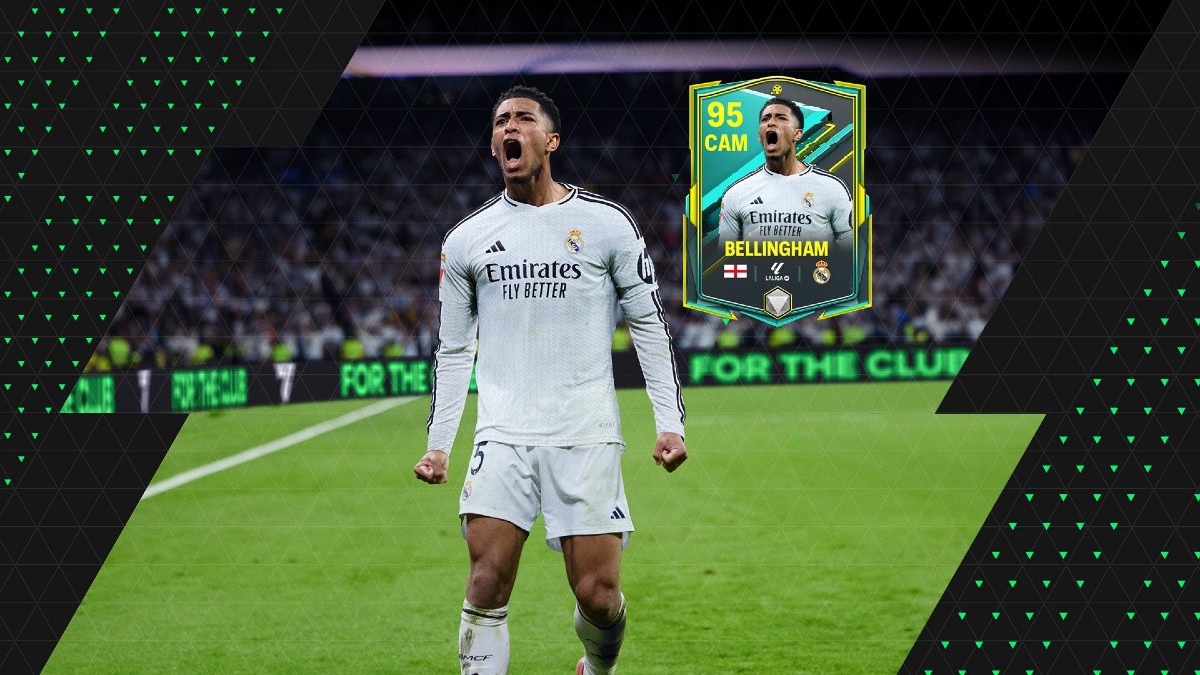





Updated: Oct 20, 2022 07:30 am