With the release of Halo Infinite’s multiplayer this week, players are already flocking in to rack up Double Kills and go drifting around the maps on Warthogs. In this guide, we’ll be talking you through how to change your AI shape (or Model) and color, so you can personalize them to your tastes.
Changing AI Shape & Color in Halo Infinite
To change how your AI looks in Halo Infinite’s multiplayer, tab over to the ‘Customization’ menu and then select ‘Body & AI.’

From here, choose the ‘AI Model’ option to change the shape of your AI and how it will appear.
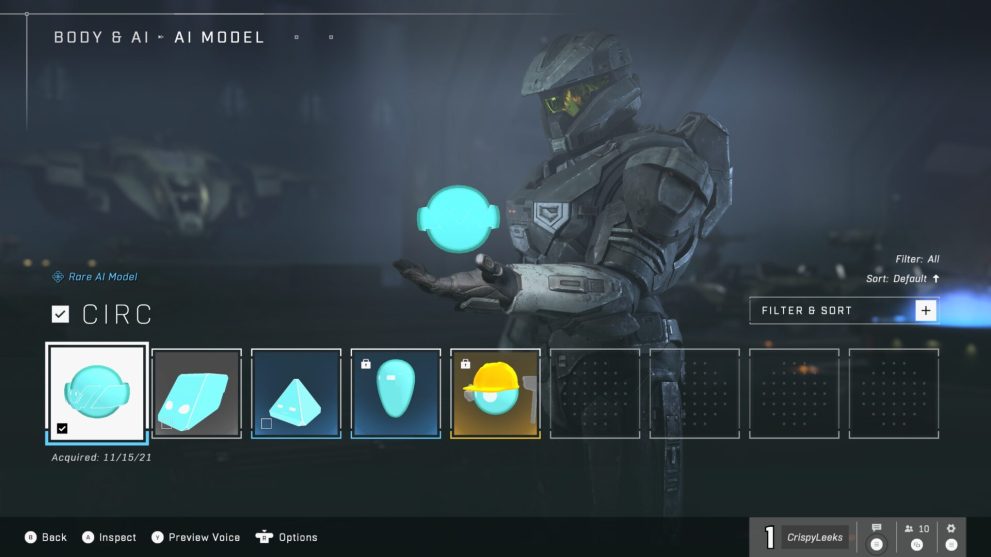
Once you’ve found the shape and look of the AI you like, press A to confirm your choice. Currently, there are ‘Lumu’ and ‘Superintendent’ options that can be unlocked for your ‘AI Model.’ These are unlocked by progressing through the Battle Pass and reaching levels 36 and 70 respectively.
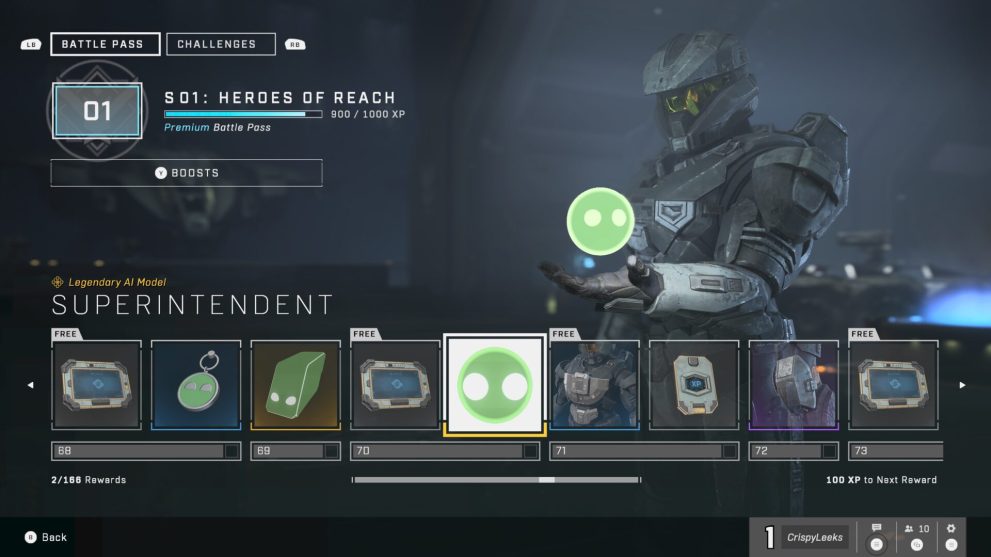
To change your AI color, within the same menu select the ‘AI Color’ option and select which one makes your digital friend really stand out from the crowd. Again, you can unlock the ‘Ancient Code’ and ‘Super Tone’ colors by reaching levels 31 and 69 respectively.
What Does Changing AI Model and Color Do?
Honestly, nothing outside of making them look a little different when they appear in-game. They don’t capture objectives any faster if you’ve got a different model, so just pick the one that stands out to you.
That’s everything you need to know on changing AI model and color in Halo Infinite. For more tips, tricks and guides, check out our guide wiki or see more of our coverage on the game below.












Updated: Nov 16, 2021 11:41 am