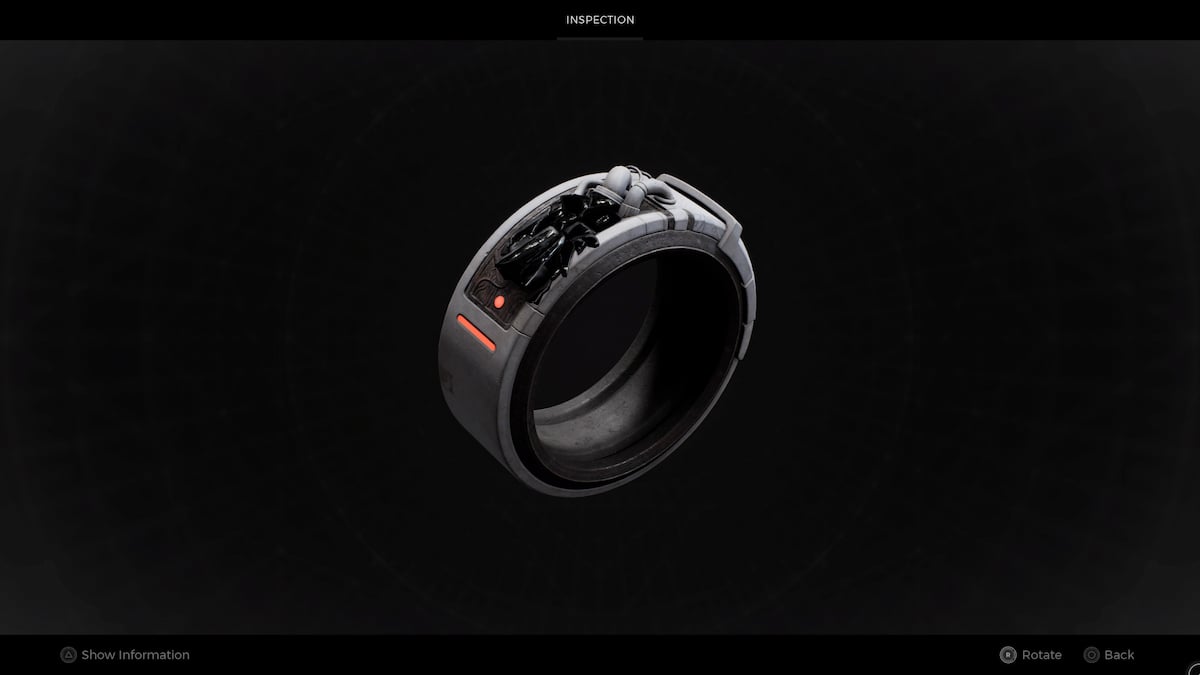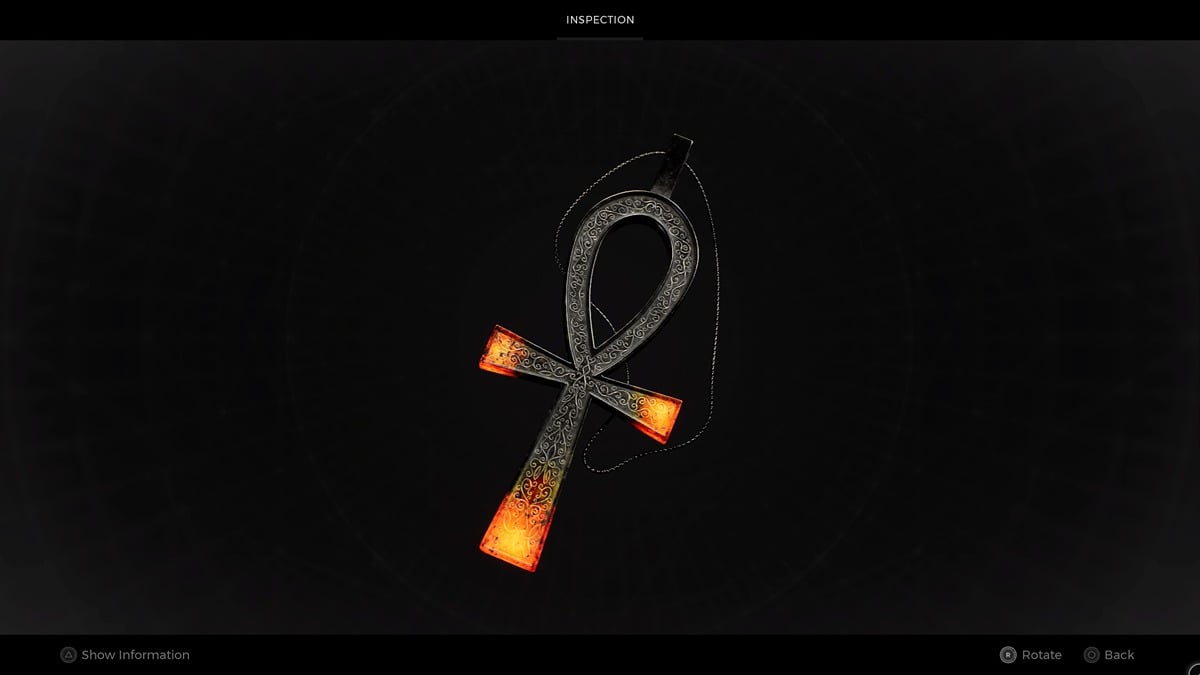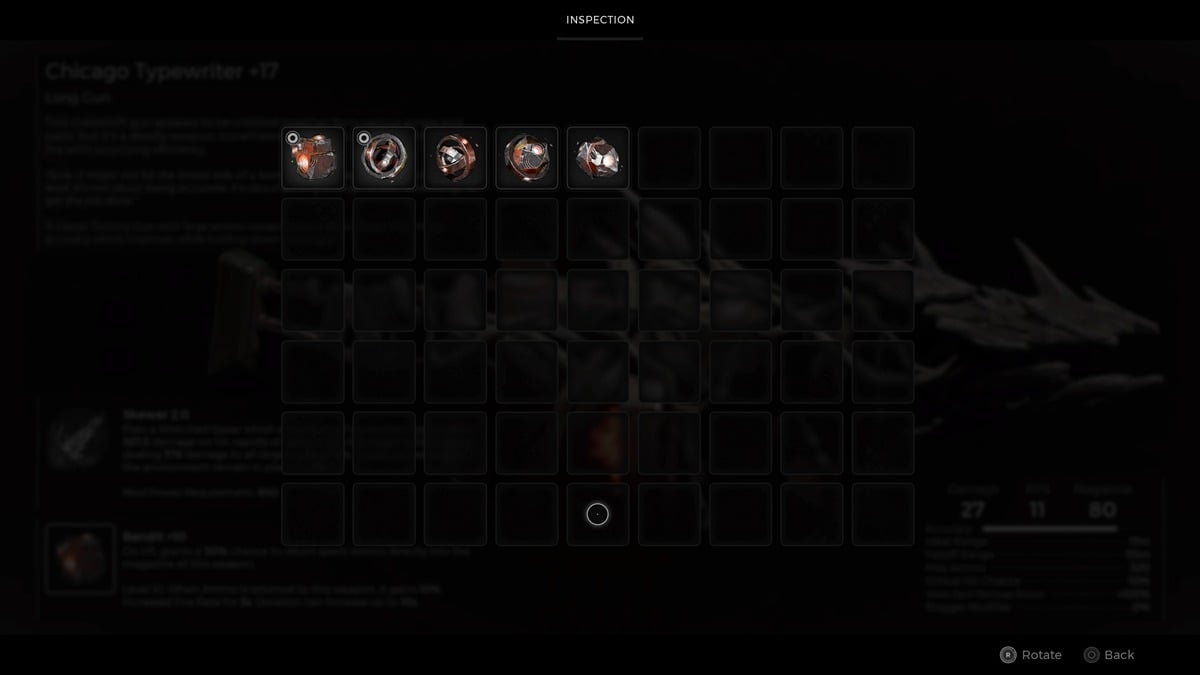The new generation is finally upon us and that means new controllers too. The DualSense is the main gamepad for the PS5, but its compatibility extends beyond Sony’s new console. Here’s everything you need to know about how to connect PS5 DualSense controller to PC and Android.
How To Connect PS5 DualSense Controller to PC & Android
If you’ve ever connected a DualShock 4 controller to a PC or Android phone, then there’s not much different here in terms of how it syncs to your device. The most important thing you need to do on your device is to first make sure that Bluetooth is turned on.
As long as your Windows computer or Android phone has Bluetooth enabled, then it’ll be able to find the DualSense controller once it’s put into pairing mode. Alternatively, you can also connect the controller directly to your device with a USB cable. Android devices may need an adapter to do this.
Just be aware that we ran into some compatibility issues when connecting the DualSense controller via USB.
If you want to stay completely wireless, then press and hold the PS and Share buttons simultaneously until the lightbar starts blinking blue. That’s the indicator that the DualSense is in pairing mode. Then, go back to your device’s Bluetooth connection screen and click or tap on Wireless Controller.
As of right now, the controller will just use generic controller drivers to run. This may cause some compatibility issues for certain games while others will have no issues at all.
Here’s a quick summary for how to connect PS5 DualSense controller to PC and Android:
- Enable Bluetooth on your device
It can work via USB, but there seems to currently be fewer issues with a Bluetooth connection.
- Turn on pairing for DualSense controller
Press and hold PS button + Share simultaneously until the lightbar starts flashing blue.
- Pair with the device
Go back to the Bluetooth menu on your device and tap or click on Wireless Controller to pair it. The light bar will remain solid blue when connected.
That’s all there is to know about how to connect PS5 DualSense controller to PC and Android. We’re currently in the process of testing this on iOS and MacOS as well. Expect an update shortly.