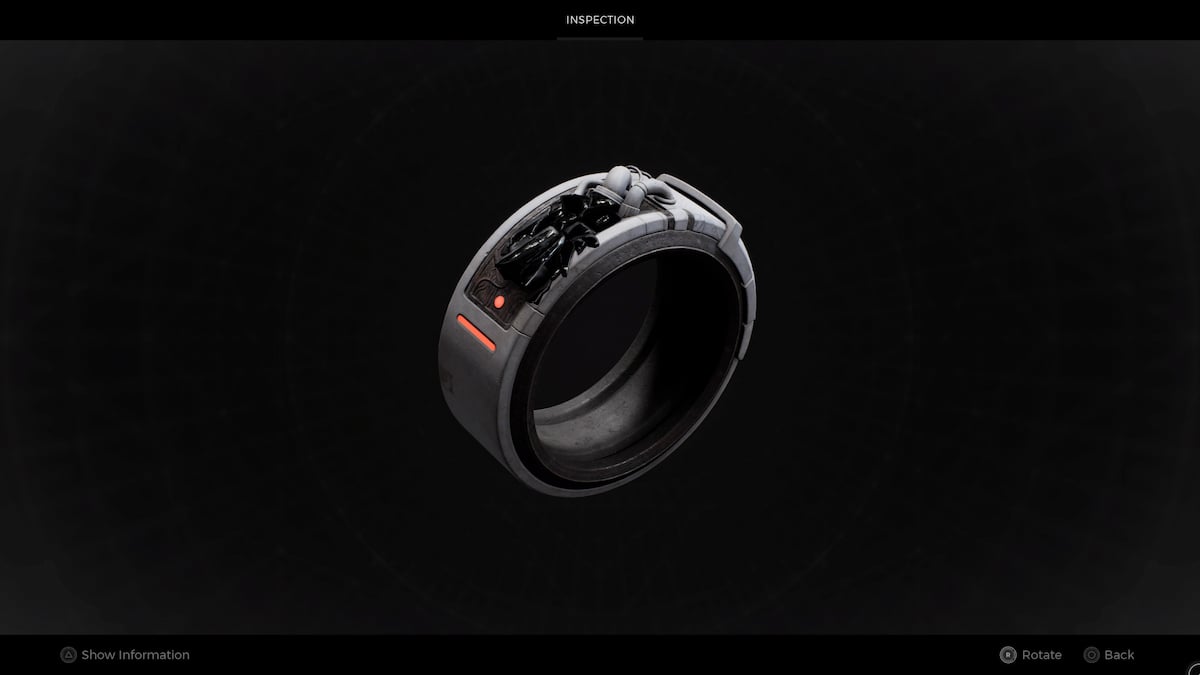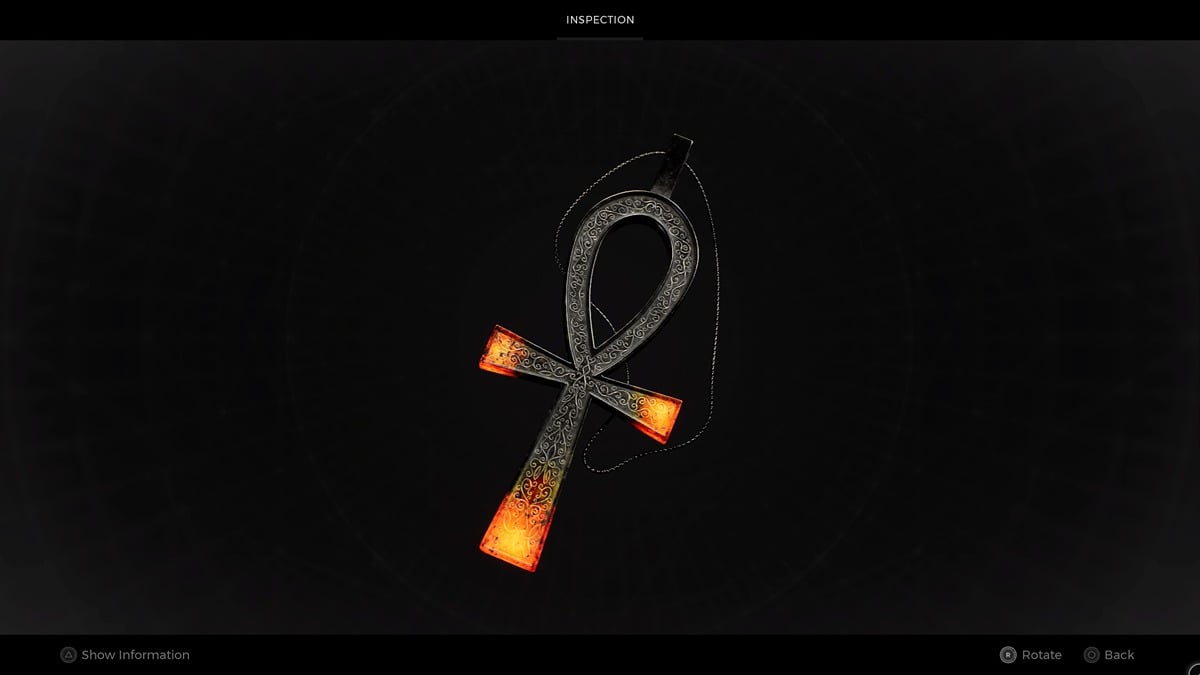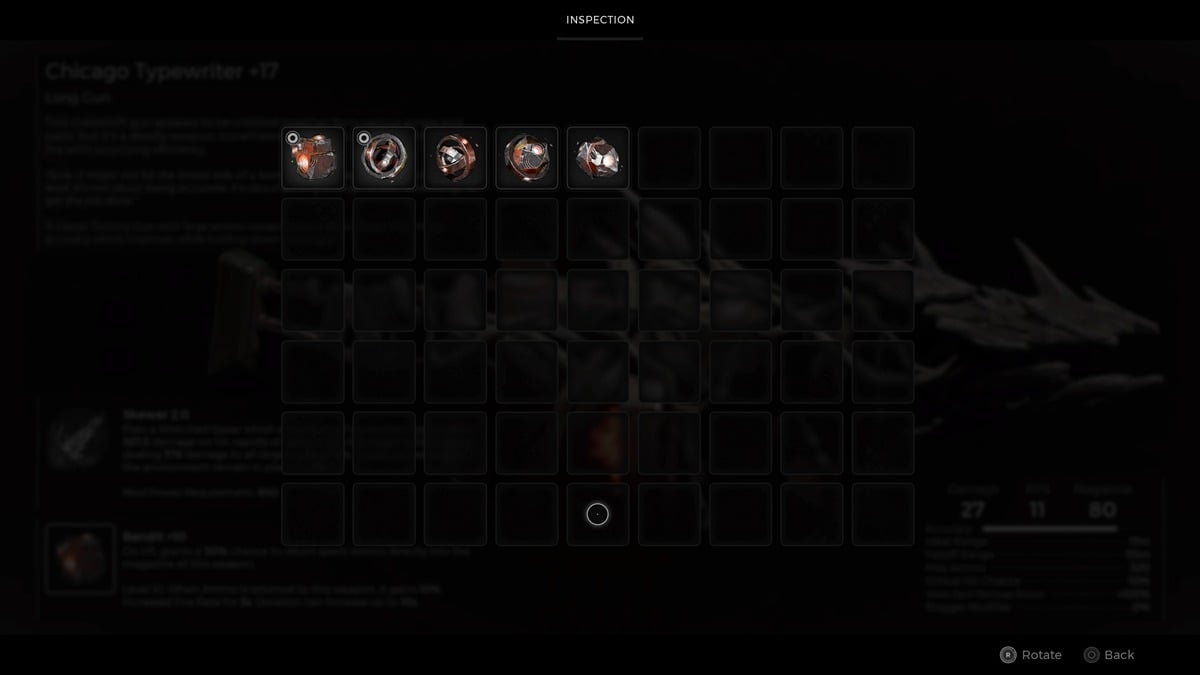Madden 20 brings the popular football franchise back mostly intact from last year’s edition with some new features and improvements. Sliders, although in a lot of ways function the same as last year, do have a few tweaks as for franchise mode. Here’s everything you need to know about how to use sliders and what they actually do in Madden 20.
How to Use and Set Sliders in Madden 20 & What They Do
Sliders are a way to tweak your game experience and get the CPU to behave in a way that you find more realistic, fun, silly, dumb all of the above, etc. For example, you can turn injuries all the way up and have them far more frequent than the default, or turn them all the way down and have them be practically nonexistent.
First let’s go over the traditional sliders found in Madden 20 that you may be used to from previous years. Some of these can be accessed via the Settings in-game, but you’ll be able to find all of the non-franchise specific sliders in the Game Options portion of the Main Menu within the Settings subcategory.
If you’re at the Madden 20 main menu, you can find this by clicking on the cog at the bottom right hand corner of your screen and then going to Settings.
Once you’re here, you’ll see a few options that will contains sliders for you to tweak: Penalties, CPU Skill and Player Skill. Player Skill will effect how well or not well human-controlled players play, and CPU will effect the AI. The penalty sliders will effect the frequency of specific referee calls during the game.
It’s worth noting that these will only apply in offline games. Online, such as a head to head MUT match, the sliders are set by EA and you cannot view or change them.
Franchise Specific: XP & Gameplay
In Madden 20, you can also set sliders that effect the XP gain of certain positions within Franchise. This allows you to more finely tune the progression of your favorite players and positions to be more or less difficult.
You can access this while in Franchise by tabbing over to Options and then picking Sliders and then XP Sliders. From there you’ll be able to set the XP% for all positions with the default being 100% or normal gain. You can also alter the sliders for your specific league or save from this same menu as well in case you want it to be different from your default settings you set above.
That’s all you need to know about how to use sliders and what they do in Madden 20. Have fun messing around if you decide to partake in changing up your game.