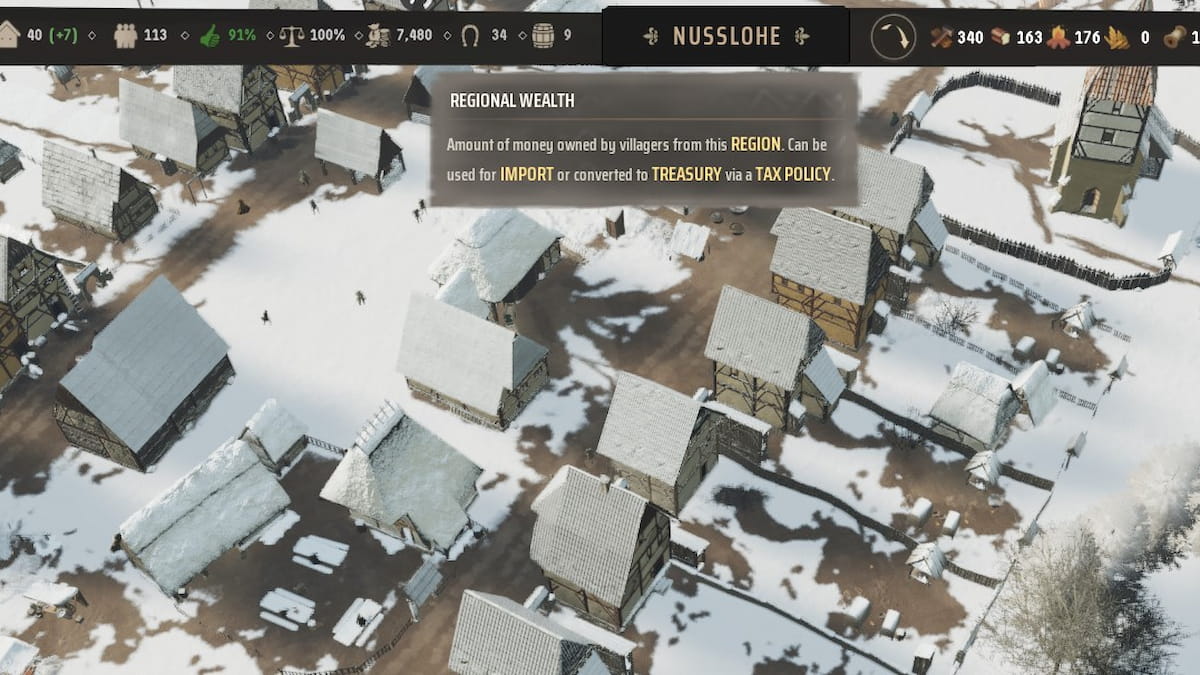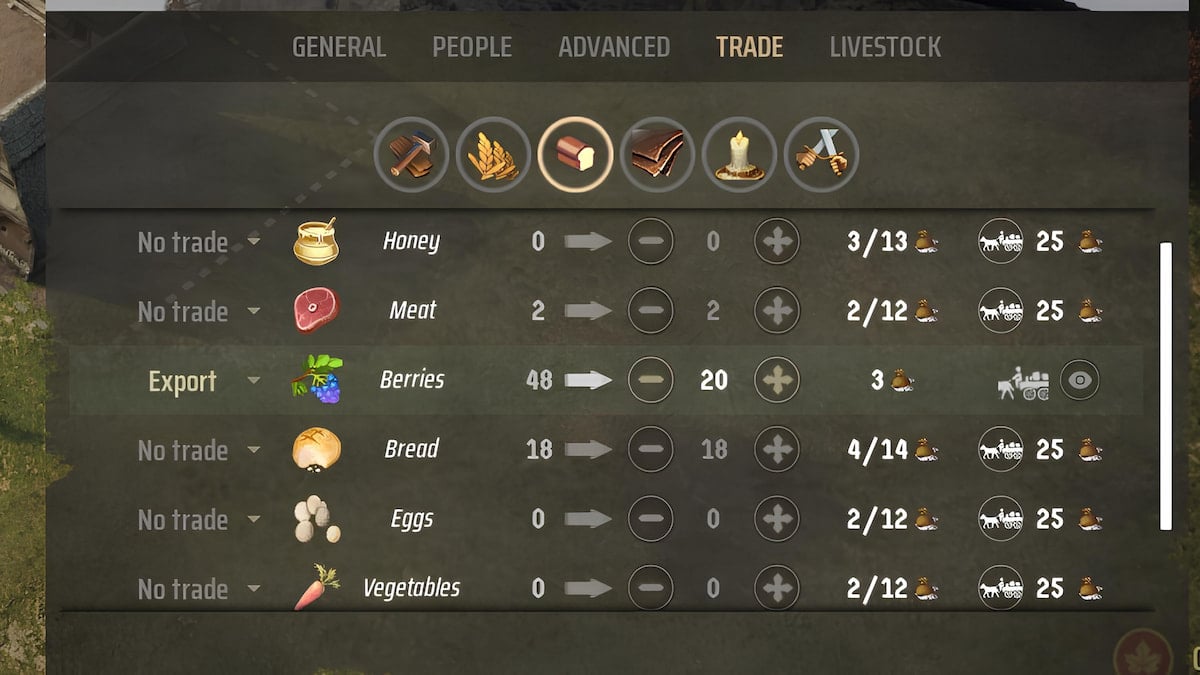How to Join & Leave the Minecraft Beta on Xbox One, PC & Android
If you’re eager to be one of the first to see everything new that’s coming to Minecraft, then chances are you’ll want to be part of the beta. While it does come with its own drawbacks that you’ll need to know about before signing up (more on that later), it’s a way of helping the developers iron out bugs, as well as granting you a chance to see new features before everyone else. Here’s how to join and leave the Minecraft beta on Xbox One, PC, and Android.
What You Need to Know Before Joining the Minecraft Beta
While the beta obviously has its perks, it’s worth noting that there are some disadvantages and issues players can and probably will run into while playing this unreleased version.
First, you’ll be unable to access Realms and will not be able to join players who aren’t in the beta, while you’re signed up to it. As such, if you want to play with friends, you’ll all need to sign up to it. Or, just leave the Minecraft beta as we’ve laid out down below each time you want to play, but that’s a bit of a faff.
You’ll want to backup any Worlds you really care about before taking part in the beta. That’s because, as we previously noted, this is an unreleased and unfinalized version of the game. Bugs and glitches can still be present and could cause unexpected and unwanted errors or crashes.
How to Join the Minecraft Beta on Xbox One & PC
If you’re playing on Xbox One or PC, you’ll need the Xbox Insider Hub in order to enroll to the Minecraft beta. This can be downloaded from the Microsoft/ Xbox Store on both platforms if you don’t already have it. Upon signing in, you’ll then need to follow the following steps:
- Select and go to the ‘Insider Content’ option from the sidebar menu.
- Under the Games column on the left, you should see ‘Minecraft’ as an option with the description “Join the Minecraft Beta Program!” below. Select this.
- Simply confirm you want to Join and you’ll be all signed up. Any required updates will then be available to download.
How to Join the Minecraft Beta on Android
If you’d like to sign up to the beta on Android, it’s as simple as clicking this link here, and then clicking on the ‘Become a Tester’ button. You should then receive a new update via the Google Play Store for Minecraft that you can download. Simply let this install and load up the game and you’re all set.
How to Leave the Minecraft Beta on Xbox One
The methods for leaving the Minecraft beta are a little different between the Xbox One and PC versions of the game. For the Xbox One version, you’ll need to open up the Xbox Insider Hub app once again. Select the Minecraft Beta Program and confirm the option to ‘Unenroll.’
Unfortunately, you’ll then need to uninstall Minecraft from your console. At least it’s only a tiny download. After uninstalling the game, you’ll then need to give your Xbox One a hard reset.
This requires you to press and hold down the power button on the console while it’s turned on for 10 seconds until the system turns off. Wait for 10 seconds, and then you’re able to turn the console back on.
From there, simply head to ‘My Games & Apps’ on your Xbox One once it’s all loaded back up and select ‘Minecraft’ from the ‘Ready to Install’ tab. Once it’s downloaded, you should be able to boot up your worlds in Minecraft, no longer part of the beta.
How to Leave the Minecraft Beta on PC
For PC players it’s a little different. Once again, you’ll want to make a backup of any worlds you have just in case things go a bit awry. From there, you’ll want to open the Xbox Insider Hub app once again and select the ‘Unenroll’ option when selecting Minecraft.
Then simply uninstall and reinstall Minecraft from the Microsoft Store and you’ll be all set to dive back into the game.
How to Leave the Minecraft Beta on Android
Leaving the Minecraft beta on Android is as simple as it was to join. Head over to this link and select the ‘Leave the Program’ underneath ‘Leave the Testing Program’ heading. Then uninstall and reinstall the app on your phone and you’ll be all good to go again.
That’s everything you need to know to join and leave the Minecraft beta on Xbox One, PC and Android. For more tips, tricks, and guides, be sure to search for Twinfinite.