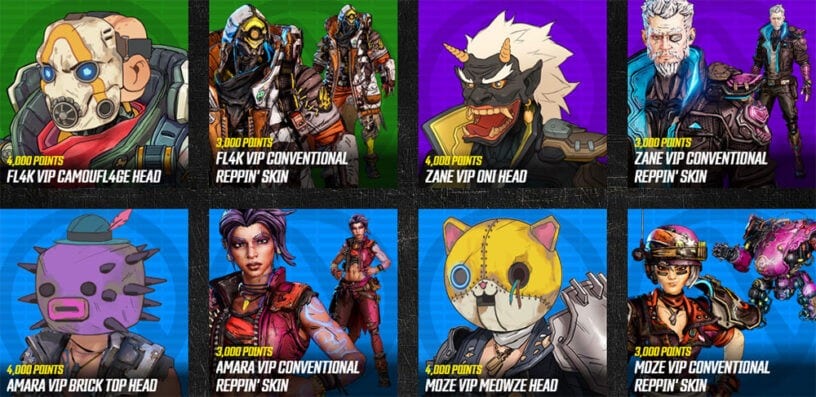How to Get New Xbox One Avatars
Avatars have been a thing on the Xbox One for quite some time now. They give players the opportunity to create a digital likeness of themselves so that all of their fellow Xbox friends can see them dancing around and cheering when they load up your profile, amongst other things. Following the October 2018 Xbox update, Microsoft has updated these likenesses with a range of new customization options. Here’s what you need to know on how to get new Xbox One avatars on the home console.
First things first, you’ll need to go ahead and open up the My Games & Apps app on your Xbox One. From here, you’re going to want to use the sidebar on the left of the screen to scroll down to Apps. You should now see all of the different apps you’ve got installed on your Xbox One, such as streaming services, Upload Studio, and more.
At the very bottom of this alphabetically ordered list, you should now find the Xbox Avatar Editor. This is different to the Xbox Original Avatars option that has the exact same icon. Be sure to double check this before loading up the app.
Once you’ve loaded up the Xbox Avatar Editor, you’ll now be free to create and customize your new Xbox One avatar as you see fit. The first time you load it up, the app will take you through the different customization and personalization options to ensure you get it just the way you want.
There are customization options for facial hair, limbs, moods, fingernails, and a ton more. There are even props like giant foam fingers, should you want to give your new Xbox One avatars a little more pizzazz.
After finalizing the look of your new Xbox One avatar, you’ll then likely want to snap a shot of it in the Photobooth option from the main menu. You’ll be able to select poses, change backgrounds, and even go through an avatar animation frame-by-frame to get it absolutely perfect. Take the photo with the on-screen option, and then select “Save as Gamerpic” from the bottom.
Once you’re all set, simply press the Home button on your Xbox One controller. Tab over to the left with either the LB button or left analog stick, select your profile, and choose the View Profile option. You should now see a Customize Profile option. Select this, and check the box labeled ‘Show my avatar’ at the top of the list on the right side of the screen.
Your new Xbox One avatar will now be shown in your activity feed and on your profile, rather than your selected Gamerpic.
That’s everything you need to know to get new Xbox One avatars. For more tips on everything Xbox One, be sure to search for Twinfinite. We’ve also listed some of our most popular guides on Microsoft’s home console down below.
- How to Open Nat Type on Xbox One
- How to Download Xbox One Video Clips
- How to Cancel a Preorder on Xbox One