The Sims 4 continues to grant players an insane amount of control over the life of the sims they create. They can choose their careers, decide who they start families with, and even completely design their entire homes and dictate every action they do within it. Of course, if you’re ballin’ out, you’ll likely want to have multiple floors. Here’s how to go upstairs in The Sims 4.
How to Go Upstairs in The Sims 4
First, it’s important to note that there are multiple things you may want to do when it comes to the upstairs section of your house in The Sims 4.
For some of you, you may simply want to look at the upper level of your abode to check on a sim or begin expanding it further with the many design tools available to you. Others may want to literally take their sim upstairs so they can go to sleep.
Whichever of these it is that you’re wanting to do, fear not, we’ll run you through it below.
If you’re simply wanting to look at the upper floor of your house, all you need to do is press Page Up on your keyboard. There’s also an upwards arrow button in the top right-hand corner of the screen that enables you to change between the different floors. You can check this out in our screenshot below, circled in red.
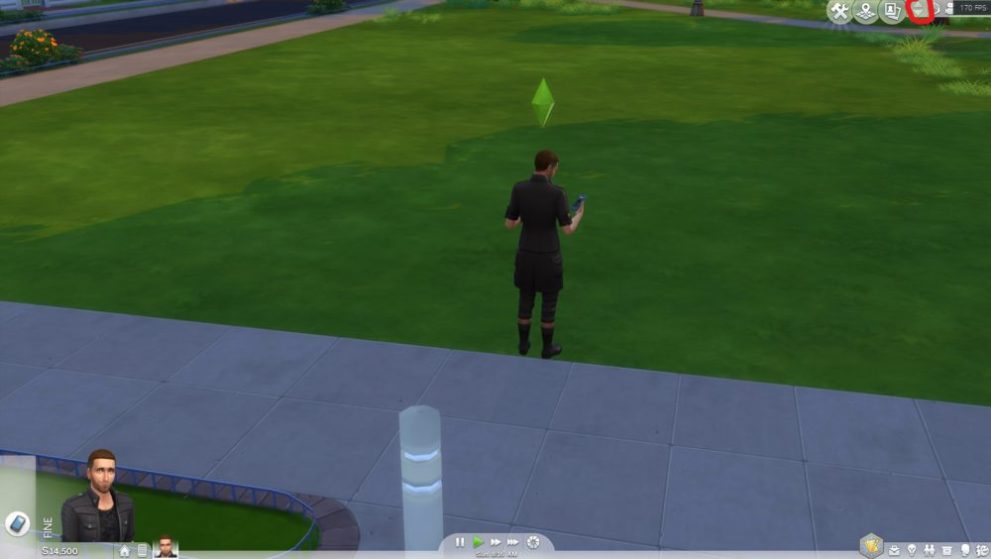
From this point, you can then simply crack on with making any changes to the house that you can afford. Alternatively, if you’re wanting to go upstairs with a sim to send them to bed, go to the bathroom, or whatever else that’s up there, just click on that sim’s portrait at the bottom of the screen and then use left click wherever you want them to move to.
If there’s an item that you want them to go and interact with, simply left click on this after selecting your sim’s portrait and choose what it is you want them to do with that item. For example, sleeping in a bed.
How to Go Downstairs in The Sims 4
As previously mentioned, in the same top right-hand corner of the screen as the upward arrow to move up through the floors in your house, there’s a downward arrow that lets you go downstairs in The Sims 4.
This can be found directly below it, and we’ve also circled this in the screenshot above in red. You can also use Page Down on your keyboard to navigate downstairs.
The same principles apply for getting a sim to move downstairs or interact with an object as they do above.
That’s everything you need to know on how to go upstairs in The Sims 4. For more on the game, be sure to check out our mods posts and guides down below.
- The Sims 4 Cheats: Money Cheats, Pregnancy Cheats & More
- How to Install Mods
- 150 Best Sims 4 Mods You Need to Download
- How to Rotate Objects & Furniture
- How to Get Abducted by Aliens





Published: May 22, 2019 10:01 am