In a tactical shooter that rewards precision aiming such as Valorant, the importance of achieving a high framerate cannot be overstated. The more frames you have, the smoother the experience, which translates to improved accuracy, more one taps, and, ultimately, winning games. Here’s what you need to know about how to increase FPS in Valorant if you’re looking for a competitive edge.
Before we get started, something that is worth noting is that while Valorant’s minimum specs are fairly low, and it’s hardly a demanding game graphically, it is quite CPU intensive. So, if you’re wondering why your GTX 1660 Super or even RTX 3060 is struggling to hit a consistent 200+ frames, it’s because your CPU is likely restricting performance. Generally speaking, AMD Ryzen processors are best-suited to Valorant. Still, that doesn’t mean you can’t improve the situation with the correct settings.
How to Increase FPS in Valorant
First, make sure you have FPS displayed in-game, which you can do via the stats page of the settings menu. We have a detailed guide walking you through the process here.
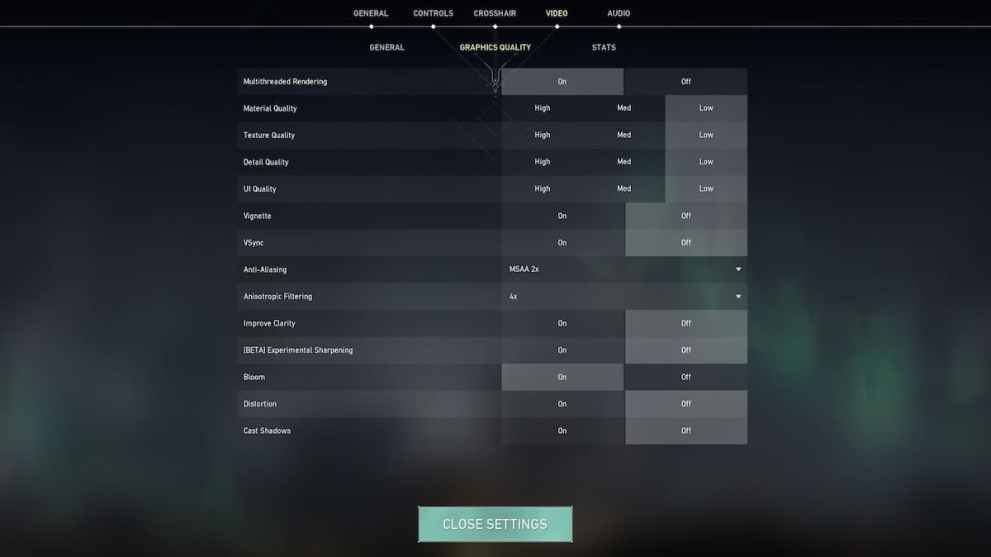
Now, let’s review the best in-game graphical settings for those who want to achieve high performance and don’t mind sacrificing visual fidelity. Above you can see the settings I use, which essentially turns every performance-draining graphical setting off and only keeps the bare minimum to keep the game from looking atrocious!
As you can see, everything is set to low, with only anti-aliasing and anisotropic filtering just above minimum so that jagged edges on weapon skins and the UI don’t appear. Bloom is also kept on since it really doesn’t impact performance and improves lighting generally across the map — important when you’re trying to see enemies to shoot!

If you’re still suffering from lag in Valorant, make sure to check out ExitLag. This program helps reduce lag spikes, packet loss, and increase your frames per second (FPS) by optimizing the route your system takes to the game.
Normally, your Internet Service Provider (ISP) chooses which route it takes to the game. Unlike your ISP, ExitLag uses several routes simultaneously, optimizing your connection while enhancing the network’s stability and performance using a “multipath connection.” Hundreds of servers worldwide help guarantee a stable connection from anywhere to anywhere.
The program will also make adjustments to your operating system to enhance your in-game performance and ensure you’re getting the most FPS using real-time optimization. ExitLag is the perfect solution for gamers to get the most out of their gaming experience. It’s a one-stop-shop for gamers suffering from packet loss, lag, or ping spikes while trying to enjoy their favorite game.
ExitLag works for over 500 game titles and is continuously adding more. Our readers can get a free three-day trial (no credit card required) of ExitLag using this link.
Once you have your in-game settings sorted, you can further boost FPS by making some adjustments on your PC itself (though only minor ones). Here’s a checklist to run through:
- Turn off ‘Game Mode’ in Windows.
- Set power options to maximum performance.
- Uncheck disable full-screen optimization — the option is found by right-clicking your Valorant icon in Windows, then selecting ‘Compatibility.’
- Be sure to check your graphical drivers and software are up to date.
- Of course, always close other programs running on your computer to ensure maximum performance.
That should give you everything you need to know about how to increase FPS in Valorant. For more useful information on the game, search Twinfinite.





Published: May 5, 2022 12:24 pm