Here is everything you need to know about how to migrate your Bethesda Launcher games to Steam.
Earlier this year, Bethesda revealed that it would be shutting down its launcher and migrating all of its content to Steam as of April. This means that games, wallets, and other content will all be moving over to Valve’s platform.
For the most part, a lot of the transition from the Bethesda launcher to Steam is going to happen automatically. Stuff like your wallet, library, and saves will all be moved over without you needing to do anything.
However, there are a few games where that isn’t the case. We’ve got a full breakdown of this situation below.
How to Transfer Bethesda Launcher Games to Steam
- Open the account migration tool on Bethesda.net to transfer your Bethesda Launcher account to Steam.
Most launcher games, saves, currency, and friends lists will transfer automatically.
- Some games require you to manually transfer saves.
Wolfenstein: Youngblood is currently unable to transfer and DOOM Eternal requires additional steps to transfer, which can be found here.
- For manual save transfers, head to this Bethesda link.
These step-by-step instructions only include some games, like DOOM, Deathloop, and Dishonored 2 just to name a few.
For more information on stuff like getting an extra copy of a game you own on Steam and Bethesda and what happens to games that aren’t currently available on the valve platform, check out the official website, which features plenty of FAQs for the migration.
That is everything you need to know about how to migrate your Bethesda Launcher games to Steam. If you’re still on the hunt for more info about the game, be sure to check out the rest of Twinfinite to see the rest of our guides, which have plenty of tips, tricks, and FAQs.
There should also be some more Steam and Bethesda-related content down below that you may find helpful, as well as some other news for the game. For any questions you have about the game that you can’t seem to find the answer to, always feel free to reach out to us in the comment section and we’ll do our best to help.

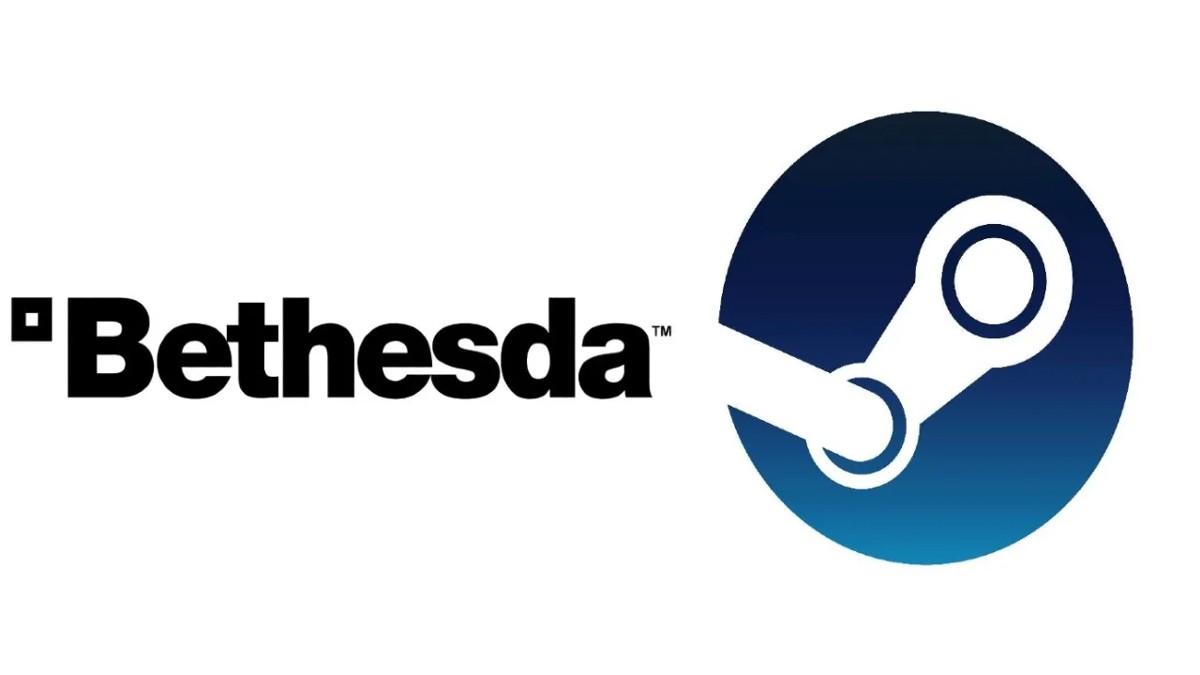



Published: Apr 27, 2022 12:27 pm