If you’re into city management and creation simulators, then you’ve likely picked up Cities Skylines 2. The only problem is that the game is in a somewhat rocky state. While some of the performance issues will need a patch to solve, you can do a couple of things to at least make the game playable.
Cities Skylines 2 Performance Issue Fixes
It’s annoying when you can’t play a game at maximum graphics, but it’s arguably worse when you can’t play the game at all. However, some definite tweaks to Cities Skylines 2 should make a difference. Hopefully, Paradox Interactive and Colossal Order won’t take too long to announce an official patch.
Change Dynamic Resolution Setting
Go into your settings and change Dynamic Resolution to Constant. This will lower some of the work taken to render things in different ways and should help you maintain 60 frames per second without issues.
Lower Graphics Settings
Though there are reports of the above fix letting players keep their settings on high, it also comes with some stuttering. To stave that off, put everything to at least their medium levels, if not lower. This way, your machine won’t work so hard on the Dynamic Resolution work it still does.
You should also tone down your resolution. Until an official fix is offered, it will make a difference to play in 1080p.
Turn Off Motion Blur
Motion Blur is one of those things that gamers either love or hate. Regardless, this is toggled on by default, so try disabling it. You should notice that moving around a map will be a bit smoother.
Turn Off Fullscreen
Reports have claimed that you can get an uptick in performance by switching from directly Fullscreen to Windowed Fullscreen. While this change might seem a little odd, it’s one of those things that just somehow makes a difference.
The above troubleshooting tips should hopefully bring Cities Skylines 2 to a playable state while we wait for official solutions. If everything works, check out our links below to help you build the best city you can (while hopefully avoiding the FPS drops).










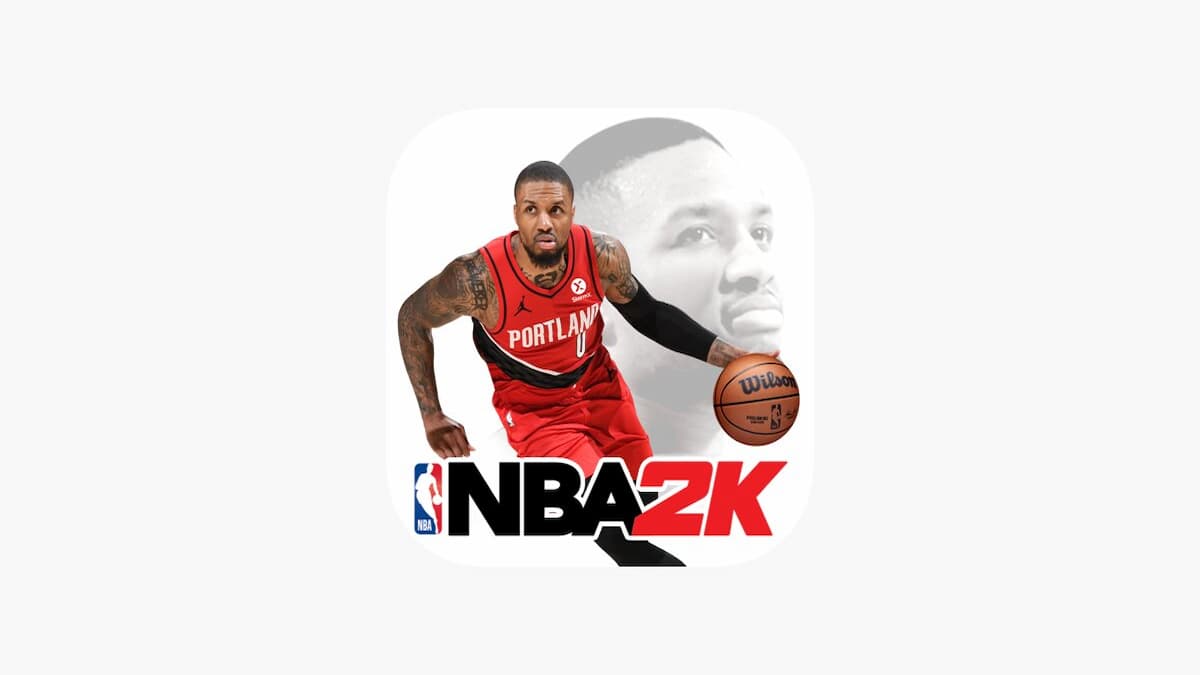

Updated: Oct 24, 2023 03:30 pm