How to Merge Your Accounts in Fortnite
Back before the days of crossplay, in order to play Fortnite on different consoles, you had to make a different Epic account. With the addition of crossplay, however, things are a little different. Here’s how to merge your accounts in Fortnite.
Available now, players with multiple Epic Fortnite accounts can merge them into one, meaning you’ll have access to all of your stats and skins across every platform. To do so, the first thing you need to do is identify a primary console account and a secondary one.
The console account that holds the purchases and progression you care most about should be your primary account. The secondary account should be the account with purchases you don’t care too much about at the moment.
Once you have that determined, ensure that each account has been upgraded to the new Epic account. To do that, visit www.epicgames.com. Then, sign in by clicking the sign in button at the top right corner of the page.
On this page, select the console that you are logging into. If the console you have chosen does not have an Epic account associated with it, you’ll first need to do that.
Once your console accounts are linked to Epic accounts, you need to unlink your secondary console account from the Epic account associated with it. To do that, go back to the sign in page on the Epic Games website. Sign in to your secondary account.
Once signed in, selected the Account dropdown on the top of the page. Go to the Connected Accounts tab and click Disconnect on the console account you want to unlink.
Click Unlink to confirm and assuming you followed these steps correctly, that console account should no longer be linked to an Epic account.
Next, you need to sign out of all accounts. Then, sign in to the primary console account that you want to link to your Epic account. Use the console sign-in page that opens to log into your console.
Then, select the Account dropdown on the top of the page. Go to the Connected Accounts tab and click Connect on the secondary console you want to link. When you do that, you will be taken to a sign in page for that console. Login and upon completing that, you should see that your primary console and secondary console accounts are linked to your single Epic account.
Here’s Some Important Info to Know Beforehand
- One account must have played on either an Xbox One or a Nintendo Switch and the other on PS4 before September 28, 2018, to be eligible
- Your account must be active a la not currently banned or disabled
- In-game items and Bucks will be held for two full weeks before they’re brought over to your primary account
- You will need to be able to login to all email addresses associated with your accounts
That does it for how to merge your accounts in Fortnite. For more information on the game, be sure to check out our Fortnite Season 7 guide wiki.









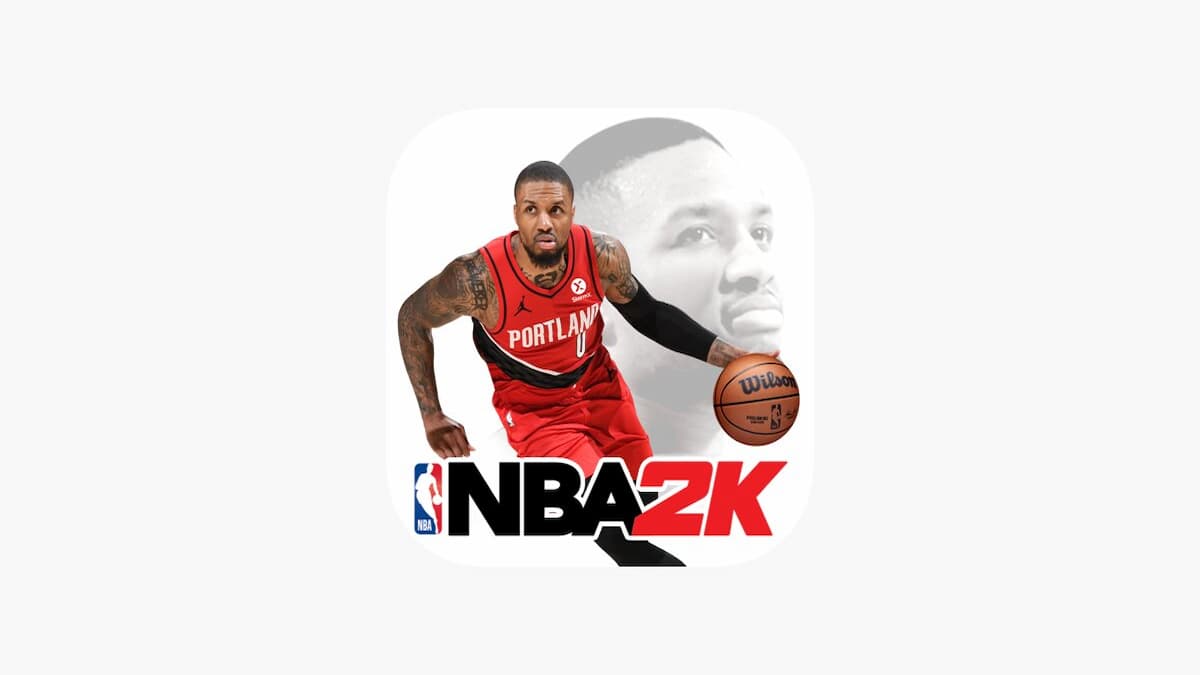

Updated: Feb 7, 2019 11:42 am