If you just purchased Mortal Kombat X, then you already know how excited you are to start playing. Maybe you’ve even started playing already and can’t wait to return to your console to pickup where you left off. Now imagine you turn on your console, load up the game, and can’t play at all? For an unfortunate minority of Mortal Kombat fans, Error Code CE-34878-0 has been making this nightmare a reality.
If you’re one of the unlucky players who are stuck in this scenario, you’re probably extremely frustrated and ready to try just about anything if you think it will work. In that case, there’s good news and bad news. The good news is that some players have reported that certain troubleshooting methods have worked for their games. The bad news is that some players have reported that they’ve tried all the troubleshooting methods and nothing works.
Troubleshoot Error CE-34878-0 With These Solutions
1.The first solution you should try is a simple fix from Warner Bros. – Go to Settings – Playstation Network/Account Management – Sign Out – Start Mortal Kombat X – Reach the Main Menu – Go back to Settings – Playstation Network/Account Management – Sign In
For many, this is a temporary workaround for the problem. For most, it is not a complete fix and may restrict certain online content. But Warner Bros. assures that a complete solution is on the way.
2. This is another simple one. Go to Settings – Network – Uncheck Connect to the Internet – Start Mortal Kombat X – Go to Settings – Network – Check Connect to the Internet – Re-enter Mortal Kombat X
Players have also reported this as a partial fix that restricts certain online content. For some players however, this is indeed a complete fix. A few players even reported that starting the game offline and then playing through a training mode session restored their content to its full condition. Feel free to try.
3. One last simple one. Go to Settings – Playstation Network/Account Management – Restore Licenses – Restore
4. If the previous three simple steps did not work for you – this is where you start to lose time, effort, and energy, and must ask yourself if it is even worth trying knowing that it may not work at all, or even make matters worse.
The next step is deleting all of your game data. If you don’t want to lose all of your data for good, then it is recommended that you back it up either onto a USB drive or online. Once everything you want backed up is safe – delete all of your game data – put the game back in and try again. If you have downloaded a digital copy of the game, you will need to delete the application entirely and download it again from the PS4 Library. If this fixes the problem for you and you feel daring, you can attempt to restore your game date to the system storage.
5. If the last step did not work, we are now almost completely out of option. This is your last hope. You can try to initialize your PS4. This means that you essentially set it back to the factory defaults and software condition that it was in when you initially purchased it. This will erase everything that you have on your PS4 so again, make sure to back up anything that you want to save.
Go to Settings – Initialization – Initialize PS4 – Then Choose Quick or Full depending on how much time you have to dedicate to this (Full is much longer but may work better) – Then Confirm. When the process has finished, start by re-downloading the game or by putting the disc in. Hopefully this has worked. If it has, feel free to try and put the rest of your data back on.
Call 1-800-345-SONY For Customer Support And Compensation – Or Don’t
If you’ve tried all of this and none of this has worked, or even if you just tried a couple and skipped down, there is a good chance that you are furious by now. You may have the urge to call Sony. Don’t waste your time. Or do if you think that the number of phone calls Sony receives helps them gauge how much of a priority these types of problems are to solve. Your call. I am in this exact position and I called 1-800-345-SONY. I spoke with a representative and then elevated the concern to his supervisor as well. Both of them were extremely polite. To save time, I troubleshooted before I called them so when they asked me to do all the steps listed above, we just skipped to the next part of the conversation. Here are a couple of the quotes:
“We are receiving a lot of calls from people experiencing this same issue at this moment.”
“My recommendation is that you wait a few days and we will be releasing a patch. I know this is not the answer you want to hear but it is the best advice that I can give you at this time. Hopefully, the people working on the patch may even finish it today, but certainly I believe the issue will be resolved within the next few days.”
This is when I asked to speak to a supervisor to see if there was a possibility of compensation for lost time and frustration. Here’s what I was told:
“The decision for compensation is made at the corporate level. Personally I would hope that we are able to offer some sort of compensation such as an in game DLC bonus if not monetary compensation. However, that is not my decision to make, and unfortunately if you would like to contact corporate, there is no phone number, but I can give you the contact info – you can go to np.us.playstation.com and file a complaint as well as commenting on the playstation blog. Once again I assure you that we are working with Warner Bros. to fix the issue. Hopefully corporate will be able to do something to compensate.”
Wait For The Patch
There you have it. If you’re still having a problem with Error Code CE-34878-0 then you’re just going to have to wait for the patch. If it makes you feel any better, I’m as disappointed and irritable as you are right now and desperately hoping that not only is this fixed soon, but that corporate really does give us something to compensate.



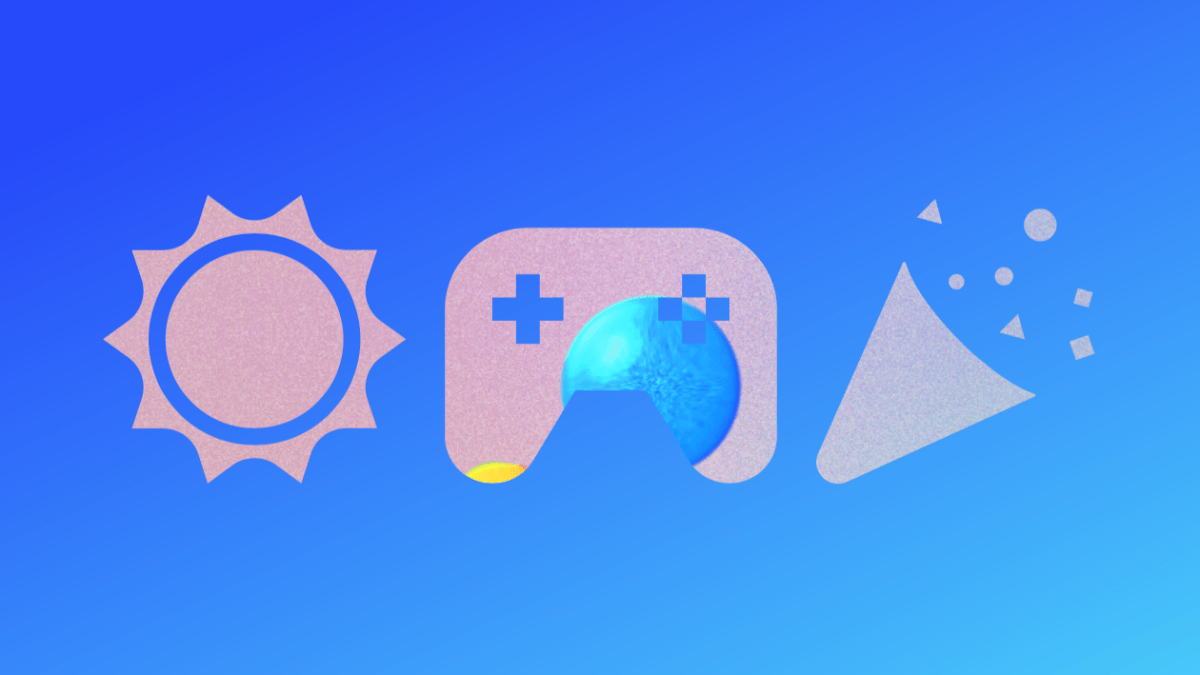
Published: Apr 18, 2015 03:24 pm