If you’re hitting the ALFALFA error code in Destiny 2, chances are you’re desperate to just get the issue resolved so you can keep grinding out those exotics, blast away other players in PvP, or take on a raid with friends. Fortunately, this guide will explain everything you need to know on the Destiny 2 ALFALFA error, including what causes it and how to fix it.
What Is the ALFALFA Error?
Unfortunately, there’s no clear information on exactly what causes this error code in Destiny 2. According to the official help page: “Bungie is actively tracking this general networking error. Your disconnect was reported the moment it occurred.”
This is the same description Bungie provides for the Parsley error code.
As such, it’s pretty unclear if there’s a specific issue with your network connection that’s causing this, or whether it’s an issue on the server side of Destiny 2.
Fixing ALFALFA Error in Destiny 2
Before you do anything else, it’s worth checking the Bungie Help page or Bungie Help on Twitter to make sure that there are no known server issues that are currently being investigated by the development team.
If there are no known servers mentioned on the help page or Twitter, try closing the game and logging back in again. This might sound really simple, but sometimes if an update or hotfix has dropped just at the time you’re loading up, the servers may not let you in as you won’t have the patch installed.
Should closing and opening the game not work, try plugging your PC or console into your Wi-Fi router with an Ethernet cable. This can provide a faster and more stable internet connection, and can often resolve connectivity issues in Destiny 2.
Finally, if you’re still having issues, it’s worth heading over to the Bungie Troubleshooting page, which dives into a number of more technical potential fixes for general connectivity issues related to the Destiny 2 ALFALFA error code.
For more on Destiny 2, be sure to check out our wiki or see more of our handy guides below.


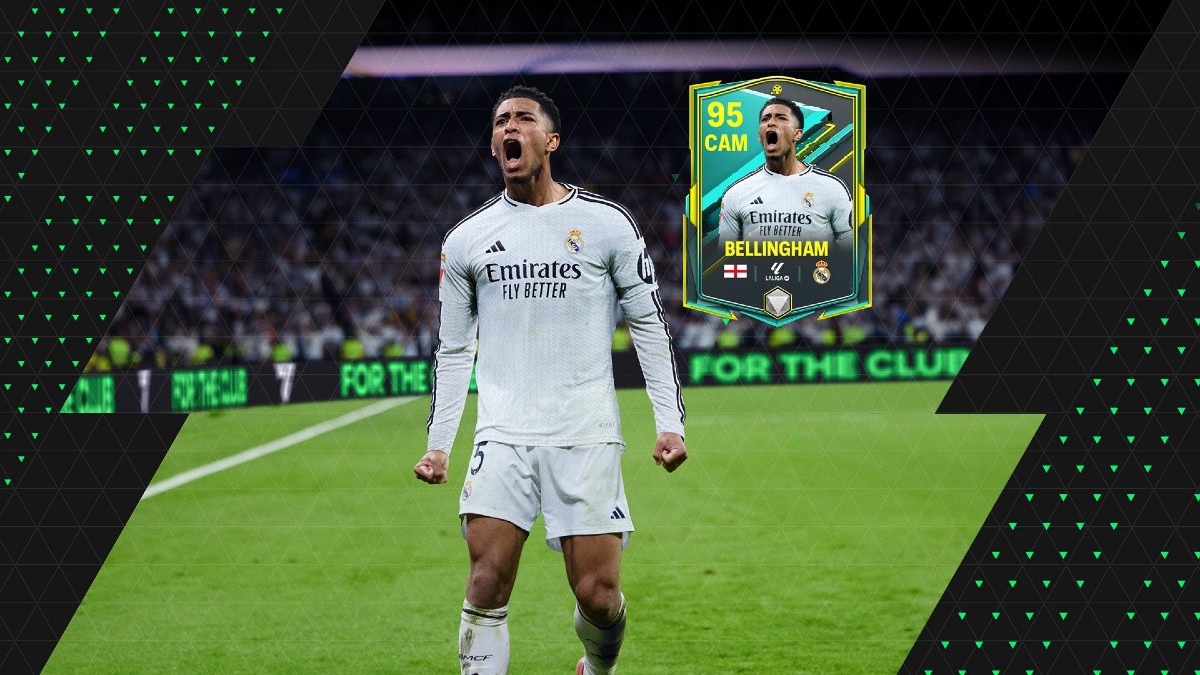










Updated: Apr 8, 2022 06:25 am