The Player Lock feature has been in the Madden series’ Franchise modes for quite some time now, allowing you to simply focus on controlling one player rather than your entire team. This is particularly handy if you want to exploit a weakness in your opponent’s defense with one of your offensive players, or try and limit the effectiveness of an opponent’s offensive player with their defensive counterpart on your side. Here’s how to use player lock in Madden 22.
What Is Player Lock?
Player Lock allows you to simply control just one player, while the AI will control the rest of your team. This is handy if you’re relatively new to the game, or you’d just like to control one player in your offense or defense on the field.
It’s worth noting that Player Lock is only available in the Franchise or Face of the Franchise modes.
Using Player Lock in Madden 22 Franchise Mode
The Player Lock setting can be turned on or off in your ‘Franchise Settings’ menu.
To get to this, first head over to the ‘Options’ tab from the ‘Franchise’ mode’s menu, and select ‘League Settings.’
From here, you want to make your way right down towards the bottom of the options, and look for a ‘Full On-Field Control’ setting. To turn Player Lock on, you want to turn this setting ‘Off’ and if you want to turn Player Lock off, you want to turn this setting ‘On.’
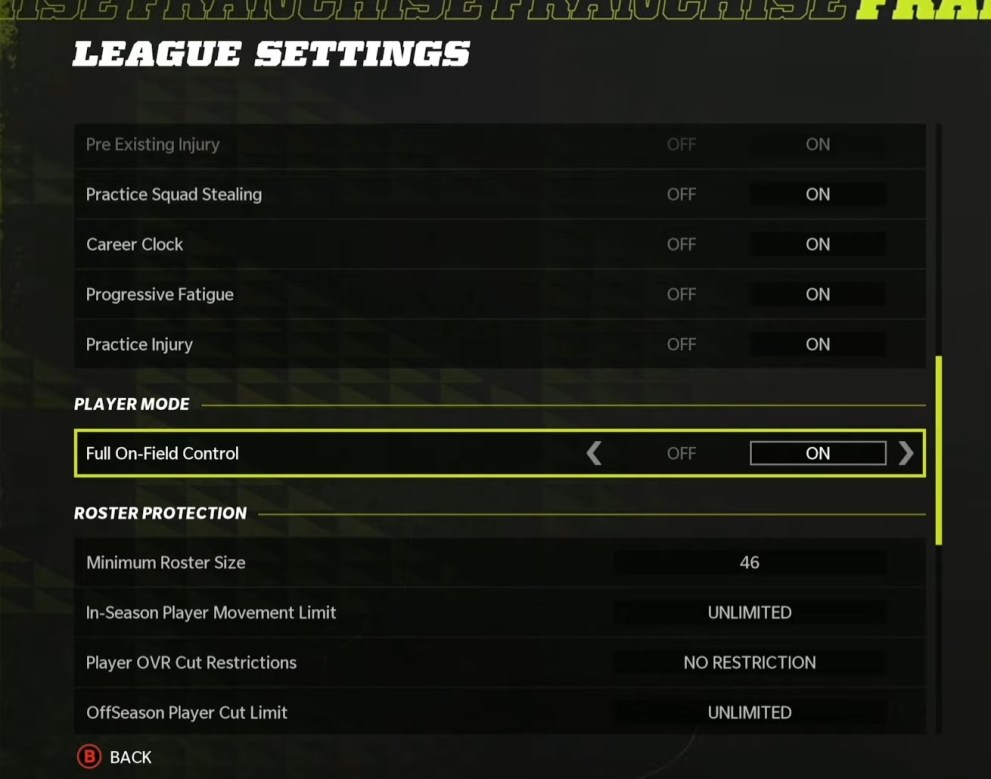
By default, this should be turned to ‘On,’ so if you want to turn Player Lock on, simply turn Full On-Field Control off.
With Player Lock turned on, if you’re in control of your Quarter Back and hand off the ball, the AI will then assume control of the player receiving the ball and make the run. You’ll simply remain in control of the QB until the play ends.
That’s everything you need to know on how to player lock in Madden 22. For more tips, tricks and guides, search for Twinfinite, or see more of our coverage on the game below.





Published: Aug 30, 2021 06:54 am