Stellar Blade is a tough action game with puzzles to figure out and loads of secrets to find. As such, it’s pretty easy to get lost or confused. Fortunately, developer Shift Up included a hints feature to help out. However, it can be annoying at times. We’re here to explain how to turn off hints in Stellar Blade.
Turning Off the Hint Icon in Stellar Blade
If you’re not actively trying to complete the current objective in Stellar Blade, instead opting to explore for chests or hidden cans, or are just stuck on the current puzzle, an icon showing the d-pad and word ‘Hint’ will appear in the top right of the screen. It’ll point you in the direction or help you solve the puzzle that’s currently your main objective.
The issue is that the icon appears far too quickly and far too regularly. Even after just a couple of minutes of exploration, the icon will keep flashing at you, suggesting you get back to the objective at hand. Not long into the game, I wanted to turn it off, and thankfully you can!
What you’re going to want to do is pause the game by pressing Options and using R1 to cycle over to the Settings tab. Under ‘Hint’ you’ll be able to switch between having them off, on Standard (which is the default setting you’ll likely be finding annoying), or with a long delay to stop them appearing so quickly and regularly once you stray from the beaten path.
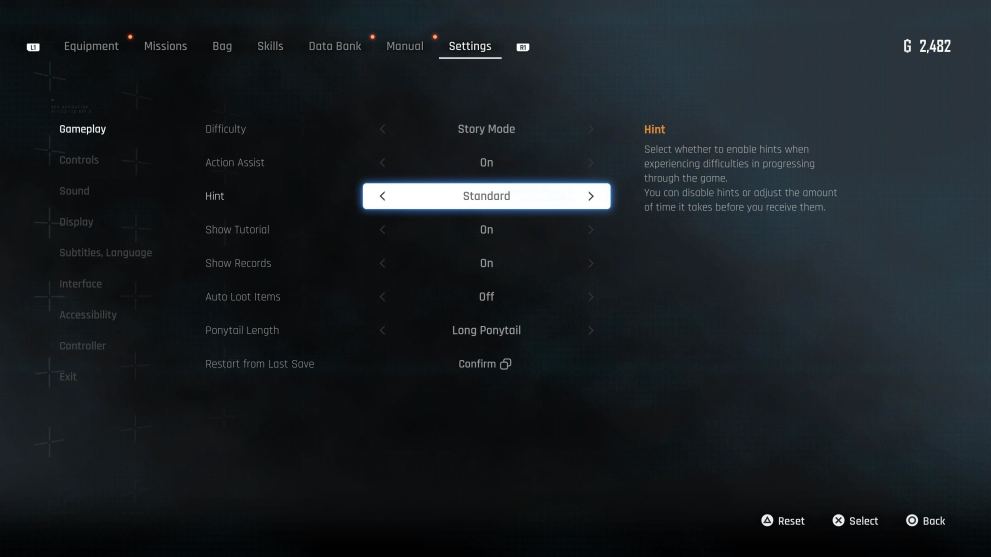
You’ll then be able to back out and continue, and the hint icon should stop appearing. Thankfully, if you do get stuck on a puzzle again, or get lost while exploring for chests to open, you can always pop into the settings menu again to turn them back on. You’ll then soon be told where to go or what to do next. That way, you can continue the story of Stellar Blade.
That’s all there is to know about the hint system in Stellar Blade. For more, check out our guides on how to open all types of chests in the game. We’ve also got a guide on where to find all exospines.














Updated: Apr 24, 2024 05:44 am