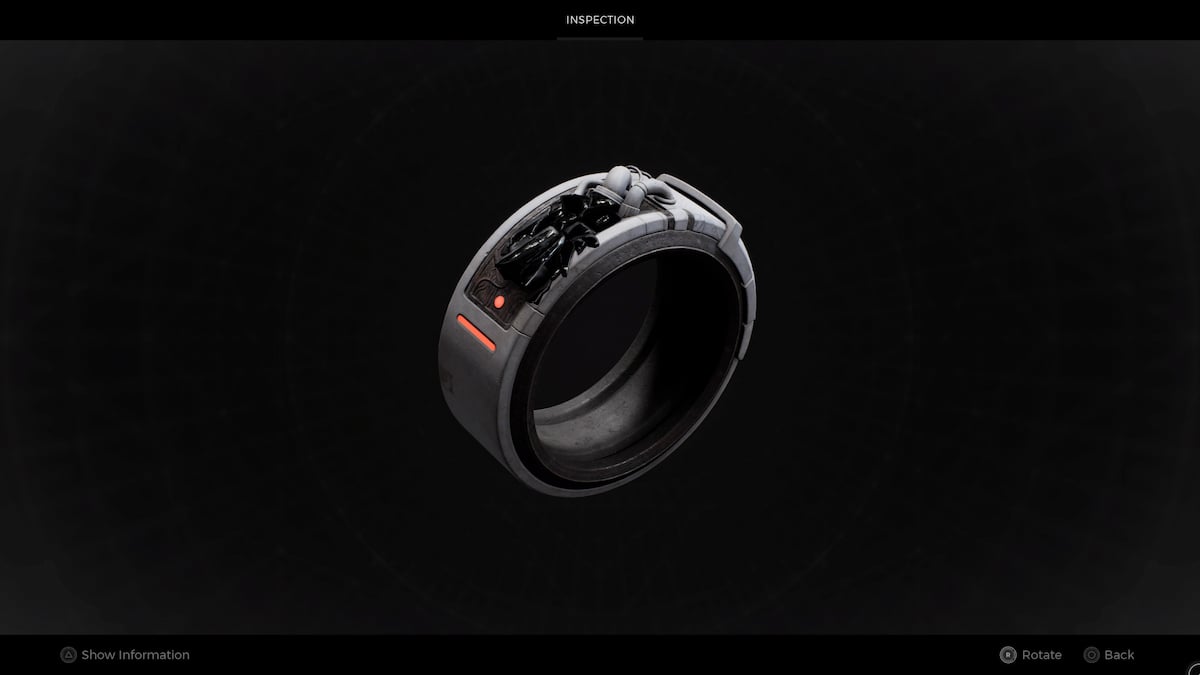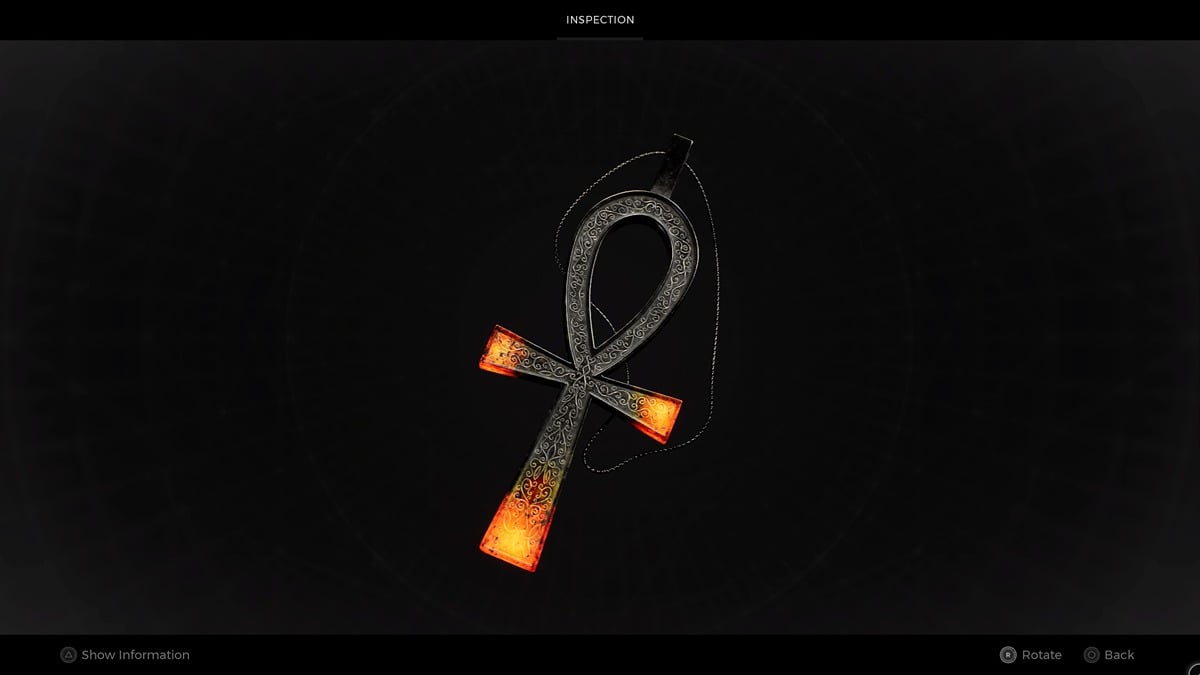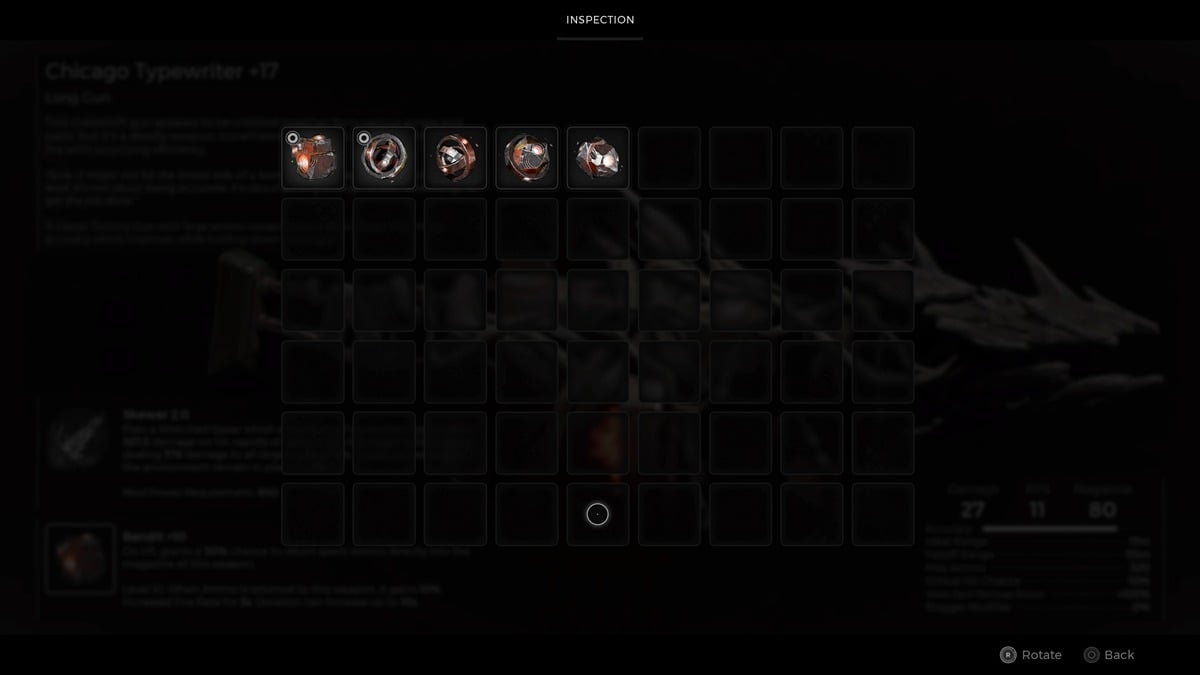Is Dead Space Remake barring you from its horrific scares with a pesky error? This one in particular shows up after booting the game for the first time, when it’s compiling shaders. While it does take a few minutes, it can result in an extended loading period or an outright crash, especially if you’re using an HDD. That shouldn’t stop you from playing though, so here’s how to fix Building Shaders error in Dead Space Remake.
How to Fix Dead Space Remake’s Building Shaders Error
In order to fix the Building Shaders error in Dead Space Remake, follow the steps down below, but keep this in mind: If your computer isn’t within the PC requirements for the game, that could be the core issue, and you shouldn’t expect these methods to magically fix the error.
- Restart the game.
On the off chance that Dead Space Remake experiences an error, a quick restart can do the trick. If the game refuses to shut down, use Task Manager to force it to close.
- Update your drivers.
You’d be surprised by how much an outdated driver can affect your gameplay, especially if you rarely do it or aren’t aware of its importance. By visiting the manufacturer’s website—like NVIDIA or AMD—you can download the latest driver as an executable.
- Repair the game.
Rather than do a fresh installation (which is a last resort), you can scan the game and redownload any files missing. In Steam, right-click the game > Properties > Local Files > Verify Integrity of Game FIles; In the Epic Games Launcher, click on the three dots > Manage > Verify Files; in the EA app, open the game library > click on the three does > Repair.
- Delete the game’s shader cache.
Steam has a handy way of deleting the shader cache, meaning the next time you boot up the game, it will restart the process of building the shaders. Open Steam’s folder > Steamapps > shadercache > Delete everything inside the folder labeled “1693980”, which is the game’s Steam ID.
Now you’ve got all the information you need on how to fix Build Shaders Error in Dead Space Remake. To circumvent the problem in the future, it wouldn’t hurt to consider upgrading to an SSD; in fact, the game even states anything other than an SSD will hinder performance.
For more related guides, dive into the content listed down below at your leisure.