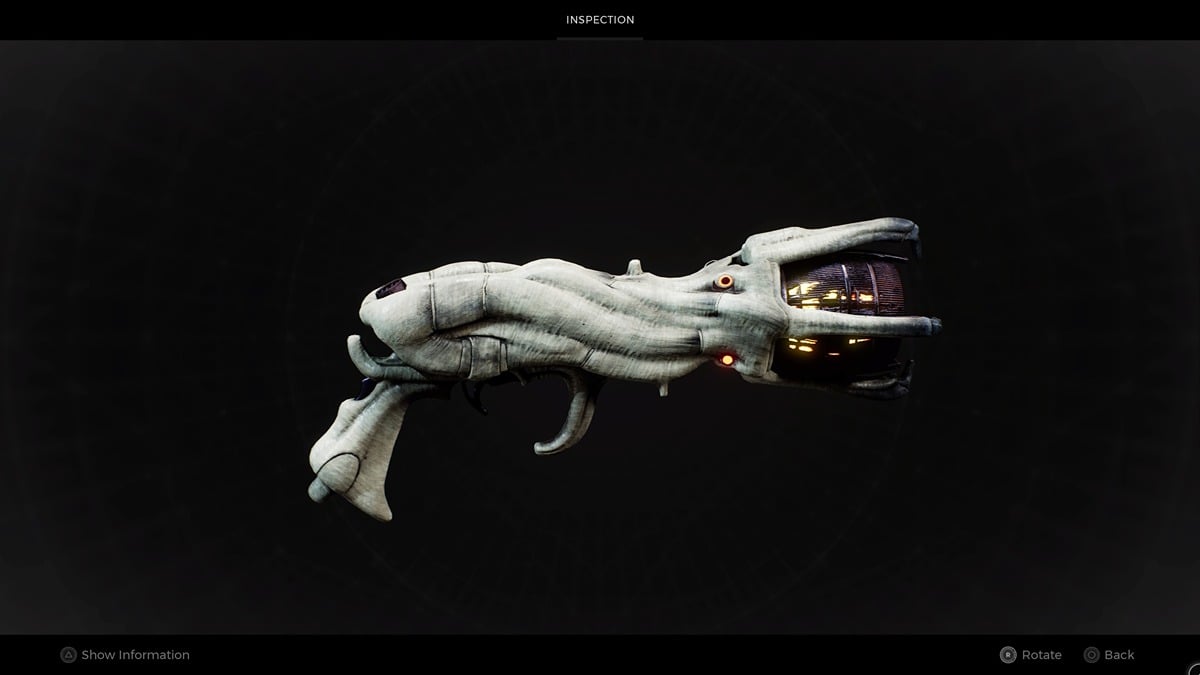Steam summer sale has finally gone live, and Valve is offering heavy discounts on a bunch of games. Whenever a Steam sale goes live, a large number of players flock to their online store, which is a major reason for the server outage. This time around, many players are reporting Steam Web API error on various social media handles. If you’re also affected by the Steam Web API error, here are a few ways to fix it.
Potential Ways to Fix Web API Error For Steam
If you ever run into the ‘Web API error,’ there’s a good chance that the servers are offline. Therefore, you should check the Steam server status once at SteamDB to see if the servers are up.
In case the Steam servers are down, you’ll need to wait some time until Valve acknowledges the server issue. Meanwhile, you can lay down hands-on offline games to fritter away time. But what if the servers are online and you still get the ‘Web API error’? Luckily, we’ll show you some ways to fix this issue.
Restart Steam
One of the most effective methods to fix ‘Web API error’ is restarting the Steam client. To close the program, click on the cross button on the top right of the screen or use task manager to force quit. After that, relaunch Steam and see if the problem is fixed.
Update Windows
Any application works best when your Windows system is up to date, and Steam is no different. You can install Windows updates by navigating to Start > Settings > Update & Security > Windows Update and selecting Check for Updates. If updates are available, install them and relaunch the application.
Run Steam as an Administrator
One of the common ways to fix the Steam Web API issue is running the application as an Administrator. This option provides all the privileges that the program requires to run properly. Follow these steps to run Steam as an administrator:
- Right-click on the Steam icon.
- Select Properties, and navigate to the compatibility tab.
- Click on the checkbox that says, “Run this program as an administrator.”
- Tap on the “Apply” button, and close the window.
Contact Steam Support
If the above fixes don’t seem to work for you, getting in touch with Steam support is your last hope of getting everything back on track. They can assist you by analyzing log files and giving a permanent solution for the Steam Web API error.
That’s everything you need to know about fixing the Web API error for Steam. Before leaving, don’t forget to check out some of our other Steam-related content here at Twinfinite, like How Do You Fix “Verifying Login Information Error” on Steam? Answered and Is Steam Down Right Now? How To Check Server Status.