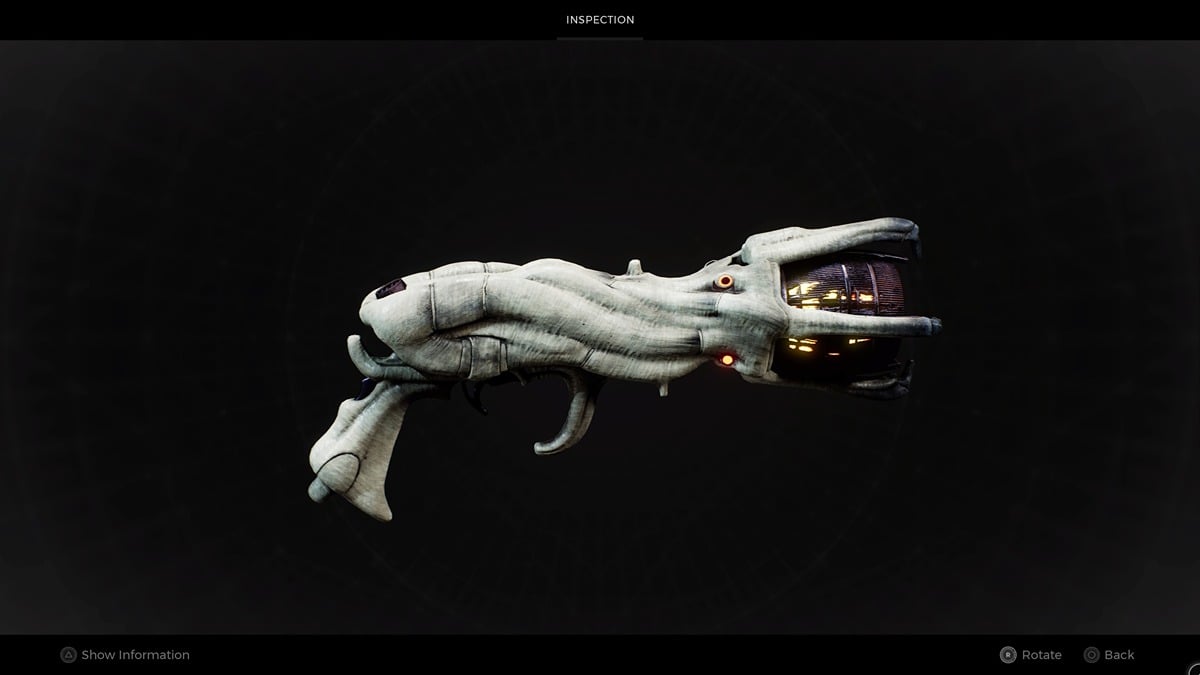It’s finally here. Cyberpunk 2077 is beginning to release across the world, and players are getting to experience Night City for themselves. Unfortunately, some PC players trying to play Cyberpunk 2077 via the GOG Galaxy launcher are having problems with the game crashing on start-up. In this guide, we’ll talk you through how to fix Cyberpunk 2077 crashing on startup.
How to Fix Cyberpunk 2077 Crashing on Startup
There are a few things that may be causing Cyberpunk 2077 to be crashing when you’re playing on PC. We’ve listed the most common causes for these, and how you can resolve them below.
Disable Your GOG Overlay
First off, open your GOG Galaxy Launcher and go to ‘Settings.’ This can be done by clicking the little cog icon in the top left-hand corner of the client.

From there, select ‘Game Features’ from the left sidebar and then uncheck the ‘Overlay’ box.

The Overlay feature adds the option to see GOG Galaxy stats, friends, chat, and desktop notifications while you’re playing games through the launcher.
However, at the moment, a number of players are finding that when the Overlay feature is enabled it causes Cyberpunk 2077 to crash when starting up. Simply unchecking the ‘Overlay’ box within Settings will prevent this from happening. Then all you need to do is close the Settings screen and start Cyberpunk 2077 from within the launcher again.
You should now be able to enjoy the sights and sounds of Night City with one less crash to worry about!
Update Your Drivers
Regardless of whether you’ve got an NVIDIA or AMD graphics card, you’ll want to make sure you’ve updated the drivers. This can often cause brand-new games to crash or otherwise not work as intended.
You can get the NVIDIA drivers here, and the AMD drivers here.
Verify Cyberpunk 2077’s Game Cache
If you’re still having issues after doing both of the above fixes, you’ll want to try verifying and repairing the game cache. We’ve explained how to do this on both Steam and GOG below.
Steam
- Right-Click on Cyberpunk 2077 in your Steam Library.
- Click Properties
- Go to the Local Files tab
- Click Verify Integrity of Game Cach
GOG
- Go to Cyberpunk 2077 and click ‘Customise’
- Select ‘Manage Installation’
- Click ‘Verify/ Repair’
That’s everything you need to know on how to fix Cyberpunk 2077 crashing on startup. For more tips, tricks, and guides, head on over to our guide wiki, search for Twinfinite, or check out more of our coverage on the game below.
If you have any questions about this guide, feel free to drop a comment down below, and we will get back to you as soon as we can with an answer.
Have fun exploring!