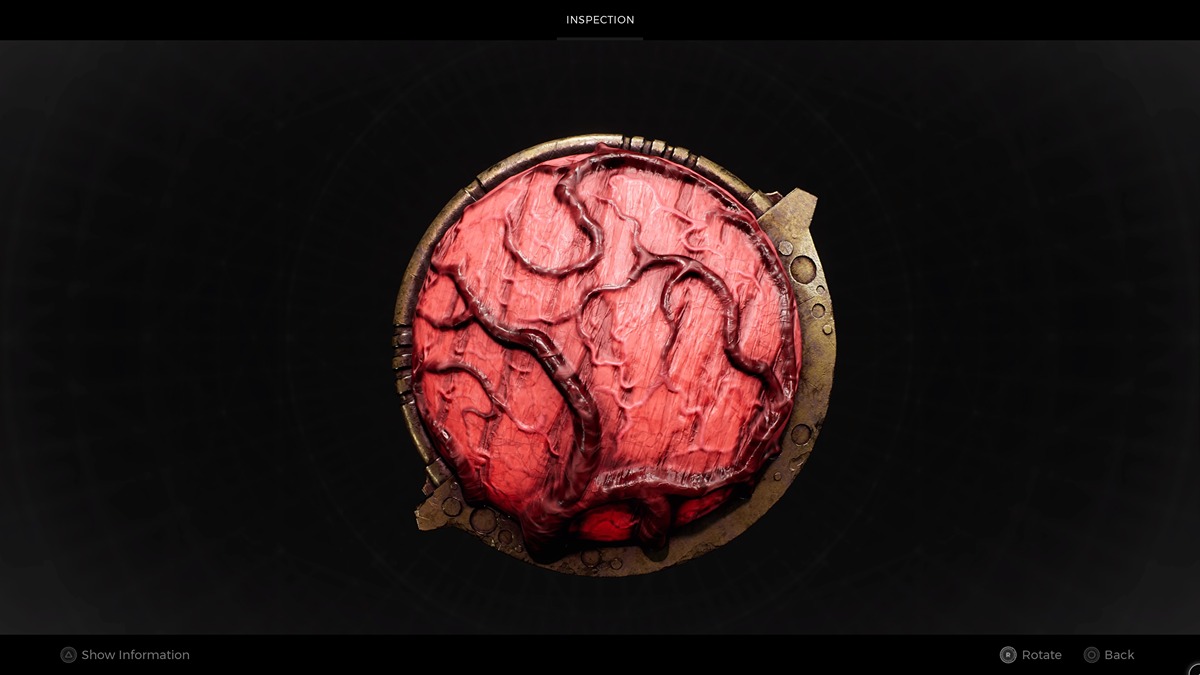It’s the beginning of a new console generation, and while we’ve all got our eyes firmly set on the horizon, awaiting the exciting new experiences that we’ll inevitably sink countless hours into, it’s not all about the new. Sometimes you just want to kick back with a personal favorite, and on Xbox Series X they’ll look and play better than ever. In this guide, we’ll be talking you through how to transfer from Xbox One to Xbox Series X, so you can access all your save game files and installed games on your new console.
Transfer from Xbox One to Xbox Series X
The great news is that accessing your save files for anything that you’ve played on your Xbox One will automatically be carried over to your Xbox Series X without you really having to do a thing.
All you need to do is sign into your Xbox Live account on your Xbox Series X. That’s it!
After signing in, simply load up whichever game you want and during the loading process your Xbox Series X will pull your saved game file from the Cloud. This will then be all ready for you to hop right back into as soon as you hit the game’s main menu. This is all done by Microsoft’s Smart Delivery system, which you can read more about here.
What’s worth pointing out is that this will only transfer your ‘save game files’ for any games that support Smart Delivery. Fortunately, that’s most of them so it shouldn’t be too difficult to dive right back into your action.
However, if you’re looking to save yourself some time and effort by redownloading your digital games via your internet connection, it is also possible to transfer installed games onto your Xbox Series X.
Transferring Installed Games
To do this, simply plug in a USB 3.0 external drive with at least 256GB of free storage into the Xbox One’s USB port. Next, head to System and then Storage. Now select your Xbox One’s internal storage drive and press A. You should now be able to see and select a ‘Transfer’ option from the drop-down box that appears.
Select the games you want to move over and then choose the ‘Copy Selected’ option. Confirm that you want to move the titles across and are happy with the space they’ll take up and wait for the process to complete.
Once the process has finished, unplug your USB drive and plug it into your Xbox Series X. Head to the System and Storage menus but select the external storage drive this time instead. Hit the ‘Transfer’ option and then you’ll be free to move the installed games onto your Xbox Series X’s SSD.
It’s a time-saver if you’ve got some huge games and a pretty slow internet connection, for sure.
That’s everything you need to know on transferring from Xbox One to Xbox Series X. You can check out more of our coverage on the console down below, or search for Twinfinite for all your video game guide needs.