GTFO is perhaps the most compelling co-op survival horror experience since the Left 4 Dead series, and it’s finally out for us all to enjoy. Well, in Early Access, that is, which is something you’ll need to keep in mind as you get to grips with what is still a work in progress. Here’s how to join the lobby in GTFO and get started in your first game.
Joining a Lobby in GTFO
As alluded to above, GTFO is very much a work-in-progress at this early stage of its Early Access period. There is still no matchmaking system built into the game beyond Steam’s Friend List. Everything works through Discord.
There are two ways of booting up a game of GTFO, either hosting a game or joining one that’s already being hosted elsewhere. Both ways require that you are using Discord App. Never used it before? Don’t worry. It’s simple. Just click this link to access GTFO’s Discord channel. You will just need to verify your email, which is simple enough.
On GTFO’s Discord page, you’ll actually be able to see other players posting lobby IDs and/or requesting games. The Lobby IDs are what we’re most interested in understanding here, as these will allow us to access a game of GTFO (enter a lobby).
Follow these steps:
- Head over to GTFO’s Discord and on the left-hand side, you’ll see channel options. Scroll down until you see “Looking for Group.” Select the region that applies to you.
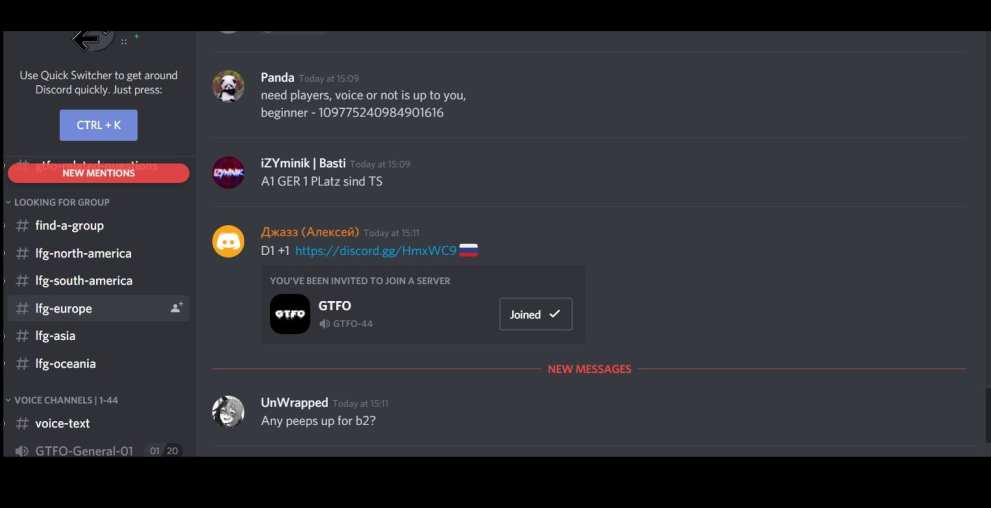
- You will see other players pasting Lobby ID codes.
These are codes they have acquired from hosting their own Lobby. You will need to copy this to your clipboard (control + V). It’s also helpful (but not always crucial) to remember which Tier the person is hosting (Eg. A1, A2, B1, etc)
- Open GTFO and access the “Connect to Rundown” menu. With the Lobby ID now copied to your Clipboard, you should now see a small red box on the left-hand side that pops up. Click this and you will enter that person’s Lobby. If you do not see it, try clicking the Tier that the host is playing. If you still do not see it, you weren’t fast enough — the game has already started.
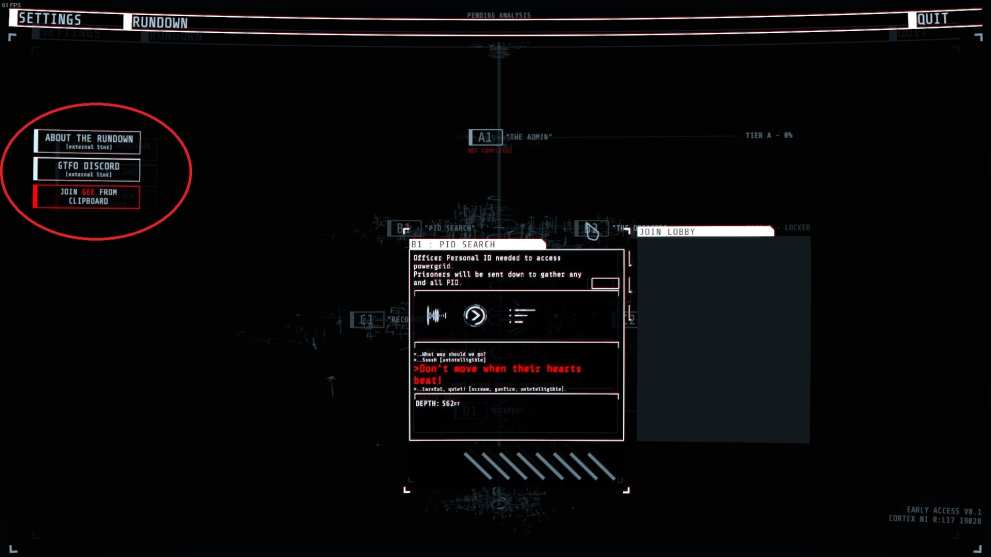
If you are wanting to host a Lobby instead and have your buddies join, simply choose which Tier you would like to play, click host, and then click the red box that appears in the top right which asks if you would like to copy the Lobby ID. Now you can paste that Lobby ID over Discord.
Note that GTFO’s Discord has a bunch of numbered channels you can hop into and use as your own personal chat room, both to organize games and communicate during a play session.
That should be everything you need to know about how to join the lobby in GTFO and get started with a game. We previewed GTFO recently and have been playing quite a bit of the game, so expect plenty more GTFO coverage on Twinfinite.













Updated: Dec 10, 2019 01:24 pm