How to Take a Screenshot on Xbox One
Sometimes, when you’re caught up playing one of your favorite games, you want to capture the moment before you. That’s where screenshots come in. You can take one at just about any moment when you’re gaming on Xbox One, and there’s a very simple process to follow to get that perfect shot.
All you need to do is get into your game and start playing, as you normally would. When something rad happens, you’ve got two options. You can press the Xbox button on your controller to pop open the guide menu, and then press the X button to record the last 30 seconds that happened onscreen. This will save a video to your hard drive.
Of course, you can also get a screenshot of what just happened. Do the same thing to get a still of the image on your screen. Press the Xbox button on your controller to open the guide menu and press the Y button instead. The screenshot is actually taken the moment you press the Xbox button. Pressing Y simply tells your system to save it.
If you want to see what you’ve captured, go to the guide and choose the option “Manage captures.” You can do with your screenshots and clips what you’d like from here so you can use them to share with your friends, make sweet montages, and do a bunch of other fun things. It’s way easier than ever to get screenshots and clips than it was before, even if you don’t have a capture card or a complicated setup, so the next time something awesome happens you’ll be primed and ready to capture it.




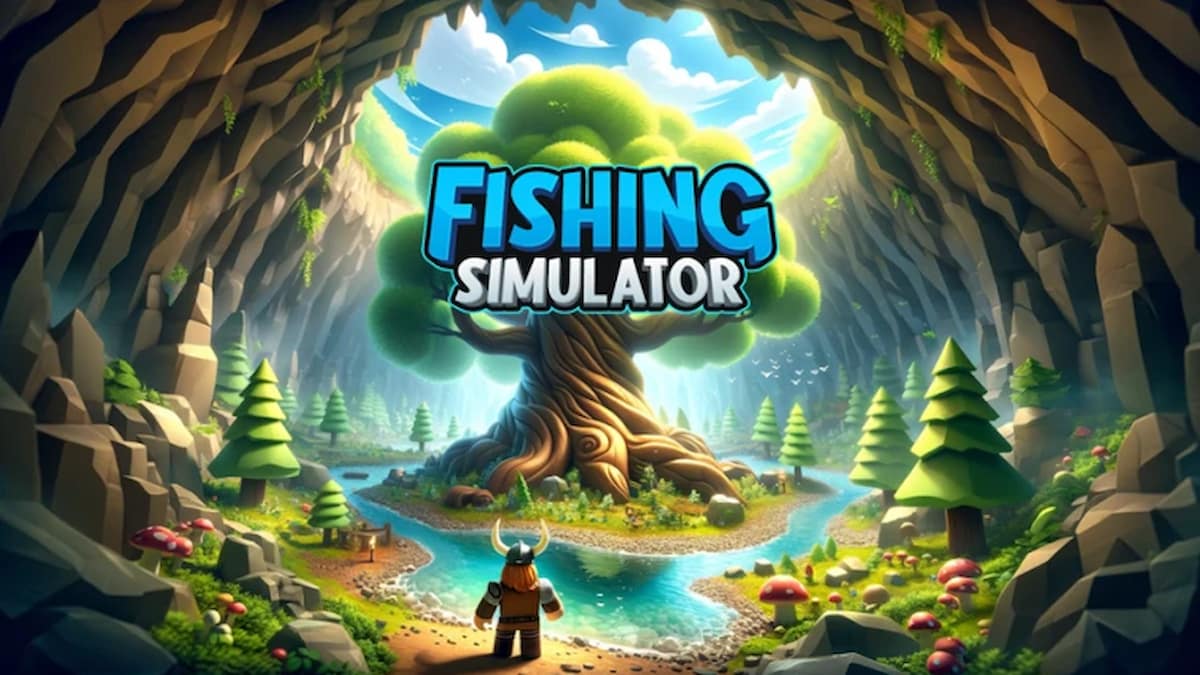




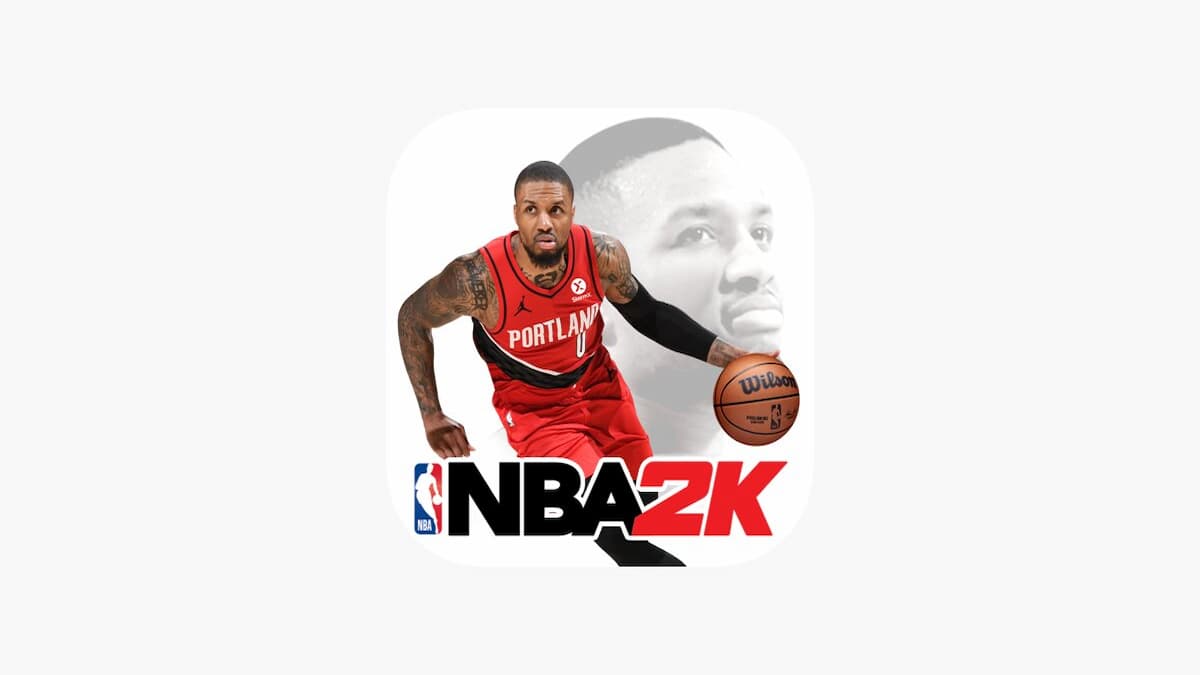


Updated: Dec 19, 2017 08:09 pm